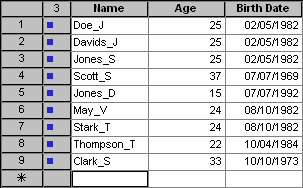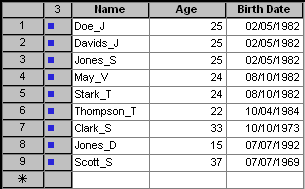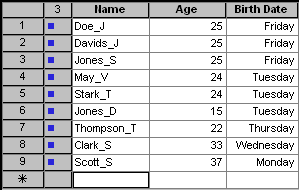Sorting a Table
About the Sort Function
By default, a table
displays data in the order that it appears in your data set. You can
change the order by sorting the data based on the values of one or
more variables.
-
You can use a specialized order type to use in a sort. For example, if your data contains a category variable, you might want to sort by frequency of the variable’s occurrences rather than sort alphabetically. For more information, see Using a Specialized Sort Order.
Sort a Table
-
Select Table View
 Variables
Variables Sort. The Sort dialog box opens.
Note the following details about this dialog box:
Sort. The Sort dialog box opens.
Note the following details about this dialog box:
-
If an asterisk appears next to the A or D, then a specialized sort order has been specified for the variable. For details, see Using a Specialized Sort Order.
Using a Specialized Sort Order
Specialized Sort Order Overview
By default, the sort
order is based on the alphanumeric value of the sort variable. You
can specify other factors to use for a sort. For example, you can
sort by frequency of a variable occurrence.
The sort function behaves
differently depending on whether you have associated a format with
the variable used for the sort. For example, suppose that an MMDDYY10
format has been applied to a date variable, and you choose to sort
the formatted values rather than the numerical date values. In your
results, sorted in ascending order, a date of 02/05/1982 comes before
07/07/1969 because 02 comes before 07.
For some sort orders,
application of a format produces the same result as no format. In
the previous example, if you perform a frequency sort on the date
variable, then the formatted results are the same as the non-formatted
results. A date that appears three times in the data set also appears
three times in the sorted table regardless of whether the date is
formatted.
The following figure
shows the frequency of birthdate values formatted as MMDDYY10. The
sort order is the same for non-formatted values.
However, if you apply
a format such as DOWNAME to the variable, then the results differ.
In this case, you might see three observations grouped together with
a Friday date, three observations for Tuesday, and so on.
Use a Specialized Sort Order
-
Right-click on the variable, select Ordering from the pop-up menu, and then select one of the ordering options shown in the following table:Applies Format1This option is the typical alphanumeric sort. This option is the only ordering available for interval variables. If necessary, change the variable’s measurement level to nominal. See Change a Variable’s Measurement Level.
1The Applies Format column is relevant only if you have associated a format with the variable used for the sort. This column indicates whether the sort operation is performed on the formatted value (Yes) or on the raw numeric values (No). -
Sort the table. For instructions, see Sort a Table. When you sort the table, your specialized sort order is used.