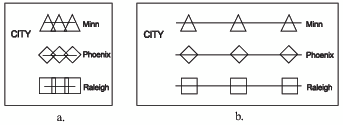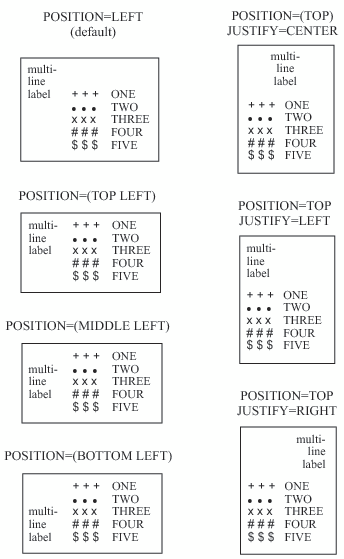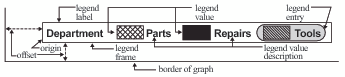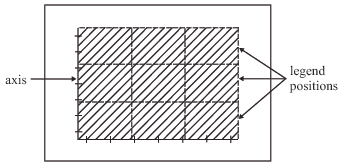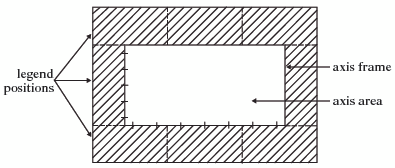LEGEND Statement
| Used by: | GAREABAR, GBARLINE, GCHART, GCONTOUR, GMAP, GPLOT |
| Type: | Global |
Syntax
Summary of Optional Arguments
Optional Arguments
- ACROSS=number-of-columns
- specifies the number of columns to use for legend entries. If there are multiple rows and columns in a legend, use the ROWMAJOR and COLMAJOR options to specify the arrangement of legend entries. Specify the ROWMAJOR option to arrange entries (from lowest to highest) starting from left to right, and then top to bottom. Specify the COLMAJOR option to arrange entries starting from top to bottom, and then left to right.
- CBLOCK=block-color
- generates and colors a three-dimensional block effect
behind the legend. The size and position
of the block are controlled by the graphics option OFFSHADOW=(x,y)..
Restrictions:Not supported by Java.
The CBLOCK= and CSHADOW= options are mutually exclusive. If both are present,
SAS/GRAPH Interaction:The CBLOCK= option is usually used in conjunction with the FRAME, CFRAME=, or CBORDER= options.See:OFFSHADOW
- CBORDER=frame-color
- draws a colored frame around the legend. Style reference:Color attribute of the GraphBorderLines graph elementRestriction: This option overrides the FRAME option.Interaction: CBORDER= can be used in conjunction with the CFRAME= option.
- CFRAME=background-color
- specifies the background color of the legend. This option overrides
the FRAME option.Style reference:Color attribute of the GraphLegendBackground graph elementRestriction:If both the CFRAME= and FRAME= options are specified, only the solid background produced by the CFRAME= option is displayed.Interaction: The CFRAME= option can be used in conjunction with the CBORDER= option.
- CSHADOW=shadow-color
- generates and colors a drop shadow behind the legend. The size and position
of the shadow is controlled by the graphics option OFFSHADOW=(x,y).Restriction:The CSHADOW= and CBLOCK= options are mutually exclusive. If both are present,
SAS/GRAPH Interaction: The CSHADOW= option is usually specified in conjunction with the FRAME, CFRAME=, or CBORDER= options.See:OFFSHADOW
- DOWN=number-of-rows
- specifies the number of rows to use for legend entries. If there are multiple
rows and columns in a legend, use the ROWMAJOR and COLMAJOR options
to specify the arrangement of legend entries. Specify the ROWMAJOR
option to arrange entries (from lowest to highest) starting from left
to right, and then top to bottom. Specify the COLMAJOR option to arrange
entries starting from top to bottom, and then left to right. Default:When there are multiple rows and columns in a legend, the ROWMAJOR option is the defaultSee: ROWMAJOR | COLMAJOR
- FRAME | NOFRAME
- draws a frame around the legend. The color of the frame is the first color in the color list. NOFRAME suppresses the drawing of a frame, and is the default.
- FWIDTH=thickness-factor
- specifies the thickness of the frame, where thickness-factor is
a number. The thickness of the
line increases directly with thickness-factor.
By default, FWIDTH=1.Restriction:Not supported by Java and ActiveX
- LABEL=(text-argument(s)) | NONE
- modifies a legend label. Text-argument(s) defines
the appearance or the text of a legend label, or both. NONE
suppresses the legend label in most instances. By default, the text
of the legend label is either the variable name or a previously assigned
variable label (except in the case of GPLOT with OVERLAY. In that
case, the default label is “PLOT”). In order to use
an overlay variable and suppress the legend label that would display
that variable name, specify a SAS software font to generate the unprintable
hexadecimal character of ‘00’x, as shown in this example:
legend1 label=(font=swiss '00'x);
Text-argument(s) can be one or more of these:- “text-string”
-
provides up to 256 characters of label text. Enclose each string in quotation marks. Separate multiple strings with blanks.In addition, if you have a BY statement and you specify the variable that it names, you can embed one or both of the following in the string:
- #BYVALn | #BYVAL(BY-variable-name)
-
substitutes the current value of the specified BY variable for #BYVAL in the text string and displays the value produced by the statement. Specify the variable with one of these:
- #BYVARn | #BYVAR(BY-variable-name)
-
substitutes the name of the BY variable or label associated with the variable (whatever the BY line would normally display) for #BYVAR in the text string and displays the name or label produced by the statement. Specify the variable with one of these:
- n
-
specifies which variable in the BY statement #BYVAR should use. The value of n indicates the position of the variable in the BY statement. For example, #BYVAR2 specifies the second variable in the BY statement.
- BY-variable-name
-
names the BY variable. For example, #BYVAR(SITES) specifies the BY variable, SITES. Variable-name is not case sensitive.
Note:A BY variable name displayed is always in uppercase. If a label is used, it appears as specified in the LABEL statement.
- text-description-suboption
-
modifies a characteristic such as the font, color, or size of the text strings that follows it. Text-description-suboption can be as follows:See Text Description Suboptions for complete descriptions of these suboptions. .
Specify as many text strings and text description suboptions as you want, but enclose them all in one set of parentheses.Style reference:Color attribute of the GraphLabelText graph elementRestrictions:Partially supported by Java and ActiveX#BYVAL or #BYVAR substitution in a text string is not available in the DATA Step Graphics Interface or in the Annotate facility. The reason is that BY lines are not created in a DATA step.
Note:The Java applet does not support the POSITION= suboption—it draws legend labels at the top left of the legend. Also, it does not support multiple values for the JUSTIFY= suboption (only the first is honored). The ActiveX control supports the POSITION= option but does not support multiple values for the JUSTIFY suboption (only the first is honored).
- MODE=PROTECT | RESERVE | SHARE
- specifies whether the legend is drawn in the procedure
output area or whether legend elements can overlay other graphics
elements.
If the space required to display the legend exceeds that of
the space required to display the graph, a warning is issued and the
legend is suppressed. The MODE=
option can take one of these values:
- PROTECT
-
draws the legend in the procedure output area, but a blanking area surrounds the legend, preventing other graphics elements from being displayed in the legend. (A blanking area is a protected area in which no other graphics elements are displayed.)
- RESERVE
-
takes space for the legend from the procedure output area, thereby reducing the amount of space available for the graph. If MODE=RESERVE is specified in conjunction with OFFSET=, the legend can push the graph off the graphics output area. RESERVE is valid only when POSITION=OUTSIDE. If POSITION=INSIDE is specified, a warning is issued and MODE= value is changed to PROTECT.
- SHARE
-
draws the legend in the procedure output area. If the legend is positioned over elements of the graph itself, both graphics elements and legend elements are displayed.
If the MODE=PROTECT option is used with labels on the midpoint axis, the axis labels might overlap the legend. In that case, if a device-resident font is used as the label font, the device-resident font for each label that overlaps the legend is replaced with aSAS/GRAPH SAS/GRAPH Restriction: Not supported by Java and ActiveX
- OFFSET=(<x><,y>)<units> | (<x <units>><,y <units>>)
- specifies the distance to move the entire legend. x is
the number of units to move the legend right (positive numbers) or
left (negative numbers). y is
the number of units to move the legend up (positive numbers) or down
(negative numbers).
To set both the x and y offset, specify two values, with or without a comma separating them:
offset=(2 pct, 4 pct)
The OFFSET= option is usually used in conjunction with the POSITION= option to adjust the position of the legend. Moves are relative to the location specified by the POSITION= option, with OFFSET=(0,0) representing the initial position. You can also apply the OFFSET= option to the default legend position.The OFFSET= option is unnecessary with the ORIGIN= option since the ORIGIN= option explicitly positions the legend and requires no further adjustment. However, if you specify both options, the OFFSET= values are added to the ORIGIN= values, and the LEGEND is positioned accordingly.Restriction:Not supported by Java and ActiveXPOSITION=(<BOTTOM | MIDDLE | TOP> <LEFT | CENTER | RIGHT> <OUTSIDE | INSIDE>)
- ORDER=(value-list) | DESCENDING
- selects or orders the legend values that appear
in the legend.
DESCENDING specifies that the legend values appear in the legend in
reverse of the default order, sorted from maximum to minimum value.
Alternatively, use value-list to
select only those legend values that you want to display and by their
placement in the list, order where they appear in the legend. The
way you specify value-list depends
on the type of variable that generates the legend: For a complete description of value-list, see the ORDER= option in the AXIS Statement.Even though the ORDER= option controls whether a legend value is displayed and where it appears, the VALUE= option controls the text that the legend value displays.Restrictions:Not supported by Java and ActiveX
Up to 256 characters in a variable value might be displayed.
- ORIGIN=(<x><,y>)<units> | (<x <units >><,y <units>>)
- specifies the x and y coordinates
of the lower left corner of the legend box. The ORIGIN= option
explicitly positions the legend anywhere on the graphics output area.
It is possible to run a legend off the page or overlay the graph.
To set both the x and y coordinates, specify two values, with or without a comma separating them:
origin=(2 pct, 4 pct)
The ORIGIN= option overrides the POSITION= option if both are used. Although using the OFFSET= option with the ORIGIN= option is unnecessary, if the OFFSET= option is also specified, it is applied after the ORIGIN= request has been processed.Restriction:Not supported by Java and ActiveX
- POSITION=(<BOTTOM | MIDDLE | TOP> <LEFT | CENTER | RIGHT> <OUTSIDE | INSIDE>)
- positions the legend on the graph. Values for POSITION=
are as follows:
By default, POSITION=(BOTTOM CENTER OUTSIDE). You can change one or more settings. If you supply only one value the parentheses are not required. If you specify two or three values and omit the parentheses,
SAS/GRAPH The ORIGIN= option overrides the POSITION= option. The value of the MODE= option can affect the behavior of the POSITION= option.Restriction:Partially supported by JavaNote:The Java applet defaults to BOTTOM-CENTER and supports all possible combinations of BOTTOM | MIDDLE | TOP with LEFT | CENTER | RIGHT except for MIDDLE-CENTER (which would overwrite the map.) The Java applet does not support INSIDE.
- REPEAT=1 | 2 | 3
- specifies how many times the plot symbol is repeated
in the legend. Valid values are 1
to 3. The default value is 3 .Restriction:Not supported by Java or ActiveX
- ROWMAJOR | COLMAJOR
- specifies the arrangement of legend entries when there are multiple rows and multiple columns. Specify the ROWMAJOR option (the default) to arrange entries (from lowest to highest) starting from left to right, and then top to bottom. Specify the COLMAJOR option to arrange the entries starting from top to bottom, and then left to right.
- SHAPE=BAR(width<units>,height<units>) <units> | LINE(length) <units> | SYMBOL(width<units>,height<units>) <units>
- specifies the size and shape of the legend values
displayed in each legend entry The SHAPE= value that
you specify depends on which procedure generates the legend.
- BAR(width,height)<units>
-
is used with the GCHART and GMAP procedures, with the GPLOT procedure if you use the AREAS= option, and with the GCONTOUR procedure if you use the PATTERN option. Each legend value is a bar of the specified width and height. By default, width is 5, height is 0.8, and units are CELLS. You can specify units for the width,height pair or for the individual coordinates.
- LINE(length) <units>
-
is used with the GPLOT and GCONTOUR procedures. Each legend value is a line of the length that you specify. Plotting symbols are omitted from the legend values. By default, length is 5 and units are CELLS. You can specify units for length.
- SYMBOL(width<units>,height<units>) <units>
-
is used with the GPLOT procedure. Each legend value (not each symbol), is the width and height that you specify. For example, this specification produces legend values like the ones in Legend Values Produced with SHAPE= SYMBOL (a):
shape=symbol(.5,.5)
This specification produces legend values like the ones in Legend Values Produced with SHAPE= SYMBOL (b):shape=symbol(2,.5)
By default, width is 5, height is 1, and units are CELLS. You can specify units for the width,height pair or for the individual coordinates.Restriction:Not supported by Java and ActiveX
- SPACE=value-spacing
- specifies the amount of space between individual
legend values along a horizontal baseline. Value-spacing can
be any nonnegative number, including decimal values. Units are only
character cells. You cannot specify a unit of measure, such as inches
or percent. The LEGEND statement calculates spacing based on the available
display area, and the number and width of legend entries. If the spacing
requested exceeds the display area, the legend values and their descriptions are rearranged to fit.
Restriction:Not supported by Java or ActiveX
- SPLIT=“split-char(s)”
- specifies one or more characters that the LEGEND
statement uses to break a text description string into multiple lines. Split-char(s) can
be any character value that can be specified in a SAS character variable.
Do not delimit when specifying multiple split characters. When the
LEGEND statement encounters the split character, it automatically
breaks the value at that point and continues on the next line. For
example, suppose the legend text description contains the string
Berlin, Germany/Europe, and you specify SPLIT=“,/”. The legend breaks the text string into top-aligned lines as follows:Berlin Germany Europe
If the LEGEND statement does not encounter a specified split character, no break in the text occurs, and no warning or error is issued.Restrictions:Not supported by Java and ActiveXNot supported by the GRADAR procedure
Up to 31 split characters are supported. If you specify more than 31 characters, only the first 31 are honored.
Note: The split characters themselves are not displayed.
- VALUE=(text-argument(s) ) | NONE
- modifies the legend value descriptions. Text-argument(s) defines
the appearance or the text of the value descriptions. By default,
value descriptions are the values of the variable that generates the
legend or an associated format value. Numeric values are right-justified
and character values are left-justified.NONE suppresses the value descriptions although the legend values (bars, lines, and so on) are still displayed. Text-argument(s) can be one or more of these:
- “text-string”
-
provides up to 256 characters of text for the value description. Enclose each string in quotation marks. Separate multiple strings with blanks. Value description text that is too long to fit in a legend area can result in the entire value not being displayed.Specified text strings are assigned to the legend values in order. If you submit only one string, only the first legend entry uses the value of that string. If you specify multiple strings, the first string is the text for the first entry; the second string is the text for the second entry; and so on. For example, this specification produces legend entries like those shown in Specifying Value Descriptions with the VALUE= Option:
value=("1986" "1987" "1988")In addition, if you have a BY statement and you specify the variable that it names, you can embed one or both of the following in the string:- #BYVALn | #BYVAL(BY-variable-name)
-
substitutes the current value of the specified BY variable for #BYVAL in the text string and displays the value produced by the statement. Specify the variable with one of these:
- #BYVARn | #BYVAR(BY-variable-name)
-
substitutes the name of the BY variable or label associated with the variable (whatever the BY line would normally display) for #BYVAR in the text string and displays the name or label produced by the statement. Specify the variable with one of these:
- n
-
specifies which variable in the BY statement #BYVAR should use. The value of n indicates the position of the variable in the BY statement. For example, #BYVAR2 specifies the second variable in the BY statement.
- BY-variable-name
-
names the BY variable. For example, #BYVAR(SITES) specifies the BY variable, SITES. Variable-name is not case sensitive.
Note:A BY variable name displayed is always in uppercase. If a label is used, it appears as specified in the LABEL statement.
- text-description-suboption
-
modifies a characteristic such as the font, color, or size of the text string(s) that follows it. Text-description-suboption can be as follows:
Specify as many text strings and text description suboptions as you want, but enclose them all in one set of parentheses.Restrictions:Partially supported by Java and ActiveXNONE is not supported by Java or ActiveX
#BYVAL or #BYVAR substitution in a text string is not available in the DATA Step Graphics Interface or in the Annotate facility. The reason is that BY lines are not created in a DATA step.
Text Description Suboptions
- ANGLE=degrees
-
specifies the angle of the legend label or legend value description text with respect to the horizontal. A positive value for degrees moves the text counterclockwise; a negative value moves it clockwise. By default, ANGLE=0 (horizontal).
- COLOR=text-color
-
specifies the color of the text. If you omit the COLOR= suboption, a color specification is searched for in this order:
-
the CTEXT= option for the procedure
-
the CTEXT= option in a GOPTIONS statement
-
the color of the default style
Alias:C= -
- FONT=font | NONE
-
specifies the font for the text. See Specifying Fonts in SAS/GRAPH Programs for information about specifying fonts. If you omit the FONT= suboption, a font specification is searched for in this order:
-
the FTEXT= option in a GOPTIONS statement
-
the default style font, NONE
Alias:F= -
- HEIGHT=text-height <units>
-
specifies the height of the text characters in the number of units. By default, HEIGHT=1 CELL. If you omit the HEIGHT= suboption, a text height specification is searched for in this order:
-
the HTEXT= option in a GOPTIONS statement
-
the height specified by the default style
Alias:H= -
- JUSTIFY=LEFT | CENTER | RIGHT
-
specifies the alignment of the text. The default for character variables is JUSTIFY=LEFT. The default for numeric variables is JUSTIFY=RIGHT. Associating a character format with a numeric variable does not change the default justification of the variable.You can use the JUSTIFY= suboption to print multiple lines of text by repeating the suboption before the text string for each line. For example, this statement produces a legend label and value descriptions like those shown in Specifying Multiple Lines of Text with the JUSTIFY= Suboption:
legend label=(justify=c "Distribution" justify=c "Centers") value=(tick=1 justify=c "Portland," justify=c "Maine" tick=2 justify=c "Paris," justify=c "France" tick=3 justify=c "Sydney," justify=c "Australia");Alias:J=L | C | RSee: TICK=n
- POSITION=(<BOTTOM | MIDDLE | TOP> <LEFT | CENTER | RIGHT>)
-
places the legend label in relation to the legend entries. The POSITION= suboption is used only with the LABEL= option. By default, POSITION=LEFT.The parentheses are not required if only one value is supplied. If you specify two or three values and omit the parentheses,
SAS/GRAPH Using the POSITION= Suboption with Multiple-line Legend Labels shows some of the ways the POSITION= suboption affects a multiple-line legend label in which the entries are stacked in a column (ACROSS=1). This figure uses a label specification such as the following:label=("multi-" justify=left "line" justify=left "label" position=left)In this specification, the POSITION= suboption specifies the default value, LEFT, which is represented by the first legend in the figure. The POSITION= value is indicated above each legend. The default justification is used unless you also use the JUSTIFY= suboption.In addition, specifying POSITION=RIGHT mirrors the effect of POSITION=LEFT, and specifying POSITION=BOTTOM mirrors the effect of POSITION=TOP.Restriction:Not supported by Java. Partially supported by ActiveX
- ROTATE=degrees
-
specifies the angle at which each character of text is rotated with respect to the baseline of the text string. A positive value for degree rotates the character counterclockwise; a negative value moves it clockwise. By default, ROTATE=0 (parallel to the baseline).
- TICK=n
-
specifies the nth legend entry. The TICK= suboption is used only with the VALUE= option to designate the legend entry whose text and appearance you want to modify. For example, to change the text of the third legend entry to
Minneapolis, specify the following code:value=(tick=3 "Minneapolis")
If you use the TICK= suboption when you designate text for one legend entry, you must also use it when you designate text for any additional legend entries. For example, this option changes the text of both the second and third legend entries:value=(tick=2 "Paris" tick=3 "Sydney")
Text description suboptions that precede the TICK= suboption affect all the value descriptions for the legend unless the same suboption (with a different value) follows a TICK= specification. Text description suboptions that follow the TICK= suboption affect only the specified legend entry. For example, suppose you specify this option for a legend with three entries:value=(color=red font=swiss tick=2 color=blue)
The text of all three entries would use the Swiss font; the first and third entries would be red and only the second entry would be blue.Alias: T=
Details
Description: LEGEND Statement
Using Text Description Suboptions
label=(font=albany amt height=4 "Weight"
justify=right height=3 "(in tons)")Using the LEGEND Statement
legend4;
goptions reset=legend;