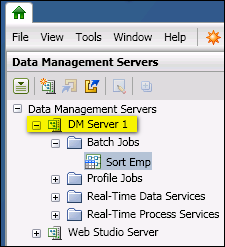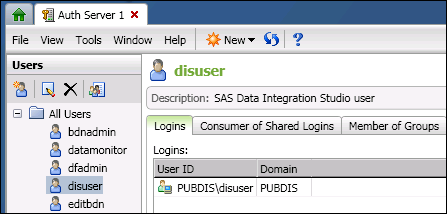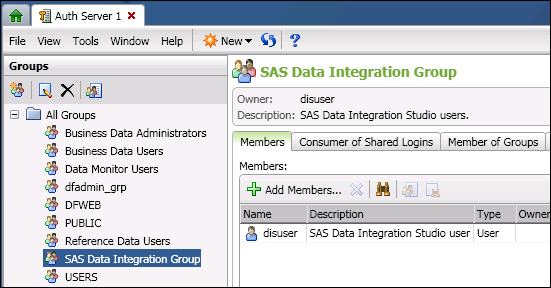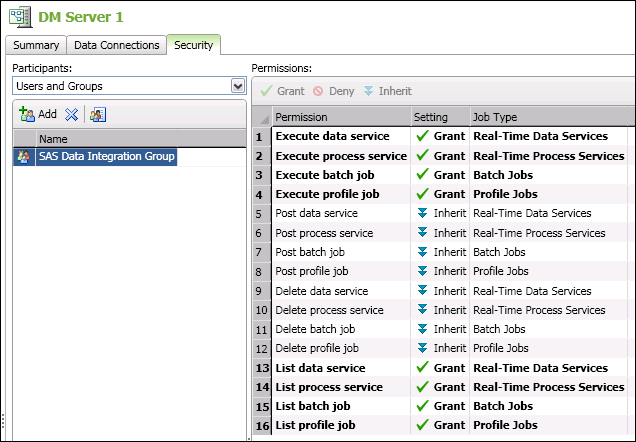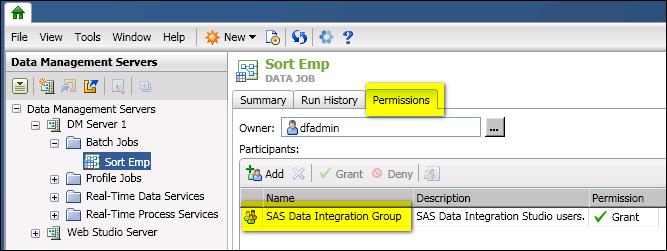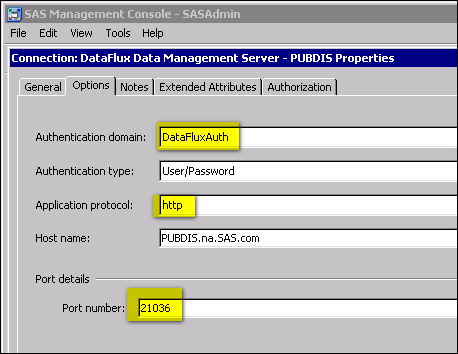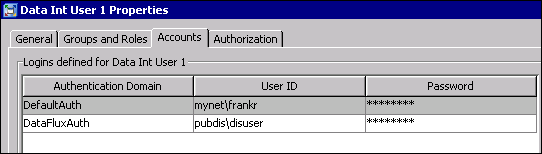Prerequisites for Executing Data Management Studio Data Jobs, Services, or Profiles
Overview
The prerequisites that
are described in this topic are required if you want to perform the
following tasks:
SAS Data Integration
Studio users can execute DataFlux Data Management Studio data jobs,
services, or profiles that have been deployed to a DataFlux Data Management
Server. The DataFlux Data Management Server is often secured in production
environments. If the server is secured, then some additional configuration
is required to make it work with SAS Data Integration Studio.
Deploy the Job, Service, or Profile
SAS Data Integration
Studio users can execute a DataFlux Data Management Studio data job,
service, or profile if these objects have been deployed to a DataFlux
Data Management Server. A DataFlux Data Management Studio user deploys
the objects to the server. He or she should ensure that the objects
can be executed on the server and that they deliver the expected results.
The next display shows a job, Sort Emp, that has been deployed to
a server called DM Server 1.
Register a User on the DataFlux Authentication Server
This task is performed
on the Administration riser in DataFlux Data Management Studio. The
administrator for the DataFlux Authentication Server adds a user account
to that server. This user account must have credentials that can be
authenticated by the DataFlux Authentication Server. Later, these
login credentials will be added to the SAS Data Integration Studio
user’s account in SAS Management Console. These login credentials
enable the SAS Data Integration Studio user to list and execute the
deployed objects on the DataFlux Data Management Server. The example
account that is shown in the next display is for a user called disuser.
(Optional but recommended).
On the DataFlux Authentication Server, create a group for SAS Data
Integration Studio users. Add these users to that group. Having a
group for SAS Data Integration Studio users make it easier to grant
privileges to deployed objects. The example group that is shown in
the next display is called SAS Data Integration Group. Note that disuser
is a member of this group.
Grant Privileges on the DataFlux Data Management Server
This task is performed
on the Data Management Servers riser in DataFlux Data Management Studio.
It will be performed by the administrator for the DataFlux Data Management
Server where jobs, services, or profiles have been deployed. This
administrator grants the appropriate users or group the general permission
to list and execute deployed objects on the Data Management Server.
He or she also grants the appropriate user or group access to these
specific objects.
Note: Both the List permission
and the Execute permission must be granted to users or groups who
execute jobs, services, or profiles on a DataFlux Data Management
Server.
For example, you can
grant List and Execute permissions to the SAS Data Integration Group,
as shown in the next display.
Next, identify the individual
jobs, services, or profiles on the server that SAS Data Integration
Studio users should be able to execute. Grant the appropriate user
or group access to these specific objects. For example, you can grant
permissions so that the SAS Data Integration Group can access Sort
Emp, as shown in the next display.
Update or Add a Data Management Server Definition in SAS Management Console
This task is performed
in SAS Management Console. It will be performed by the administrator
who is in change of maintaining server definitions and other metadata
for SAS Data Integration Studio. If the SAS Data Quality Server and
the DataFlux Data Management Platform were installed on your site
as part of a SAS Enterprise bundle, a server definition is automatically
created in SAS Management Console for the DataFlux Data Management
Server. An administrator should review this definition and check the
following items:
-
Authentication domain. This field should specify a SAS authentication domain for the DataFlux Data Management Server where the jobs, services, or profiles have been deployed. If this field specifies the default SAS domain (DefaultAuth), replace the default with a new domain for the DataFlux context, such as DataFluxAuth.
Update User Accounts in SAS Management Console
This task is performed
in SAS Management Console by the administrator who is in change of
maintaining metadata for SAS Data Integration Studio. The administrator
will update the user account for the SAS Data Integration Studio user
who must execute DataFlux Data Management Studio jobs and other deployed
objects. Add an appropriate DataFlux Authentication Server user and
login for this user, such as the disuser account that is described
in Register a User on the DataFlux Authentication Server. Specify the SAS authentication domain from the HTTP Server
definition above, such as the DataFluxAuth domain that is shown in
the next display.
How the Connections Work
A user logs in to SAS
Data Integration Studio as usual. If he or she tries to connect to
the DataFlux Data Management Server, the HTTP Server definition for
that server will be accessed. Since this definition specifies the
DataFluxAuth domain, the connection searches the user’s account
in SAS Management Console and finds the login for that domain, and
the connection is made to the DataFlux Data Management Server.