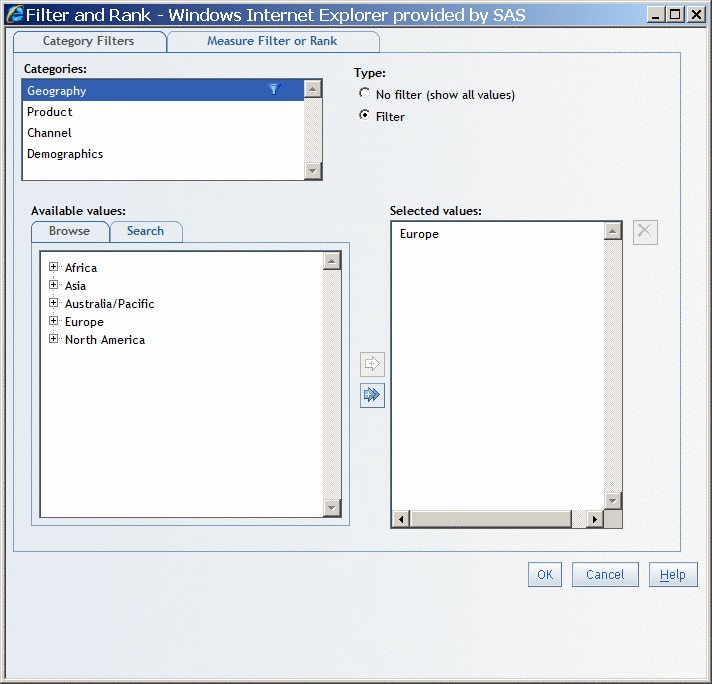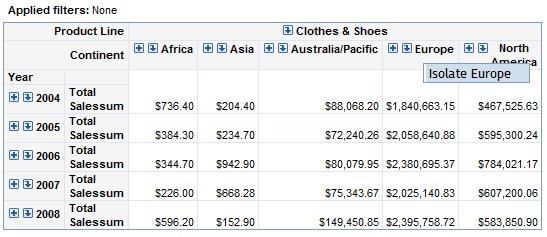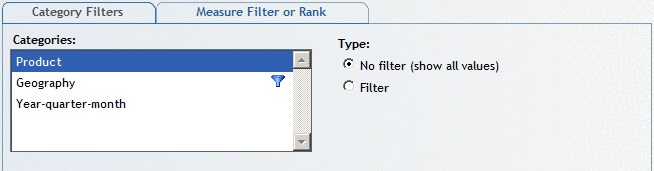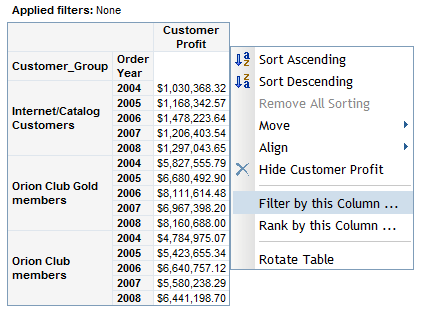How Filtering and Ranking Can Help with Analysis
SAS Web
Report Studio enables you to filter and rank the data in tables, graphs,
and geographical maps.
Filters
are simply a set of rules, or conditions, that you specify to subset
the data that is displayed in a table, graph, or geographical map.
The goal is to display only the data that you need to see to perform
your analysis. For example, you might have a crosstabulation table
that shows all sales in a variety of countries for the years 2007
and 2008. Spending is split between males and females. For a promotional
mailing, you might want to filter the table so that it only contains
information for 2008 where females spent more than $100,000. You would
specify criteria that filter out the data that you don't need, such
as data about male spending.
How the Filter and Rank Dialog Box Appears with a Filter on Geography shows an example of the Filter and Rank dialog box when
a filter has been applied to a specific geography. Notice that a funnel-shaped icon appears next to Geography in the Categories list.
The Browse and Search tabs for
relational data are currently used in the Filter and Rank dialog box for list tables, crosstabulation tables, and graphs when
the data source is relational. You do not specify an operator in this
case; however, the implied operator is Equal to. For more information,
see Browsing or Searching for Filter Values.
The Browse and Search tabs for
multidimensional data are currently used in the Filter and Rank dialog
box. They let you select filter values for a multidimensional data
item. You do not specify an operator in this case; however, the implied
operator is Equal to. For more information,
see Browsing or Searching for Filter Values.
You can
apply a filter when you are viewing a table. Select a row or a column
and then right-click and select Isolate. In A Crosstabulation Table with the Isolate Option, the right-click menu shows Isolate Female for the total sales summary for retail sales in the crosstabulation
table.
After
you isolate the row or column, the Filter and Rank dialog box will
show that category as having a filter. For the preceding example,
the Geography category in the Categories
list displays with this icon:  .
.
For crosstabulation
tables based on relational data sources, you can apply a filter value
by selecting Filter by the Column, Filter by this Row, Rank by this Column, or Rank by this Row.
Rankings
order observations according to values of particular measure data
items. In this case, the goal is to provide a different view of the
data to help you perform your analysis. For example, a bar chart might
show revenue for two sales channels for the years 2004, 2005, 2006,
2007, and 2008. You want to rank the chart so that it shows where
the top 10 percent of sales came from in each year. The ranked graph
might show that the top 10 percent of sales for each year came from
catalog sales. Based on this information, your company might want
to expand catalog mailings.