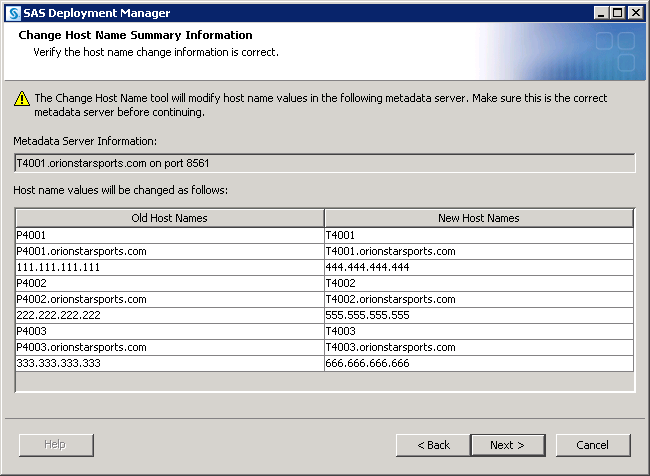Process for Updating Host Name References
Summary of the Update Host Name References Process
If you plan to run any
of the other SAS Deployment Manager functions on a new machine in
addition to running the Update Host Name References tool, be sure
to run the Update Host Name References tool first. For example, if
you want to run both the Update Host Name References tool and the
Update Passwords tool, you must run the Update Host Name References
tool first.
Step 1: Document Your Host Name Changes
Step 2: Create a New Account for the Unrestricted User If No Internal Account Exists and the Metadata Server's Host Name Is Changing (Windows Only)
When you run the Update
Host Name References tool, you will be prompted for a user ID and
password to connect to the SAS Metadata Server. Before assigning a
new name to the metadata server's host machine (or before cloning
the metadata server to a new machine) on Windows, you need to make
sure that you have an unrestricted user account that can successfully
connect to the server.
If the unrestricted
user has an internal account (for example, sasadm@saspw) or a network
account, then you will be able to use that account to connect to the
metadata server even if its machine name has changed.
If the unrestricted
user has only an external account that is qualified by a local machine
name that is changing, then take one of the following actions:
CAUTION:
You must
take one of these actions before you change the metadata server machine
name at the operating system level. If you are cloning the metadata
server or the entire deployment, you must take these actions before
you perform the cloning process.
Note: If you rename the metadata
server at the operating system level (or clone the metadata server
to a new machine) before you have created the new account, it is still
possible to connect to the server as an unrestricted user. You can
do so by specifying the appropriate local account in the adminUsers.txt
file, and then using that account to connect.
Step 3: Change Existing Names at the Operating System Level, or Set Up New Machines to Be Identical to the Current Machines
If you are renaming
one or more existing server or middle-tier machines (or renaming a
network domain), then you must change the names at the operating system
level before you run the Update Host Name References tool.
If you are creating
a clone of one or more SAS servers or middle-tier machines (or of
an entire SAS deployment), you must use cloning, ghosting, or virtualization
software to transfer full-system images. On Windows, use a utility
such as Norton Ghost from Symantec. On UNIX, use the cloning tool
that is appropriate for your flavor of UNIX. After the clone is created,
verify that the cloned machine is identical to the source machine
(except for the machine name). For example, the SAS configuration
directory and its contents, the SAS installation directory and its
contents, user accounts, and third-party software must be identical.
Step 4: Back Up Your Current Deployment and Each New Machine
Make a complete backup
of the deployment, including the current machines and any new machines.
The backup should include the metadata repositories, as well as the
file systems on each machine. To ensure that you make a correct backup
of the metadata server, see Best Practices for Backing Up and Restoring Your SAS Content.
Step 5: Identify the Machines on Which to Run the Tool and Determine the Execution Order
Next, identify the machines
on which you need to run the Update Host Name References tool, and
then determine the order in which you need to execute the tools on
those machines. The requirements are as follows:
For example:
For
further guidance in identifying the machines and determining the required
order, see Example Scenarios for Updating Host Name References.
-
The tool must also be run on client machines where certain client software is installed. See Client Software Components That Require Changes to Host Name References. Otherwise, it is not necessary to run the tool on client machines.
-
If the name of one or more existing machines has changed (or the name of the network domain in which the deployment is installed has changed), then run the tool on each machine in the deployment. Run the tool on the metadata server host machine first, then on the SAS application servers host machines, and then on the middle-tier host machine.
-
If you have cloned an entire deployment to one or more new machines, then run the tool on each machine in the new deployment. In a multiple-machine deployment, run the tool on the new metadata server host machine first, then on the new SAS Application Server host machines, and then on the new middle-tier host machine.
Step 6: Run the Update Host Name References Tool on Each Identified Machine
Before running the Update
Host Name References tool, make sure you have completed all of the
preceding steps. You should have planned your host name changes, renamed the machines or network domain at the
operating-system level (or correctly set up any new machines), and then backed up your current deployment and any new
machines. In
addition, make sure that you have identified the machines on which to run the
tool and determined the correct execution order. It might have also been necessary
to add a new account for the
unrestricted user.
CAUTION:
You must
run the tool on every SAS server host machine and middle-tier machine
in the deployment, even if only one machine name has changed. Run
the tool on the metadata server first, then on SAS Application Server
machines, then on the middle-tier machine, and then on any required
client machines.
-
Make sure that all other server processes on all machines in the deployment are stopped. These include SAS server processes as well as middle-tier processes, including the Web application server and the SAS Services Application (Remote Services). If you are using an IBM WebSphere Application Server or an IBM WebSphere Application Server Network Deployment, then be sure to stop your deployment manager server and node manager server as well as your application servers.CAUTION:If you have cloned the middle-tier machine (or the entire deployment) to a new machine, then you must also stop the middle-tier processes on the old middle-tier machine (or in the old deployment).If the two middle tiers will be running concurrently, then you might need to modify the multicast parameters before restarting these processes, as described in Step 7: Complete the Required Manual Steps.
-
Log on to the machine with the same user account that was used to deploy SAS 9.3. (On Windows, the user account must have Administrator rights.) Start the SAS Deployment Manager on the machine by navigating to SAS-installation-directory
/SASDeploymentManager/9.3and launchingsasdm.exe(Windows),sasdm.sh(UNIX) orsasdm.rexx(z/OS). -
On the Specify Connection Information page, enter the following information:
-
the user ID and password of an unrestricted user (that is, a user who is in the SAS Metadata Server: Unrestricted role).Note: If the metadata server has been cloned or renamed, and if the unrestricted user has only a local machine account, see Step 2: Create a New Account for the Unrestricted User If No Internal Account Exists and the Metadata Server's Host Name Is Changing (Windows Only).
-
Old Host Name(s)Enter a comma-delimited list of the host names for the machines whose names have changed, or for the machines that have been cloned to new machines. Be sure to include all machines in the deployment whose names have changed (or that have been cloned to new machines). Since the tool is not case-sensitive, you can enter the names using either uppercase or lowercase letters.New Host Name(s)Enter a comma-delimited list of the new host names for the machines whose names have changed (or the machines on which you have created clones of existing machines). Be sure to include the same forms of the machine names and to enter the names in the same order that you entered them in the Old Host Name(s) field.Perform DNS lookupFor a given host machine, different files and metadata in your deployment might contain different forms of the host name, including the fully qualified name, the short name, and the IP address. If you are cloning one or more servers to a new machine, then you can select Perform DNS lookup option, which accesses the Domain Name System to determine all of the forms of each host name.CAUTION:You must complete the preceding fields in such a way that all applicable forms of the host name are updated correctly throughout your deployment.To make sure that all applicable forms of the machine names are updated correctly, refer to the following table:For example entries, see Example Scenarios for Updating Host Name References.If you select Perform DNS lookup, then the lookup is performed when you click Next. The results of the lookup appear on the next page (Update Host Name References Summary).If the specified names are not found in the Domain Name System, the following message appears:
Unable to resolve the DNS host name formachine-name. Enter a different value for the host name or clear the option to perform a DNS lookup of the name.You can then correct your entry and click Next to repeat the lookup. If you are changing the name of an existing machine or network domain, then you must deselect Perform DNS lookup. The lookup cannot be performed in these scenarios. -
On the Update Host Name References Summary Information page, review the list of host name changes that will be made, and make sure that they match the old and new names that you identified in Step 1: Document Your Host Name Changes. The current host names are listed in the first column, and the new host names are listed in the second column.If you did not select the Perform DNS lookup option, this page lists all host name changes exactly as you specified them on the previous page.If you selected the Perform DNS lookup option, this page lists all forms of the host name that were found during the DNS lookup, along with the values that will replace those names. For example, if you specified P4001.orionstarsports.com, P4002.orionstarsports.com, and P4003.orionstarsports.com as the old host names and T4001.orionstarsports.com, T4002.orionstarsports.com, and T4003.orionstarsports.com as the new host names, this page might display a list similar to the following:In the preceding example, the DNS lookup option found all other forms of the machine names for the old machine, including the short names and the IP addresses. These names are listed in the left column. The DNS lookup option also found the corresponding names for the new machines and listed them in the right column.
-
When execution is finished, the tool creates a document called ChangeHostName_date-and-time.html. This document lists all of the files and metadata properties that were changed and provides instructions for any additional steps to be performed manually. It might also report warnings if issues were encountered during the execution.
Repeat this process
on each machine that you identified in Step 1: Document Your Host Name Changes, being sure to specify exactly the same old and new host
names that you specified in the first execution. If you have multiple
SAS configuration directories (for multiple SAS deployments) on the
same machine, you must run the Update Host Name References tool separately
for each directory.
If any part of the execution
fails, see Troubleshooting the Update Host Name References Tool.
Step 7: Complete the Required Manual Steps
In addition to listing
the files and metadata profiles that were updated, the ChangeHostName_date-and-time.html
report provides instructions for steps to be performed manually. The
report is stored in the Documents directory
within your configuration directory. The manual steps might include
the following:
You might need to perform
the following additional steps:
-
If the metadata server's host name has changed, then you must update host names in users' connection profiles on each machine where client software is installed (unless the client software is listed in Client Software Components That Require Changes to Host Name References). Be sure to update the profiles for SAS Management Console, which is typically installed on server and middle-tier machines.For instructions, see Administering Connection Profiles for Desktop Applications in SAS Intelligence Platform: Desktop Application Administration Guide.
-
If you have created a new deployment that will be running concurrently with your original deployment, and if the deployments include a middle tier, then you might need to modify the multicast parameters to avoid potential conflicts. See Administering Multicast Options in SAS Intelligence Platform: Middle-Tier Administration Guide.
-
If your deployment includes a middle tier, then you might need to update host names in the sas-environment.xml file. This file is located on middle-tier machines in the following path: SAS-configuration-directory
/Lev1/Web/Common. The file is not updated automatically because it might contain site-specific customizations that need to be preserved. For more information, see Configuring the SAS Environment File in SAS Intelligence Platform: Middle-Tier Administration Guide. -
If you use Platform Suite for SAS for scheduling, update the host name references in this software as described in Step 8: Update Host Names in Platform Suite for SAS.
Step 8: Update Host Names in Platform Suite for SAS
About Updating Host Names in Platform Suite for SAS
If you use Platform
Suite for SAS for scheduling, the Update Host Name References tool
automatically updates host names that exist in metadata for scheduling
servers and grid resources. However, you must manually update the
host name references in Platform Suite for SAS. The following topics
provide instructions:
Step 9: Start Servers and Perform Validation Tasks
After you have completed
the necessary manual updates, start all of your servers as specified
in ChangeHostName_date-and-time.html.
Also start any servers that are not specifically mentioned, such as
the SAS Services Application (Remote Services) and Web application
servers.
CAUTION:
If the
unrestricted user or the SAS Trusted User has an external account
that is qualified by a host name that has changed (for example, host1\sasadm
or host1\sastrust), then you must stop and start the metadata server
before you start any of the other servers. Doing so will ensure that
the metadata server runs with the correct values for those accounts.
After the servers have
been started, validate your deployment. For details, see:
You can also refer to your Instructions.html document,
which is located in the
-
Validate the SAS 9.3 Servers in SAS Intelligence Platform: Installation and Configuration Guide
Documents directory
within your configuration directory. If you use this document, you
will need to substitute new machine names where applicable.
Step 10: Back Up Each Machine on Which the Update Host Name References Tool Was Executed
After you have validated
your servers, it is strongly recommended that you make a complete
backup of each machine on which the Update Host Name References tool
was executed. The backup should include the metadata repositories,
as well as the file systems on each machine. To ensure that you make
a correct backup of the metadata server, see Best Practices for Backing Up and Restoring Your SAS Content.