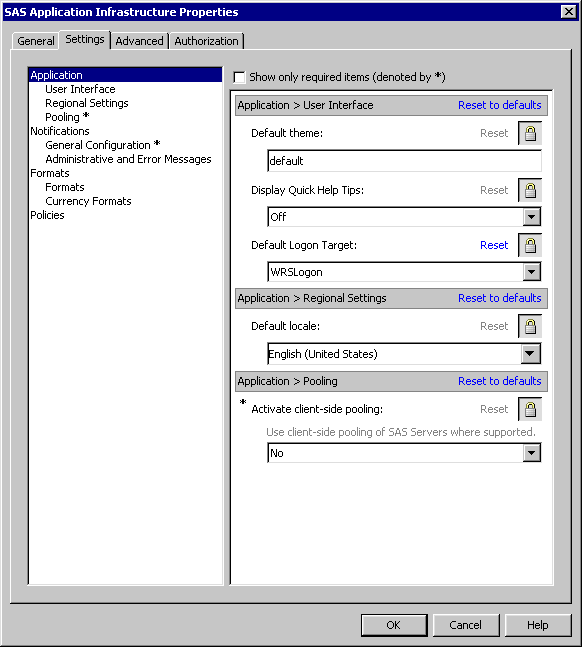Setting Global Properties for SAS Applications Using SAS Application Infrastructure Properties
Purpose of the SAS Application Infrastructure Properties
The Configuration
Manager plug-in within SAS Management Console enables you to configure
properties that apply to all SAS applications that inherit their settings
from SAS Application Infrastructure. Most SAS Application Infrastructure
settings are locked, and the lock prevents individual SAS applications
from overriding the settings. When you unlock a SAS Application Infrastructure
setting, the setting can be overridden by individual applications.
When you lock a SAS Application Infrastructure setting again, all
applications inherit that setting from the SAS Application Infrastructure.
The locked icon  indicates that a field is locked. When a field has
a locked icon, the value or setting for that particular field cannot
be overridden on the Settings tab for other
SAS applications that inherit the setting. By default, all fields
on the Settings tab of the SAS
Application Infrastructure Properties dialog box are
locked.
indicates that a field is locked. When a field has
a locked icon, the value or setting for that particular field cannot
be overridden on the Settings tab for other
SAS applications that inherit the setting. By default, all fields
on the Settings tab of the SAS
Application Infrastructure Properties dialog box are
locked.
 indicates that a field is locked. When a field has
a locked icon, the value or setting for that particular field cannot
be overridden on the Settings tab for other
SAS applications that inherit the setting. By default, all fields
on the Settings tab of the SAS
Application Infrastructure Properties dialog box are
locked.
indicates that a field is locked. When a field has
a locked icon, the value or setting for that particular field cannot
be overridden on the Settings tab for other
SAS applications that inherit the setting. By default, all fields
on the Settings tab of the SAS
Application Infrastructure Properties dialog box are
locked.
SAS Application Infrastructure Property Descriptions
The following table
identifies the settings that are available for the SAS Application
Infrastructure.
|
This setting controls
the default theme that is used by the SAS Web applications. For information about
creating an alternative theme, see Administering SAS Web Application Themes.
|
|||
|
Use the menu to select
the application to which default URL requests are directed upon successful
authentication. In this way, a site can be configured to direct users
to SAS Web Report Studio, SAS Information Delivery Portal, or some
solution, as a default target depending on requirements. The typical
choices are identified in the following list:
|
|||
|
For information about
the advantages and disadvantages, see Choices in Workspace Server Pooling in SAS Intelligence Platform: Security Administration Guide.For information about
configuring client-side pooling, see Configuring Client-side Pooling in SAS Intelligence Platform: Application Server Administration Guide.
|
|||
|
Use the menu to select
the default notification types. For information about
using the SMS setting, see Using the SMS Alert Notification Type.
|
|||
|
For information about
policies, see Configuring Middle Tier Security Policies.
|
|||
Using the SMS Alert Notification Type
The alert notification
service can send alerts though Short Message Service (SMS) text messages,
in addition to sending alert notifications through e-mail and displaying
them in a portal. In order to use the SMS setting, the users that
are to receive the messages must have an e-mail address that is specifically
for the SMS messages. The following display shows an example of the
User Manager plug-in to SAS Management Console. In the display, a
user has an e-mail address with the type set to sms and
the address is provided in an SMS format.
SMS E-mail Address
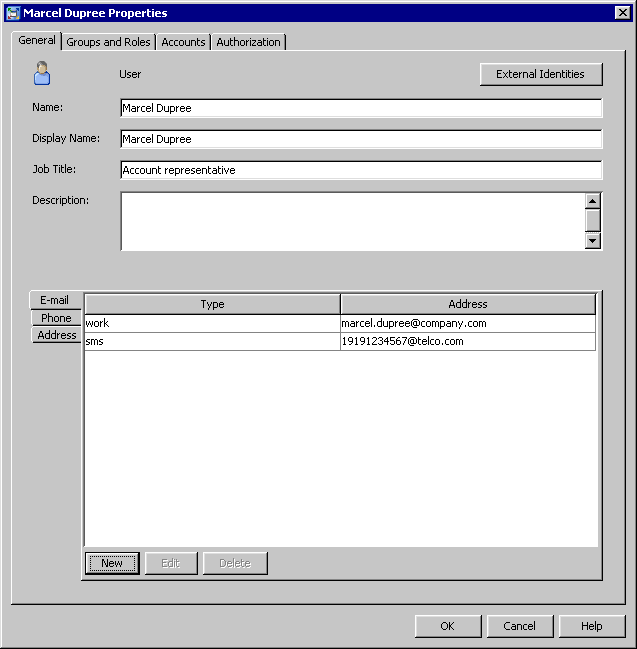
Make sure that you know
the SMS E-mail gateway for the provider. Some SMS E-mail gateways
for providers in the North American market are as follows:
Copyright © SAS Institute Inc. All rights reserved.