



|
User's Guide 1.1 |


|
The portal allows you to view webEIS documents that were added to the portal application's file system.
To view webEIS documents:
From the navigation column, select the window that contains the webEIS document you want to view. If your portal does not include the necessary window, you can add it. For details, see Personalizing Your Desktop.
Find the desired webEIS document in a list. You can identify webEIS documents by the
![]() icon.
icon.
Click the name of the webEIS document you want to view. The content will be displayed in the webEIS Document Viewer. The appearance of the output will vary, but an example of what webEIS can generate follows:
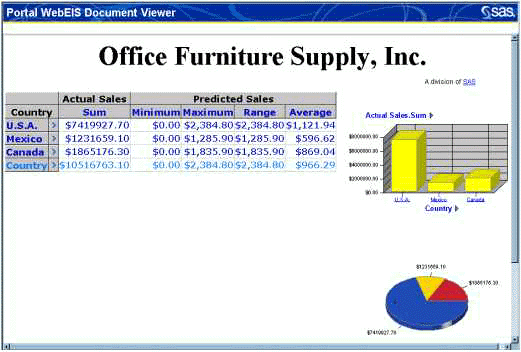
You can drill down within the webEIS document to view more specific information about the data.
When you finish viewing the document, click
![]() to close
the viewer.
to close
the viewer.
To view the properties of a webEIS document:
From the navigation column, select the window that contains the webEIS document whose properties you want to view.
Find the desired webEIS document in a list.
You can identify webEIS documents by the
![]() icon.
If your portal does not contain the desired webEIS document, you can add it.
For details, see Adding and Editing Personal webEIS Documents
icon.
If your portal does not contain the desired webEIS document, you can add it.
For details, see Adding and Editing Personal webEIS Documents
Click the
![]() icon.
icon.
The Portal Properties Viewer appears showing the following properties of the document:
Description
MIME Type
SAS Content Description
Format Characteristics
Label
Provider Type
Embedded Content
JSP
URL
Path
Publisher
Usage
Embedded XSL
Portal Reference
When you finish viewing the properties, click ![]() to close the Portal Properties Viewer.
to close the Portal Properties Viewer.

|
User's Guide 1.1 |


|