



|
User's Guide 1.1 |


|
The Search tool helps you find specific content on the SAS Information Delivery Portal. You enter search criteria and specify the types of content you are interested in. The Search tool then examines the metadata (descriptive data) associated with all portal content that you are authorized to view, and it displays a list of content items whose metadata matches your criteria.
The following sections provide instructions for the two types of searches: basic and advanced.
To use the portal's basic search function:
Click Search on the toolbar. The following window appears:
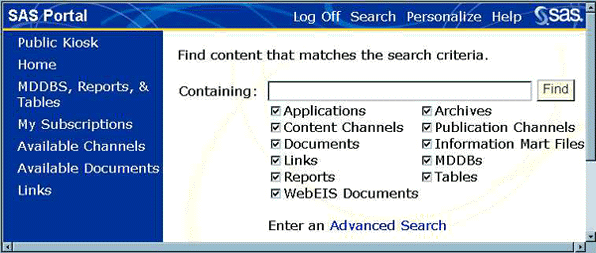
In the Containing field, enter one or more words describing the content you are looking for. Leave a space between each word. Case does not matter; the search is not case-sensitive.
To perform a wildcard search (that is, search for all instances of one or more content types), enter an asterisk (*). Do not leave the field blank.
In the list of content types (for example, Applications or Content Channels), select the check boxes to include or exclude the types of content you are interested in.
Click Find. The search engine looks at all content items of the types you selected. It returns a list of all items whose metadata (which includes names, descriptions, key words, and other information) contains one or more of the words you entered.
To view one of the items found, click a content item in the list. You can also leave the search screen by choosing another task or opening another window.
If you want to perform a more refined search, use the advanced search function.
To use the portal's advanced search function:
Click Search on the toolbar. The basic search window appears.
Click Advanced Search. The following window appears:
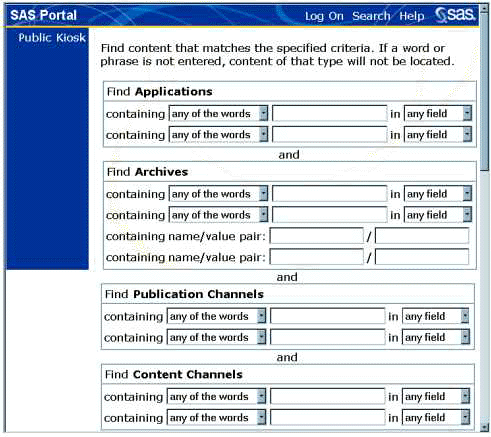
For each desired content type (for example, Applications, Archives, Publication Channels), enter up to two search statements.
Note: If you enter two statements for a given content type, the word "and" is assumed; that is, the criteria in both statements must be met in order for an entry to be found.
To enter a search statement:
In the containing field, select one of the following:
any of the words
all of the words
none of the words
the phrase
In the adjacent field, enter the applicable word(s) or phrase. Leave a blank space between each word. Case does not matter; the search is not case-sensitive.
To perform a wildcard search (that is, search for all instances of this content type), enter an asterisk (*). Do not leave the field blank.
In the in field, select one of the following to indicate which metadata elements you want the search tool to examine:
any field
description
keywords
name
publisher
For searches that have the containing name/value pair field, enter
the name you want to search for and the value that can be associated with that name. For example,
if the name is REGION, you could search for the value midwest.
If you entered this name/value pair, you would conduct a search for all
midwest regions.
Repeat this process for each content type you want to search. If you want to start the entry process over, click Reset.
When you finish entering your criteria, click Find Now. The search engine looks at all content items of the types you selected, and it returns a list of all items whose metadata meets your criteria.
To view one of the items found, click a content item on the list. You can also leave the search screen by choosing another task or opening another window.

|
User's Guide 1.1 |


|