



|
User's Guide 1.1 |


|
The Portal Report Runner allows you to use SAS stored processes to run reports based on the most current data. A stored process is a SAS program that resides on a server and is available to be executed on a request basis. When you run a stored process from the portal, the Portal Report Runner displays the associated input form that allows you to customize the report contents. You can have the report runner display the report results dynamically, or you can choose to view the results later.
To run a report (stored process):
From the navigation column, select the window that contains the report you want to run. (If your portal does not include the necessary window, you can add the window to your portal. For details, see Personalizing Your Desktop.)
Find the desired stored process report entry in a list.
You can identify stored processes by the
![]() icon.
icon.
Click the stored process name. The Portal Report Runner appears in a separate browser window that shows the input form for the report:
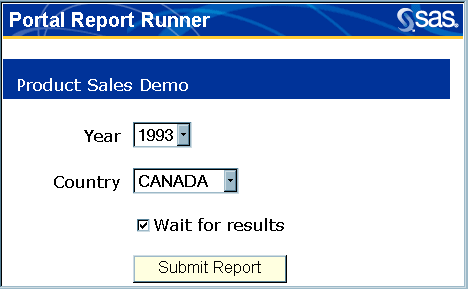
On the input form:
Enter the desired report parameters using the fields provided.
If you want to see the report results now, leave the Wait for results check box selected. The report results will be displayed for immediate viewing, but they will not be saved in the portal.
If you want the report results to be saved in the portal for later viewing, click the Wait for results check box to remove the checkmark. If the report uses a large amount of data, this might be the best option because it allows you to perform other tasks while the report is running.
Click Submit Report.
If you choose the Wait for results option, the stored process runs and, when complete, displays the Portal Package Viewer in a separate browser window:

In the navigation column of the viewer, click on the desired report name to view the report results.
When you finish, click ![]() to close
the browser window containing the Portal Package Viewer.
to close
the browser window containing the Portal Package Viewer.
If you did not choose the Wait for results option, the message "Your report has been submitted" is displayed. When the stored process is complete, the report results will be placed in a package and listed on your Report Results window with a timestamp. To view the report results, click the package name. For more information, see Viewing Packages.
To view the properties of a report:
From the navigation column, select the window that contains the report whose properties you want to view.
Find the desired stored process entry in a list.
You can identify stored processes by the
![]() icon.
icon.
Click the
![]() icon.
icon.
The Portal Properties Viewer appears in a separate browser window that shows the following properties of the stored process:
specifies a description of the report.
identifies the name and path of the Java Server Page that collects the needed input data.
identifies the name of the file that contains the SAS program (stored process) that runs the report.
specifies a list of parameters that allow user input to control report content.
specifies the URL the portal uses to refer to the stored process. You can use this URL to access the stored process when you are not in the SAS Information Delivery Portal.
When you finish viewing the properties, click ![]() to close the Portal Properties Viewer.
to close the Portal Properties Viewer.

|
User's Guide 1.1 |


|