



|
User's Guide 1.1 |


|
The Portal Package Viewer allows you to view the contents of SAS packages. Packages are used to deliver publication channel content, which is content that is produced by the SAS Publishing Framework. For more information, see Managing Your Subscriptions.
Packages are also used to deliver the results of SAS reports that you run from the portal (see Running Reports (Stored Processes)). Report results are delivered in one of two ways:
If you run the report using the Wait for results option, the results appear immediately in the Portal Package Viewer.
If you run the report without the Wait for results option, the package appears in the list of report results on your portal.
To view the contents of a package:
From the navigation column, select the window that contains the package you want to view.
To view a package that was published through a publication channel,
select a window that lists publication subscriptions or available publication
channels.
Then click ![]() to expand a channel listing to show specific packages, as shown in the following example:
to expand a channel listing to show specific packages, as shown in the following example:
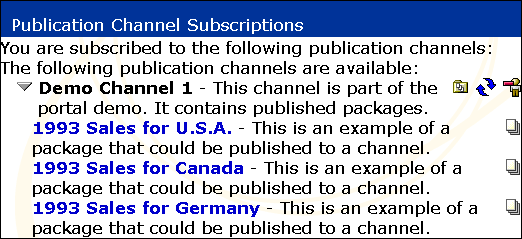
To view a package that contains the results of a report that you ran previously, select the window that contains report results. By default, the available report results are listed in the Report Results subwindow of your Home window, as shown in the following example. Use your browser's Refresh feature to update this list with the most current available results.

If your portal does not include the necessary window, you can add the window to your portal. For details, see Personalizing Your Desktop.
Find the desired package in a list.
You can identify packages by the
![]() icon.
icon.
Click the package name. The Portal Package Viewer is displayed in a separate browser window:
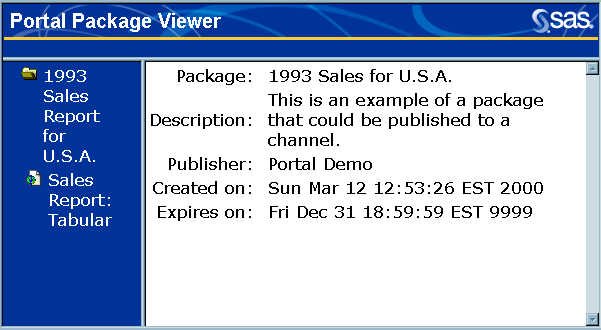
Note: If the package contains the results of a report that you ran from within the Portal, only the package name will be displayed in the viewer. No description, publisher, creation date and time, or expiration date and time will be displayed.
In the navigation column of the viewer, click the desired entry in the package. The package contents (for example, report results) are displayed:
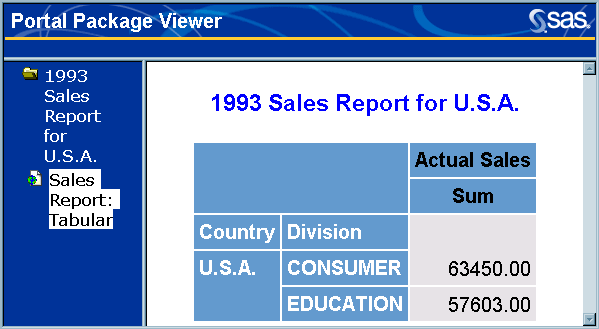
When you finish viewing the package, click
![]() to close
the browser window containing the Portal Package Viewer.
to close
the browser window containing the Portal Package Viewer.
When you no longer need access to the results of a report that you ran previously, click
![]() to remove the package from your portal, as shown in the following example:
to remove the package from your portal, as shown in the following example:


|
User's Guide 1.1 |


|