Viewing MDDBs
The Portal MDDB Viewer allows you to view and navigate SAS multidimensional databases.
The viewer lets you choose which rows, columns, data measures, and
statistics to display.
When viewing an MDDB, you can drill down on any row or column to see additional detail.
To view an MDDB:
- From the navigation column, select the window that contains the MDDB you want to view.
(If your portal does not include the necessary window, you can add it.
For details, see Personalizing Your Desktop.)
- Find the desired MDDB in a list.
You can identify MDDBs by the
 icon.
icon.
- Click the MDDB name. The Filtering Criteria section of the
Portal MDDB Viewer appears:
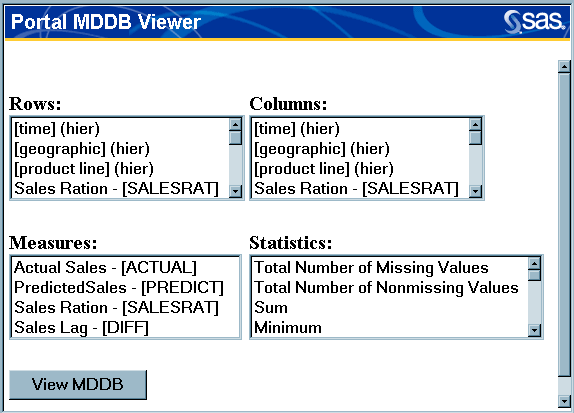
- Highlight the MDDB elements that you want to include in the view as follows:
- Rows and Columns: Select the data items that are to appear in the rows and
columns.
- Measures and Statistics: Select the measures and statistics that are to be
applied to this data.
To select multiple items from a list, hold down the CTRL key while making your selections.
- Click View MDDB. The Portal MDDB Viewer appears with the specified data:
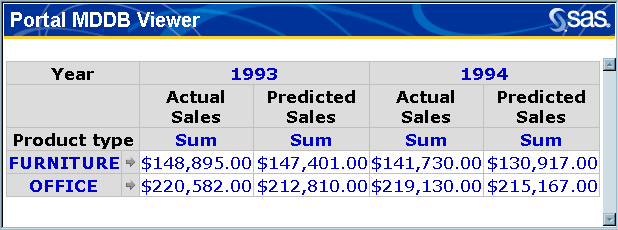
- Use the Portal MDDB Viewer as follows:
- To drill down and view more detailed data from the MDDB, click one of the
underlined row or column labels.
- To move from page to page, click the arrows that appear under the view.
- To print the current page, select File
 Print.
Print.
- When you finish viewing the MDDB, click
 to close the Portal MDDB Viewer.
to close the Portal MDDB Viewer.
Viewing MDDB Properties
To view the properties of an MDDB:
- From the navigation column, select the window that contains the MDDB whose properties
you want to view.
- Find the desired MDDB entry in a list.
You can identify MDDBs by the
 icon.
icon.
- Click the
 icon.
icon.
- The Portal Properties Viewer appears showing the following properties of the MDDB:
- description of the MDDB
- MDDB member name, unique name, and logical name
- MDDB Meta Base
- list of the columns included in the MDDB
- list of the MDDB cubes and subcubes
- the portal reference, which is the URL the portal uses to refer to the MDDB.
- When you finish viewing the properties, click
 to close the Portal Properties Viewer.
to close the Portal Properties Viewer.






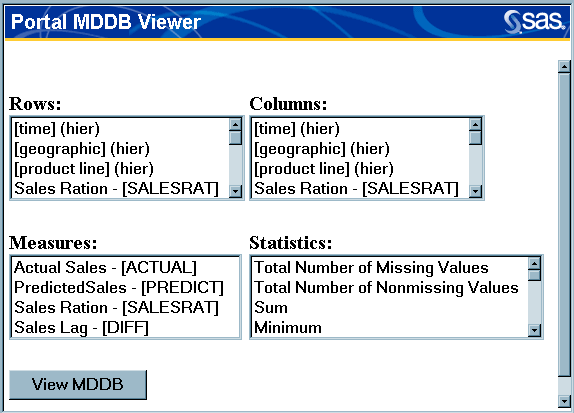
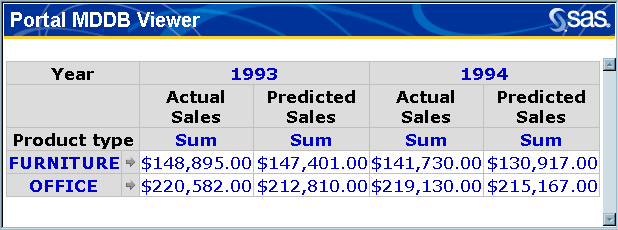
 Print.
Print.


