|
|
Publishing Framework
Viewing SAS Data Sets
To view a SAS data set entry,
-
Select the SAS data set entry from the Package Entry View.
-
Select the View icon ( ) in the toolbar. ) in the toolbar.
The contents of the data set are displayed as a table in a separate window.
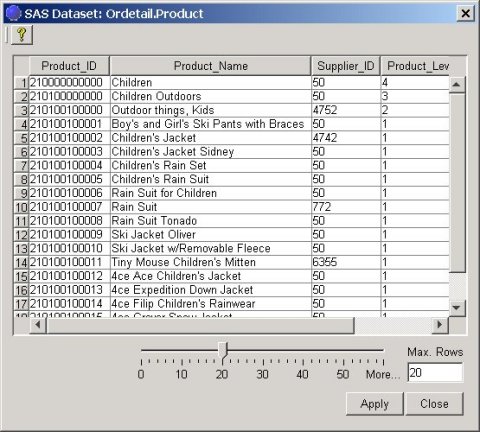
Note: If the data set is password-protected, a message will be displayed saying that SAS Package Reader cannot display it.
-
Use the slider control to reveal additional rows and columns in the viewer window.
Optionally, enter the desired number of rows directly in the Max. Rows field.
The range of observations (rows) that can be viewed is represented by the phrase More... in the slider control. More rows of data can be scrolled in the window as you move the slider control to the right. After you set the range of rows to be viewed, you can view the rows and columns by using the vertical and horizontal scroll bars.
If labels are defined in the data set, column labels are used for the column headings. Otherwise, the corresponding column names are used for the column headings.
If a column contains character variable values with transcoding set to "no," SAS Package Reader treats the values as binary data and displays them using hexadecimal digits separated by spaces.
Finding out the Maximum Number of Rows in the Data Set
To find out the maximum number of rows in the data set,
Move the slider control to the far right position.
The More... phrase is replaced with the maximum number of rows in the data set.
As an alternative, you can enter a value in the Max. Rows field.
If you enter a value that exceeds the end of the range, the maximum number of records in the data set appears in the Max. Rows field. Also, the maximum number of records replaces the end point of the slider control, replacing the More... phrase.
Example
If you specify 5000 rows, which is the maximum number of rows in the data set, the display window reveals data up to that row.
Although the maximum row number is specified, the More... phrase remains in the slider control.
If you specify 5001 rows, the maximum data set size is exceeded and the maximum number of rows, 5000, replaces the More... phrase in the slider control.
Therefore, only if you specify a row number that exceeds the maximum number of rows in the data set will the size of the data set be known.
|