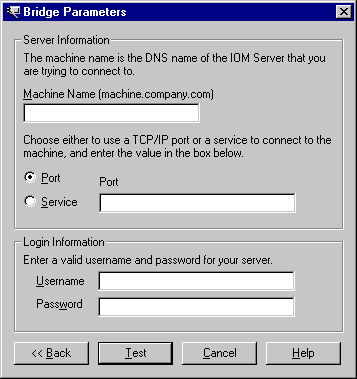|
|
IOM Bridge
Using ITConfig to Test Connections
The SAS Integration Technologies configuration utility (ITConfig) allows you to test IOM Bridge connections from your local machine to a SAS Workspace Server
or SAS Metadata Server. You can retrieve the server definition from a metadata server or define the server manually.
The test program used by ITConfig is a small SAS program that verifies the following information about the server environment:
- events are returned
- the WORK data set is properly configured
- the location of the SASUSER directory
- the state of other SAS options.
Testing a Connection that is Defined on a Metadata Server
To test connections to an IOM server that is defined on a metadata server:
- Select Test Connection from the main SAS Integration Technologies Configuration window and click Next. The Choose How to Test window appears.
- Select Retrieve logical server definitions from the currently configured metadata server, then click Next. The Test window appears.
- Select the Logical Name of the server connection that you want to test.
- Enter a valid user name and password in the Username and Password fields.
- Click Test to submit the test program through the connection. If the program establishes an IOM Bridge connection to the specified server, the Connection Successful window appears.
- Click Copy Text to copy the test results to the clipboard. Click OK to return to the Bridge Parameters window.
- Click Test to test the connection again, or click Cancel to return to the main SAS Integration Technologies Configuration window.
Testing a Manually Defined IOM Bridge Connection
To test an IOM Bridge connection:
- Select Test Connection from the main SAS Integration Technologies Configuration window, then click Next. The Choose How to Test window appears.
- Select Enter a SAS server definition manually and click Next. The Run Tests window appears.
Select the type of server to test and select Bridge, then click Next. The Bridge Parameters window appears
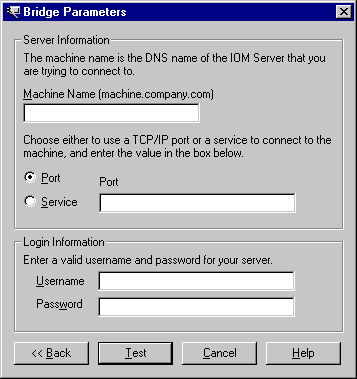 - Enter the fully qualified machine name in the Machine Name field. The following are examples of fully qualified names:
machine1.alphaliteair.comserver.us.alphaliteair.com
- Select either Port or Service to specify the method used to connect to the server.
- Enter either the port number or the service name in the Port or Service Name field.
The title of the field changes depending on whether you selected Port or Service as the
connection method.
- Enter a valid user name and password in the Username and Password fields.
- Click Test to submit the test program through the connection. If the program establishes an IOM Bridge connection to the specified server, the Connection Successful window appears.
- Click Copy Text to copy the test results to the clipboard. Click OK to return to the Bridge Parameters window.
- Click Test to test the connection again, or click Cancel to return to the main SAS Integration Technologies Configuration window.
|