SUPPORT / SAMPLES & SAS NOTES
Usage Note 37734: Changing the banner title of the SAS® Information Delivery Portal
 |  |  |
To change the banner title in SAS Information Delivery Portal, follow the instructions for the release that you are using.
Note: Only the banner title can be changed.The browser title is not customizable.
SAS Information Delivery Portal 4.3 and 4.31
- Log in to SAS® Management Console as an unrestricted user, or as a user who has access to the Configuration Manager plug-in.
- This step slightly varies between Portal 4.31 running with SAS® 9.3 and Portal 4.3 running with SAS 9.2 because the path under the Configuration Manager changed between those releases.
SAS Information Delivery Portal 4.31
- On the Plug-ins tab, navigate to Application Management ► Configuration Manager.
- Expand SAS Application Infrastructure and then right-click on Information Delivery Portal 4.3, and select Properties.
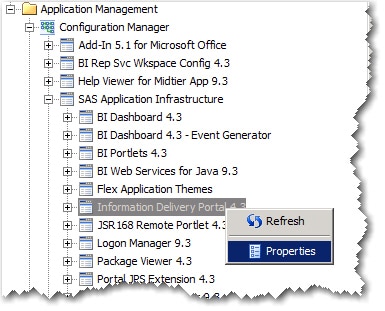
SAS Information Delivery Portal 4.3
- On the Plug-ins tab, navigate to Application Management ► Configuration Manager.
- Right-click on Information Delivery Portal 4.3, and select Properties.
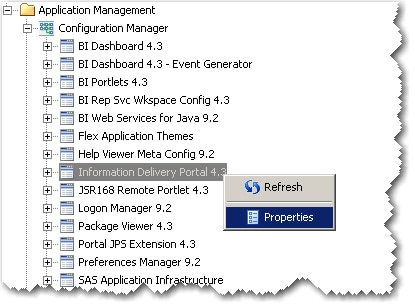
- In the Properties dialog box, click the Advanced tab, and then click Add.
- Enter
Portal.Banner.Titlefor the Property Name, and then enter your custom title in the Property Value box. - Click OK twice to exit the dialog boxes and save your changes.
- Restart the Web application server.
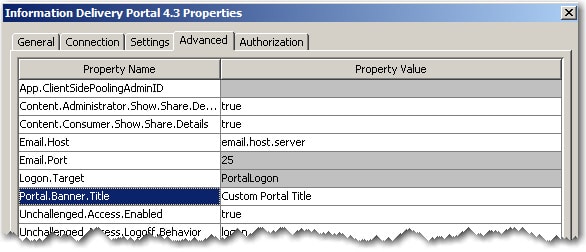
SAS Information Delivery Portal 4.2
- Log in to SAS Management Console as an unrestricted user.
- On the Folders tab, navigate to SAS Folders ► System ► Applications ► SAS Information Delivery Portal.
- Right-click on Information Delivery Portal 4.2, and select Properties.
- In the Properties dialog box, click the Configuration tab.
- Find the webapp.portal.banner.title property, change the Value to your preferred title, and then press ENTER.
- Rebuild the Portal using the SAS Deployment Manager as explained in Rebuild One or More Web Applications.
- Redeploy the Portal as explained in Redeploying the SAS Web Applications.
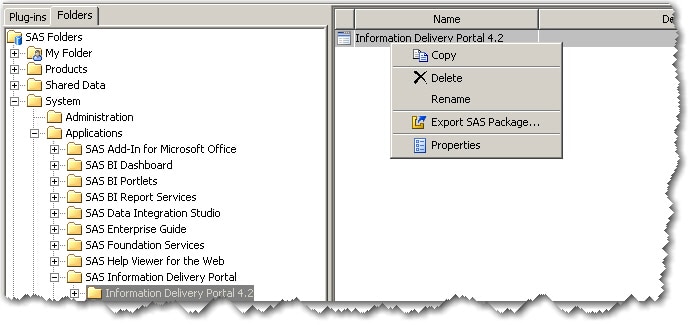
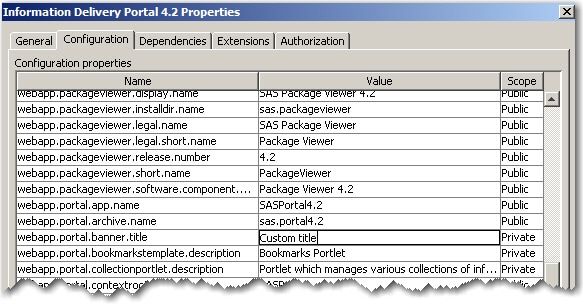
Note: You must press ENTER after typing in the value. If you just click OK, the new value might not be saved. To verify that your new value is saved, go back to the Properties dialog box after clicking OK to confirm the new value was saved.
Changing other banner titles
You also can change the banner title for the SAS® Logon Manager and SAS® Web Report Studio. For more information, see the following resources:
- Changing the banner title of the SAS Logon Manager.
- "Customize the Product and Browser Window Titles for SAS Web Report Studio" in Configuring SAS Web Report Studio.
Operating System and Release Information
| Product Family | Product | System | Product Release | SAS Release | ||
| Reported | Fixed* | Reported | Fixed* | |||
| SAS System | SAS Information Delivery Portal | Microsoft® Windows® for x64 | 4.2 | 9.2 TS2M0 | ||
| Microsoft Windows Server 2003 Datacenter Edition | 4.2 | 9.2 TS2M0 | ||||
| Microsoft Windows Server 2003 Enterprise Edition | 4.2 | 9.2 TS2M0 | ||||
| Microsoft Windows Server 2003 Standard Edition | 4.2 | 9.2 TS2M0 | ||||
| Microsoft Windows XP Professional | 4.2 | 9.2 TS2M0 | ||||
| Windows Vista | 4.2 | 9.2 TS2M0 | ||||
| 64-bit Enabled AIX | 4.2 | 9.2 TS2M0 | ||||
| 64-bit Enabled Solaris | 4.2 | 9.2 TS2M0 | ||||
| HP-UX IPF | 4.2 | 9.2 TS2M0 | ||||
| Linux for x64 | 4.2 | 9.2 TS2M0 | ||||
| Solaris for x64 | 4.2 | 9.2 TS2M0 | ||||