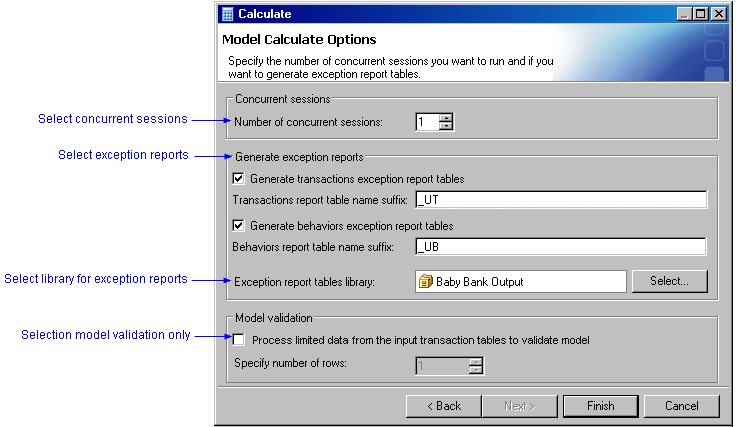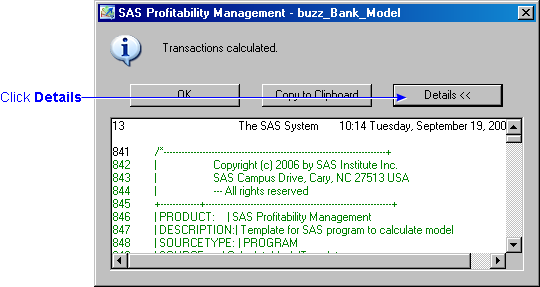The Calculate wizard opens.
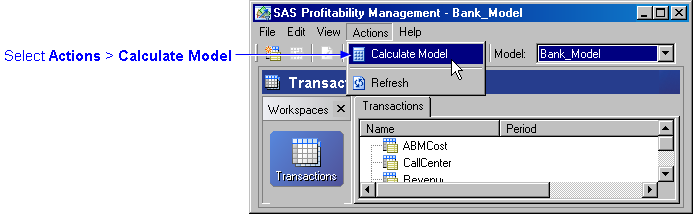
Note: Because each transaction table is associated with one and only one period, when you recalculate a model you do not need to recalculate all of the transaction tables. For example, you can calculate January and then February as a separate calculation. You never need to process a single period's transaction table more than once as the months proceed through the year.
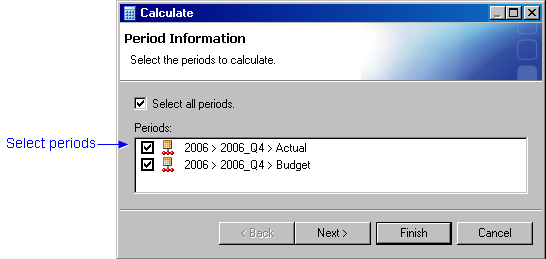
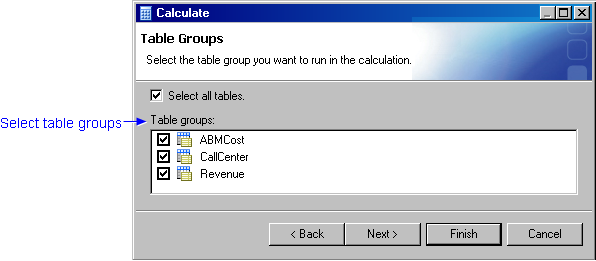
Note: This window appears only if you have defined a summary report for this model.
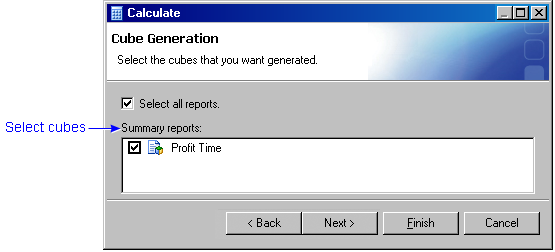
If you are generating multiple table groups and multiple cubes, selecting multiple concurrent sessions can use parallel processing to speed up the calculation.
- A transaction exception report flags transaction rows that did not receive an assignment during the calculation.
- A behaviors exception report flags behaviors that were not assigned to any transaction during the calculation.
Note: If the name of the transaction table is long, the length of the suffix can result in the name of the exception report exceeding the maximum length of 32.
Note: If the library that you specify is the same as your output folder, then it can be difficult to distinguish the exception reports from the output tables in the output folder. Specifying a different library for the exception reports can make it easier to identify them.
This option uncovers basic errors in your model without performing a full calculation.