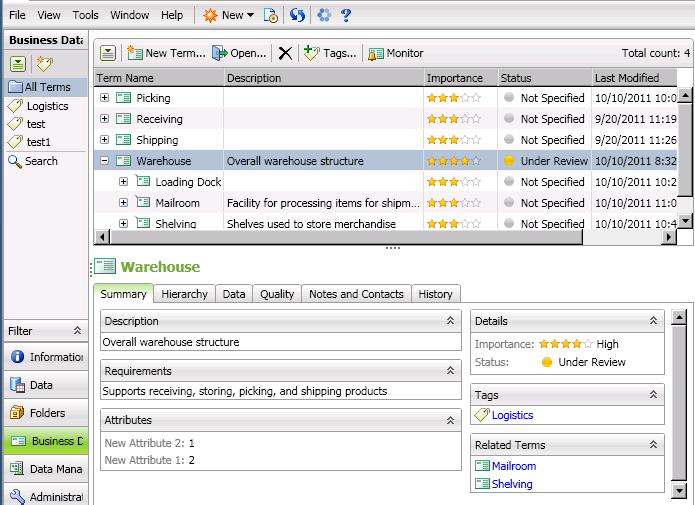
DataFlux Data Management Studio 2.5: User Guide
You can use the Business Data riser to review and maintain terms in a Business Data Network glossary. Note that you must log in to the Web Studio Server for Business Data Network, as described in Connecting to Servers for the Business Data Network. If your login has been granted appropriate privilege, you can edit terms here and perform other administrative tasks. For more information about these tasks, see Using Business Data Network.
The following display shows a sample Business Data riser:
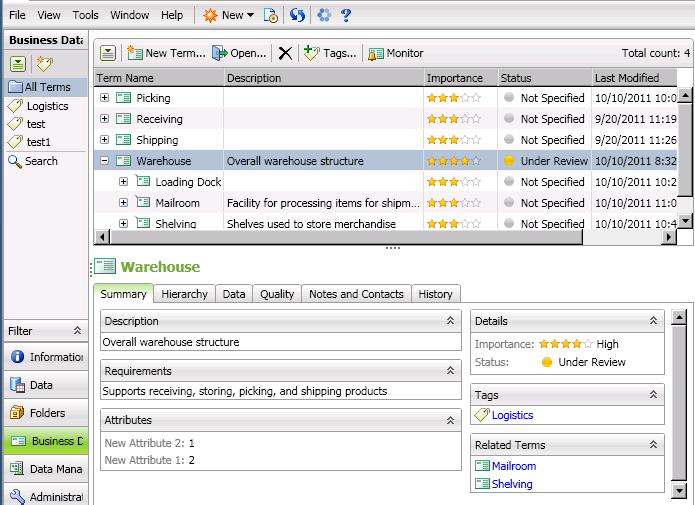
The navigation tree contains the following elements:
All Terms - Displays a list of the terms entered into the Business Data Network glossary. The Action button and the toolbar above the list for terms enable you to perform the following functions that you can use to manage your terms:
Note that you can filter the list of terms by name, importance, status, last modification, and contact. This function can be useful in creating a manageable subset from a long list of terms. You can also subset the terms list by clicking the tags in the navigation pane on the left. For information about adding tags, see Add a Tag.
Properties tabs are displayed below the list of terms for the currently selected term. You can review the information on these tabs to determine whether you need to open the term. The following tabs are displayed:
All of the property tabs except History are available in an editable form when you open an existing term and click Edit in the toolbar.
Search - Provides a field to search for terms entered into the Business Data Network glossary. The subset of glossary terms that matches the search text is displayed in a terms table below the Search field. The first result in the list is selected and its property tabs are displayed. All of the term management functions that are enabled for the All Terms list are also available for this list.
|
Documentation Feedback: yourturn@sas.com
|
Doc ID: dfU_RiserGlossary.html |