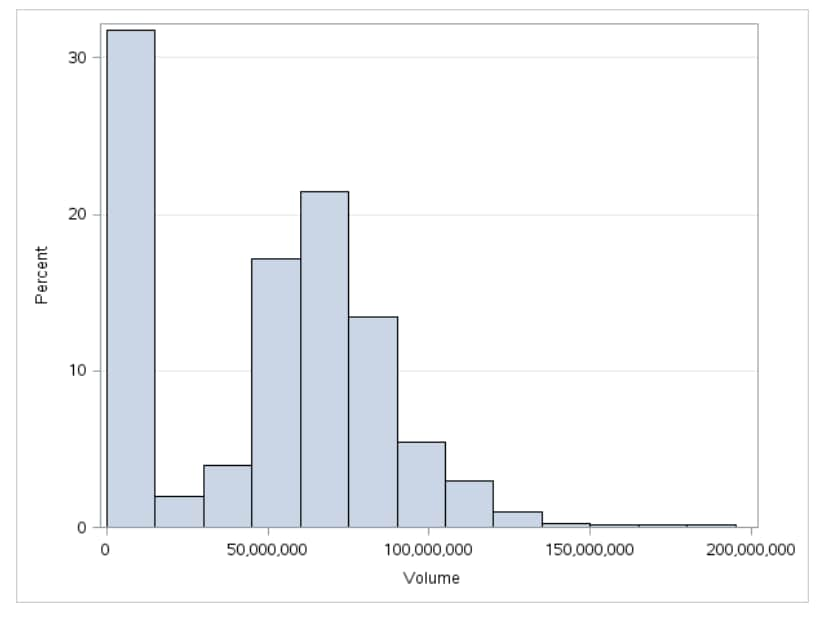Histogram Task
About the Histogram Task
The Histograms task creates a chart that displays the frequency distribution of a numeric variable.
Assigning Data to Roles
You can subset the data in the input data set by applying an SQL WHERE clause. In the Where
string box, enter your valid SQL syntax. Operands that are character strings must be enclosed in single or double quotation marks. To view this WHERE clause with
the resulting graph, select the Include as footnote check box.
To run the Histogram
task, you must assign a column to the Analysis variable role.
You can specify whether to create a density curve that shows the distribution of values for a numeric variable. You can create density curves for normal and kernel distributions.
Setting Options
|
Option Name
|
Description
|
|---|---|
|
Title and Footnote
|
|
|
You can specify a custom title and footnote for the output. You can also specify the
font size for this text.
|
|
|
Bin Details
|
|
|
For the bins in the histogram, you can specify the color and the transparency. If you are running the second maintenance release for SAS 9.4 or later, you can
also specify whether to apply a gradient to each bin.
|
|
|
Horizontal Axis
|
|
|
Interval
axis
|
creates tick marks at regular intervals on the horizontal axis based on the minimum and maximum values of the analysis variable.
|
|
Bin axis
|
creates tick marks at the midpoints of the value bins on the horizontal axis.
|
|
Specify
number of bins
|
enables you to specify the number of bins in the histogram. Valid values range from
2 to 20.
The bins always span the range of data. The task tries to produce tick values that
are easily
interpreted (for example, 5, 10, 15, 20). Sometimes the location of the first bin
and the bin width might be adjusted. By default, the task automatically determines
the number of bins.
|
|
Show label
|
displays the label for the analysis variable along the horizontal axis. You can also
enter a custom label.
|
|
Vertical Axis
|
|
|
Specify
axis scaling
|
specifies the scaling that is applied to the vertical axis. You can choose from these options:
COUNT
the axis displays the frequency count
PERCENT
the axis displays values
as a percentage of the total.
PROPORTION
the axis displays values
as proportions (0.0 to 1.0) of the total.
|
|
Show grid
|
specifies whether to show the grid lines for the vertical axis.
|
|
Show label
|
specifies whether to show the label for the type of axis scaling.
|
|
Legend Details
|
|
|
Show legend
|
specifies whether to
display a legend in the output.
|
|
Legend location
|
specifies whether the
legend is placed outside or inside of the axis area.
|
|
Graph Size
|
|
|
You can specify the width and height of the graph in inches, centimeters, or pixels.
|
|
Copyright © SAS Institute Inc. All rights reserved.