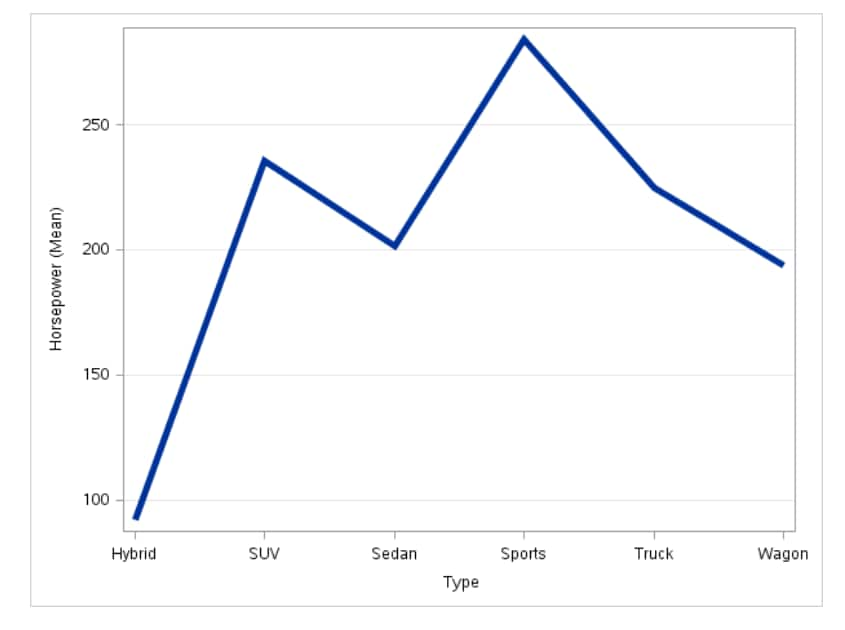Line Chart Task
About the Line Chart Task
The Line Chart task assumes that the values in the category variable are discrete. The task groups these values into distinct categories. If you assign
a column from the input data source to the Response variable role, you can select the statistic (either mean or sum) for the response values.
By default, the task calculates the mean of the values for the response variable. If no response variable is assigned, a frequency chart by category is created.
Example: Displaying the Mean Horsepower for Each Car Type
In this example, you want to display the mean horsepower for each car type in a line plot. The result shows that sports cars have the highest average horsepower and hybrid
cars have the lowest average horsepower.
To create this example:
Assigning Data to Roles
You can subset the data in the input data set by applying an SQL WHERE clause. In the Where
string box, enter your valid SQL syntax. Operands that are character strings must be enclosed in single or double quotation marks. To view this WHERE clause with
the resulting graph, select the Include as footnote check box.
To run the Line Chart
task, you must assign a column to the Category variable role.
|
Option Name
|
Description
|
|---|---|
|
Role
|
|
|
Category
variable
|
specifies the variable that classifies the observations into distinct subsets.
|
|
Response
variable
|
specifies a numeric response variable for the plot.
|
|
Group variable
|
specifies a variable
that is used to group the data.
|
|
URL variable
|
specifies a character variable that contains URLs for web pages to be displayed when parts of the plot are selected
within an HTML page.
|
|
Statistics
|
|
|
Mean
|
calculates the mean of the response variable.
|
|
Sum
|
calculates the sum of the response variable.
|
Setting Options
|
Option Name
|
Description
|
|---|---|
|
Title and Footnote
|
|
|
You can specify a custom title and footnote for the output. You can also specify the
font size for this text.
|
|
|
Line Details
|
|
|
Apply line
color
|
specifies the color
for the line when you do not assign a column to the Group
variable role.
|
|
Line thickness
|
specifies the thickness (in pixels) of the line.
|
|
Transparency
|
specifies the degree of transparency for the plot. The range is 0 (completely opaque) to 1 (completely transparent).
|
|
Use solid
line
|
specifies a solid pattern
for the line.
|
|
Line Labels
|
|
|
Show line
labels
|
displays the label from the response variable. If you assign a column to the Group
variable role, each line is labeled with the group value.
|
|
Category Axis
|
|
|
Reverse
|
specifies that the values of the tick marks are displayed in reverse (descending) order.
|
|
Show values
in data order
|
places the discrete
tick values in the order in which they appear in the data.
|
|
Show label
|
enables you to display
a label for the axis. By default, the label is the variable name.
To customize this label,
enter this label in the Custom label box.
|
|
Response Axis
|
|
|
Show grid
|
creates grid lines at each tick on the axis.
|
|
Drop statistics
suffix
|
removes the name of the calculated statistic in the axis label. For example, if you are calculating the mean, the axis label could be Weight (Mean).
|
|
Show label
|
enables you to display
a label for the axis. By default, the label is the variable name.
To customize this label,
enter this label in the Custom label box.
|
|
Legend Details
|
|
|
Legend location
|
specifies whether the
legend is placed outside or inside of the axis area.
|
|
Graph Size
|
|
|
You can specify the width and height of the graph in inches, centimeters, or pixels.
|
|
Copyright © SAS Institute Inc. All rights reserved.