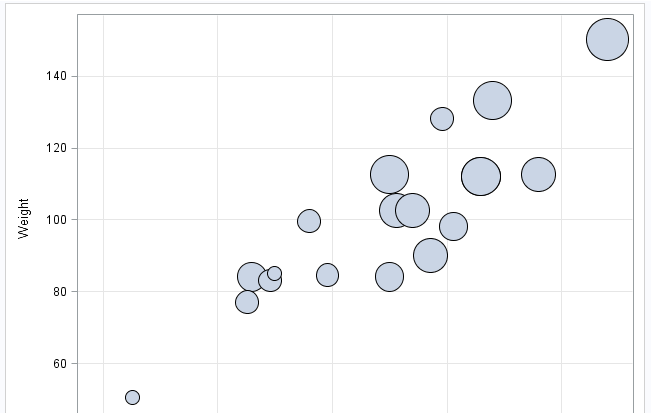Bubble Plot Task
About the Bubble Plot Task
The Bubble Plot task explores the relationship between three or more variables. In
a bubble plot, two variables determine the location of the bubble centers, and a third variable
specifies the size of each bubble.
Assigning Data to Roles
You can subset the data in the input data set by applying an SQL WHERE clause. In the Where
string box, enter your valid SQL syntax. Operands that are character strings must be enclosed in single or double quotation marks. To view this WHERE clause with
the resulting graph, select the Include as footnote check box.
To run the Bubble Plot
task, you must assign a column to the X variable, Y
variable, and Size variable roles.
|
Option Name
|
Description
|
|---|---|
|
Roles
|
|
|
X variable
|
specifies the variable
for the X axis.
|
|
Y variable
|
specifies the variable
for the Y axis.
|
|
Size variable
|
specifies a numeric variable that controls the size of the bubbles. The minimum and maximum values automatically
provide the range that is used to determine bubble size. You can set these values
on the Options tab.
|
|
Color response
variable
|
specifies the numeric variable that is used to map colors to a gradient legend.
|
|
Group variable
|
specifies the variable
that is used to group the data. The bubbles for each group are automatically
distinguished by different colors.
Note: If you also assign a variable
to the Color response variable role, the
group variable is ignored.
|
|
Label variable
|
specifies the values to use as labels for each data point. If you assign a variable to this role, the values of that variable are used for
the data labels. If you do not assign a variable to this role, the values of the Y
variable are used for the data labels.
|
|
URL variable
|
specifies a character variable that contains URLs for web pages to be displayed when parts of the plot are selected within an HTML page.
|
Setting Options
|
Option Name
|
Description
|
|---|---|
|
Title and Footnote
|
|
|
You can specify a custom title and footnote for the output. You can also specify the
font size for this text.
|
|
|
Bubble Details
|
|
|
Apply color
|
specifies the color
for the bars when a column is not assigned to the Group
variable role.
|
|
Minimum
radius
|
specifies the radius
of the smallest bubble.
|
|
Maximum
radius
|
specifies the radius
of the largest bubble.
|
|
Transparency
|
specifies the degree of transparency for the bubbles. The range is 0 (completely opaque) to 1 (completely transparent).
|
|
Data skin
|
specifies a special
effect to be used on all filled bubbles.
|
|
Color Model
|
|
|
If you assign a variable
to the Color response variable role, you
can specify three colors to use in the color map.
|
|
|
Bubble Labels
|
|
|
If you assign a variable
to the Label variable role, you can determine the label color, the font size for the label text, and the
label position.
|
|
|
X Axis and Y Axis
|
|
|
Show grid
lines
|
creates grid lines at each tick on the axis.
|
|
Show label
|
specifies whether to display the label for the response axis. By default, the axis label is the name of the variable. However, you can create a custom label.
|
|
Legend Details
|
|
|
Group legend
location
|
specifies whether the group legend is located inside or outside the plot. This option
is available when you assign a variable to the Group variable role.
|
|
Color legend
position
|
specifies whether the color legend appears to the right or below the plot.
|
|
Graph Size
|
|
|
You can specify the width and height of the graph in inches, centimeters, or pixels.
|
|
Copyright © SAS Institute Inc. All rights reserved.