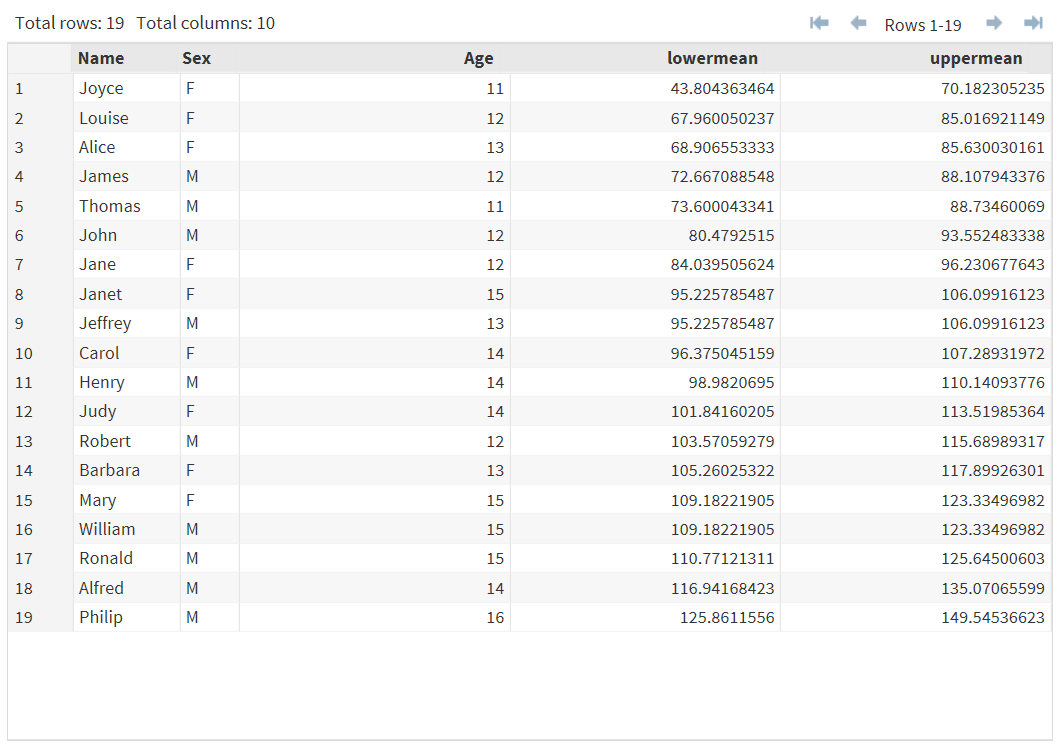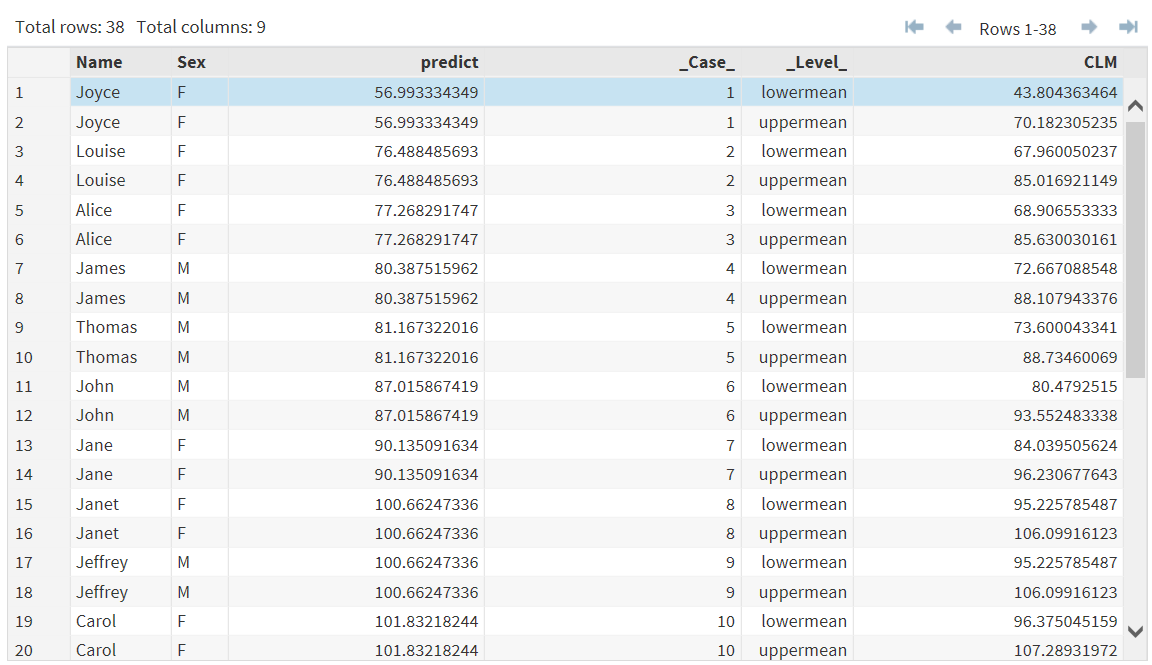Stack Columns Task
About the Stack Columns Task
The Stack Columns task creates an output data set by restructuring selected columns in the input data set so that these columns are transposed into observations. You can use the output data set to analyze values across multiple columns of the input data set. If you group the observations, the selected columns are divided into subgroups that
are based on the unique combinations of the grouping values. Each subgroup forms a
row of the output data set.
This task is useful when you have a data set in which each observation contains the same type of data in multiple columns and you want to analyze the data
across several columns. For example, you could transpose columns that contain monthly
temperature readings for various locations across a geographic region. The output
data set would contain the monthly temperature readings by location in a single column.
Create a Stacked Column
To create a stacked
column:
-
-
RoleDescriptionRolesColumn to stackspecifies columns that contain the values that you want to stack.Additional RolesGroup analysis byspecifies the variable to use to form BY groups.
-
Option NameDescriptionOutput Data SetName of new columnspecifies the name of the new column that contains all the stacked values.Case IdentifierCase identifierspecifies the name of the new column that contains the values that identify a particular case. You can select whether the task creates a case variable, or you can select identifier variables from the input data set.New column name of case identifierspecifies the name of the new column that contains the values of the case identifier.Level IdentifierName of column containing levels of stacked columnsspecifies the name of the new column that contains the levels.Include other variables in output data setenables you to select other variables from the input data set that you want to include in the output data set.Show Output Data SetShow output dataspecifies whether to include the output data in the results that appear on the Results tab. You can include all or a subset of the output data. The task always creates the output data set that appears on the Output Data tab. This data set is also saved to the specified location.
Copyright © SAS Institute Inc. All rights reserved.