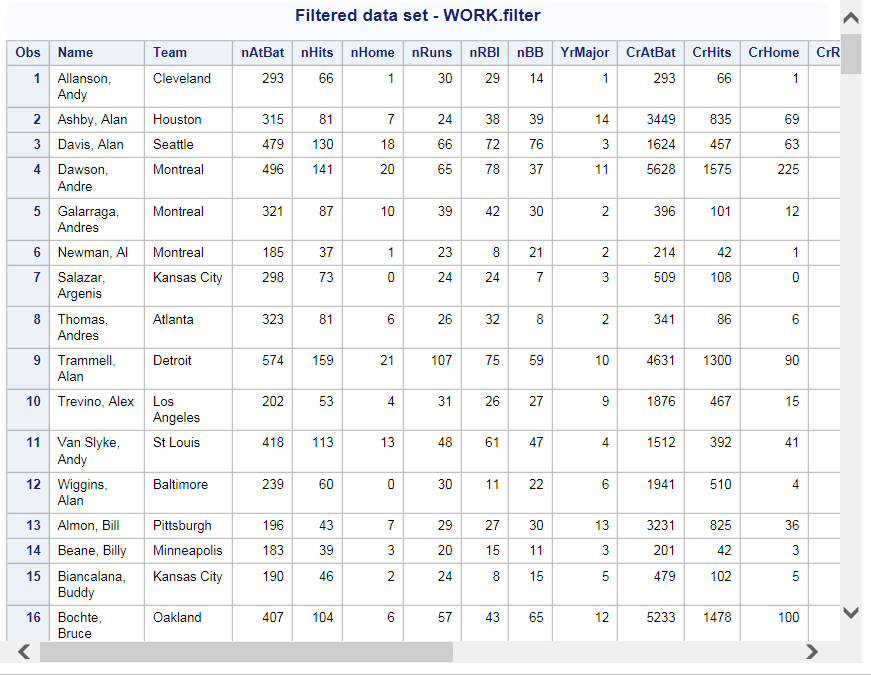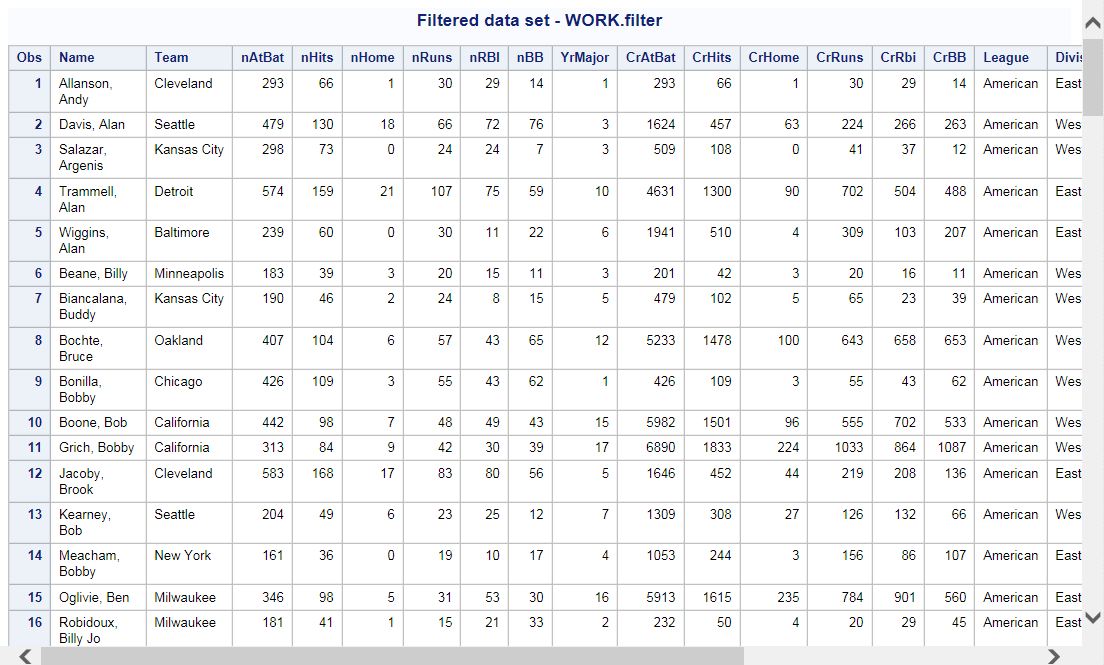Filter Data Task
About the Filter Data Task
The Filter Data task enables you to quickly create a basic filter to subset your input data source.
Example 1: Creating a Simple Filter
Example 2: Creating a Compound Filter
Creating Your Filter
To create a filter
for the input data source:
-
-
From the Value type drop-down list, choose one of these options:
-
Enter value specifies that you want to enter a value in the Value box.
-
Select distinct value specifies that you want to select a value from the input data source. The Value drop-down list shows the first 100 unique values for that column.
-
Enter a percentile specifies that you want to enter a percentage in the Value box.
-
-
To specify a name for the output data set, expand Output Data Set and enter the name for the output data set in the Data box. To view the output data in the results, select Show output data. You can choose to view a subset or all of the data.
Copyright © SAS Institute Inc. All rights reserved.