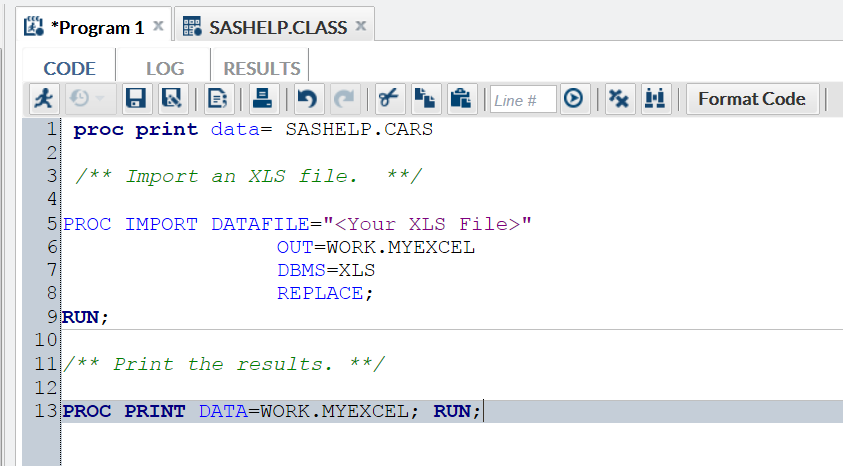Understanding Code Snippets
Why Use Code Snippets?
Code snippets enable
you to quickly insert SAS code into your program and customize it
to meet your needs. SAS Web Editor is shipped with several code snippets.
You can also create your own snippets and create favorites.
Note: If you are running SAS Web
Editor 2.5 on the iPad, use the Insert Sample Code feature
to access the sample code snippets.
|
Note: For more information about
the SGPLOT, SGPANEL, and SGSCATTER procedures, see SAS ODS Graphics: Procedures Guide.
|
|
|
The VBox Plot snippet
uses the VBOX statement in the SGPLOT procedure. A box plot summarizes
the data and indicates the median, upper and lower quartiles, and
minimum and maximum values. The plot provides a quick visual summary
that easily shows center, spread, range, and any outliers. The SGPLOT
and the SGPANEL procedures have separate statements for creating horizontal
and vertical box plots.
|
|
|
The SAS Macro snippet
provides a template for creating a SAS macro program. For more information,
see SAS Macro Language: Reference.
|
|
|
The PROC SQL snippet
provides a template for writing SQL queries. For more information,
see SAS SQL Procedure User's Guide.
|
|
|
The Custom ODS Output
snippet provides a template for creating HTML, PDF, and RTF output
using the SAS Output Delivery System. For more information, see SAS Output Delivery System: User's Guide.
|
|
Copyright © SAS Institute Inc. All rights reserved.