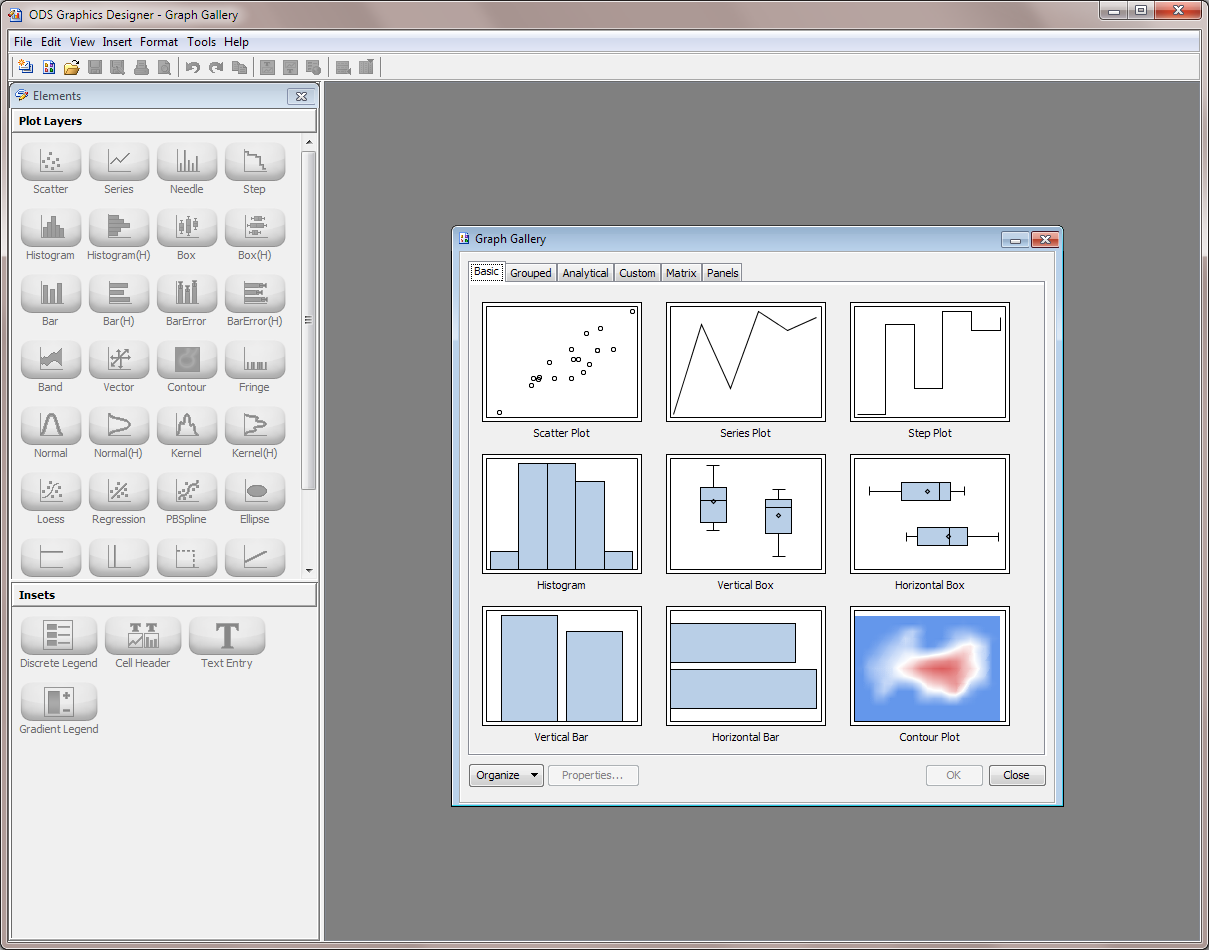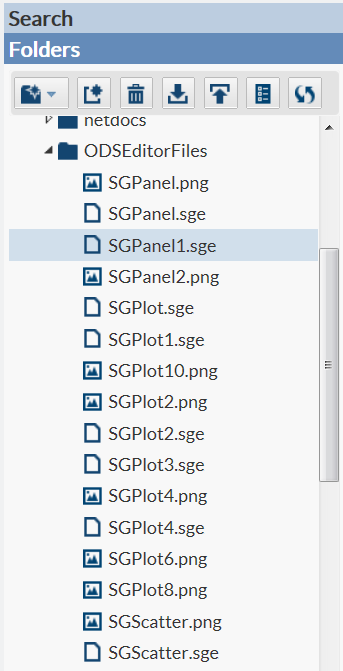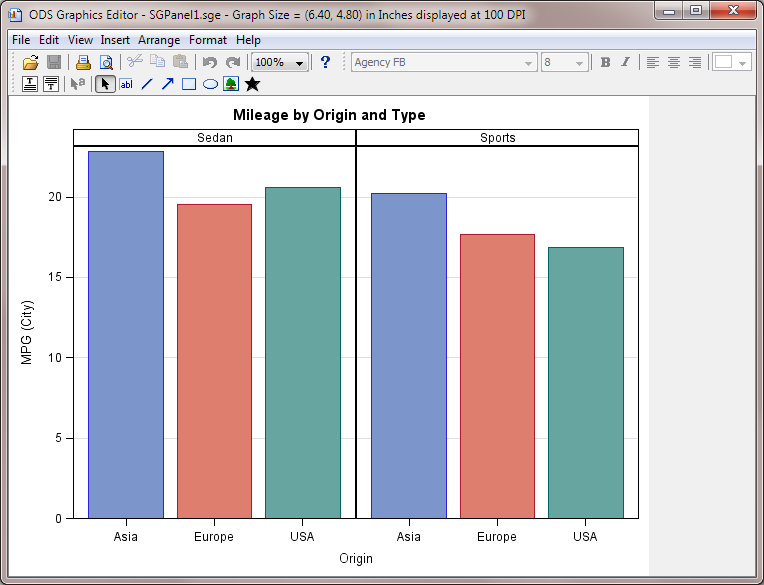Working with Graphs
About SAS ODS Statistical Graphs
SAS ODS Statistical
Graphics, more commonly referred to as SAS ODS Graphics, is an extension
of the SAS Output Delivery System (ODS). ODS manages all output that
is created by procedures and enables you to display the output in
a variety of forms, including HTML and PDF.
Many SAS analytical
procedures use ODS Graphics functionality to produce graphs as automatically
as these procedures produce tables. ODS Graphics uses the Graph Template
Language (GTL) syntax, which provides the power and flexibility to
create many complex graphs. The GTL is a comprehensive language for
defining statistical graphics.
SAS ODS Graphics Designer
What Is the SAS ODS Graphics Designer?
The SAS ODS Graphics
Designer is an interactive graphical application that you can use
to create and design custom graphs. The designer creates graphs that
are based on the Graph Template Language (GTL), which is the same
language that is used by SAS analytical procedures and SAS ODS Graphics
procedures. The ODS Graphics Designer provides a graphical user interface,
so that you can design graphs easily without knowing the details of
templates and the GTL.
Using point-and-click
interaction, you can create simple or complex graphical views of data
for analysis. The ODS Graphics Designer enables you to design sophisticated
graphs by using a wide array of plot types. You can design multi-cell
graphs, classification panels, and scatter plot matrices. Your graphs
can have titles, footnotes, legends, and other graphics elements.
You can save the results as an image for inclusion in a report or
as an ODS Graphics Designer file (SGD) that you can later edit.
For more information,
see SAS ODS Graphics Designer: User's Guide.
SAS ODS Graphics Editor
What Is the SAS ODS Graphics Editor?
The ODS Graphics Editor
enables you to edit the various elements in the output graph while
keeping the underlying data unchanged. In addition, you can annotate
a graph by inserting text, lines, arrows, images, and other items
in a layer above the graph. You can save the results of your customization
as an ODS Graphics Editor (SGE) file and make incremental changes
to the file. You can also save the results as a Portable Network Graphics
(PNG) image file for inclusion in other documents.
For more information
about the SAS ODS Graphics Editor, see SAS ODS Graphics Editor: User's Guide.
How to Edit Your Graphics Output
Note: The default list of files
in your ODSEditorFiles folder are created by the code snippets in
the Task and Snippets section. For more
information, see Understanding Code Snippets.
Copyright © SAS Institute Inc. All rights reserved.