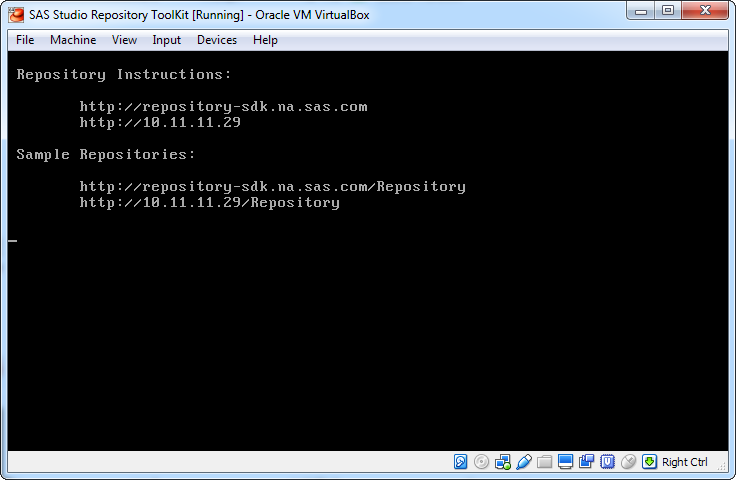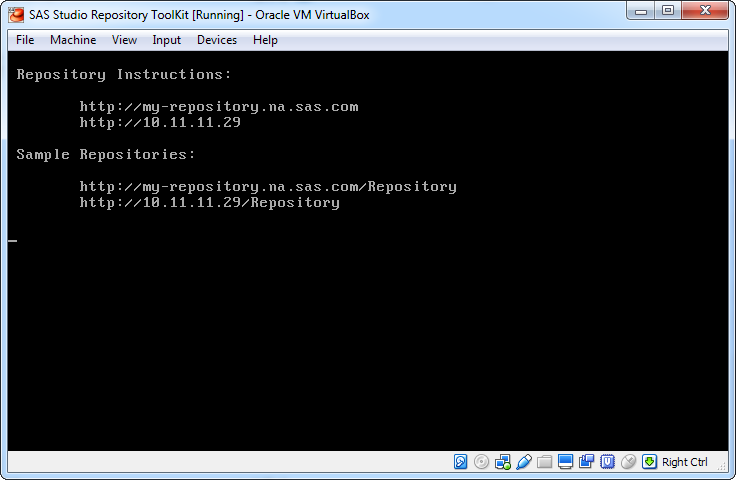Configure the Repository ToolKit Appliance in VirtualBox
-
To start the appliance in VirtualBox, select SAS Studio Repository Toolkit and click Start. After verifying network connectivity, the SAS Studio Repository Toolkit [Running] - Oracle VM VirtualBox window appears.The default host name is repository-sdk. You should change this name for your environment.
After the virtual machine
reboots, the SAS Studio Repository Toolkit [Running] -
Oracle VM VirtualBox opens again, but this time, you
should see the name of your repository.
Note: When you change the appliance
name, the links to the documentation and examples at http://repository-sdk are
no longer valid. Use the URLs (such as http://my-repository.na.sas.com)
that appear in the new console window to access the repository documentation
and examples.
Copyright © SAS Institute Inc. All rights reserved.