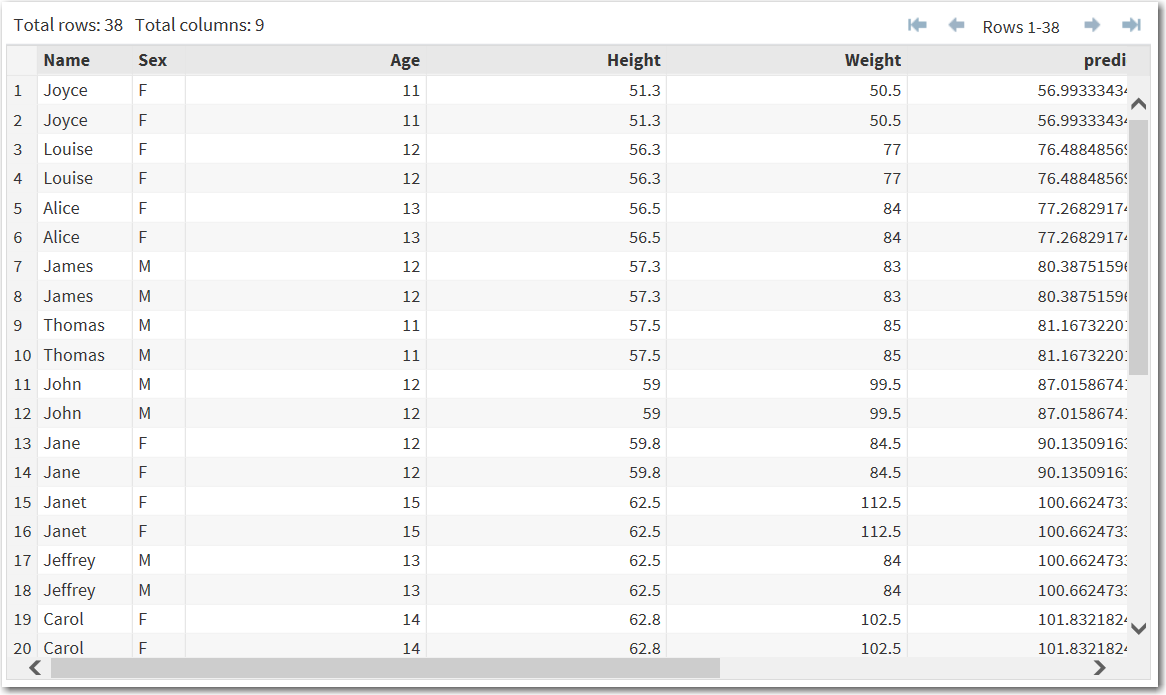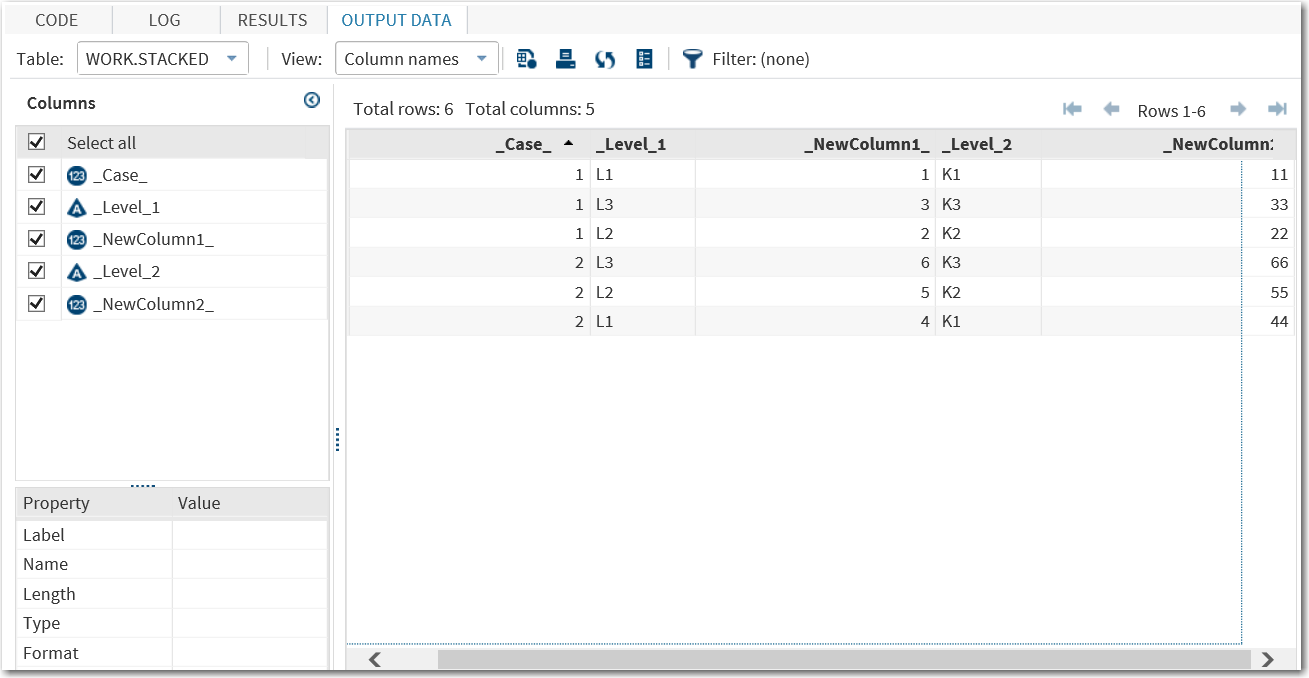Stacking Columns
Example 1: Stacking Columns in the CLASSFIT Data Set
-
TipIf the data set is not available from the drop-down list, click
 . In the Choose a Table window,
expand the library that contains the data set that you want to use.
Select the data set for the example and click OK.
The selected data set should now appear in the drop-down list.
Here are the Name, Sex, Age, Height, and Weight variables in the Sashelp.Classfit data set:
. In the Choose a Table window,
expand the library that contains the data set that you want to use.
Select the data set for the example and click OK.
The selected data set should now appear in the drop-down list.
Here are the Name, Sex, Age, Height, and Weight variables in the Sashelp.Classfit data set:
Example 2: Creating Multiple Stacked Columns
Using the Stack/Split
Columns task, you can create multiple stacked variables.
-
TipIf the data set is not available from the drop-down list, click
 . In the Choose a Table window,
expand the library that contains the data set that you want to use.
Select the data set for the example and click OK.
The selected data set should now appear in the drop-down list.
. In the Choose a Table window,
expand the library that contains the data set that you want to use.
Select the data set for the example and click OK.
The selected data set should now appear in the drop-down list.
Create a Stacked Column
To create a stacked
column:
-
Roles and OptionsDescriptionRolesColumn to stackspecifies columns that contain the values that you want to stack.Number of stacked variables to createspecifies the number of stacked variables to include in the output data set.Note: The number of variables in the Columns to stack role must be a multiple of the number of stacked variables that you want to create.Additional RolesGroup analysis byspecifies the variable to use to form BY groups.
-
Option NameDescriptionOutput Data SetName of new columnspecifies the name of the new column that contains all the stacked values.Case IdentifierCase identifierspecifies the name of the new column that contains the values that identify a particular case. You can select whether the task creates a case variable, or you can select identifier variables from the input data set.New column name of case identifierspecifies the name of the new column that contains the values of the case identifier.Level IdentifierName of column containing levels of stacked columnsspecifies the name of the new column that contains the levels.Include other variables in output data setenables you to select other variables from the input data set that you want to include in the output data set.Show Output Data SetShow output dataspecifies whether to display the output data set on the Results tab. You can choose to display all of the data or a subset of the output data. The task always creates an output data set that appears on the Output Data tab. The output data is also saved as a SAS data set.
Copyright © SAS Institute Inc. All rights reserved.