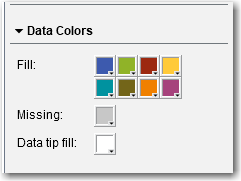Using Graphs to Display Results
About Graphs
For a definition and a
picture of each graph type, see Graphs, Charts, and Plots.
Some graphs are available by default in the designer. (These graphs are listed under the Graphs heading
on the Objects tab.) There are additional
graph objects, which are displayed in the graph builder gallery. For more information
about the gallery, see About the Graph Template Gallery.
You can also display the additional graph objects using the Show or Hide Objects window in the designer. For more
information, see Show or Hide Report Objects in the Objects Tab.
You can also create
custom graphs. For more
information, see Using Custom Graphs to Display Results.
Specify Graph Properties
To specify the properties
for graphs:
-
If it is not already selected, select the graph in the canvas that you want to update.
-
In the right pane, click the Properties tab.
-
Update the general properties for the graph. You can update the Name, Title, Format (for the title's font style), and Description.
-
Update the specific properties for the graph. The available properties depend on the selected graph type.Here are details about the properties for graphs:
-
By default, the Enable selection in the viewers property is selected for graphs. This means that users who use the web viewer or a mobile device can select the graph, and click
 to see the graph name and any incoming filter information.
to see the graph name and any incoming filter information.
-
For select graphs only, you can use the Combine excluded cells into “All Other” property under Data Options. This property applies to both ranks and post-aggregate filters. For more information, see Use the Combine Excluded Rows (or Cells) into “All Other” Properties.
-
To add a new horizontal or vertical reference line to all graph types except the pie chart and the treemap, select Create new reference line. You can specify a Label, an Axis, a Value, and the Style of the new line.Note: Properties for the axes or reference lines are not displayed for a custom graph that has merged or common axes.
-
To rotate a graph’s X-axis category labels by 45 degrees, select the Rotate value label property. This property is available for the bar chart, targeted bar chart, waterfall chart, line chart, dual axis bar chart, dual axis line chart, the dual axis bar-line chart, and custom graphs with a single X axis that has discrete values.Note: You cannot use the Rotate value label property if you assign a data item to a lattice row or lattice column data role.
-
For bar charts that are assigned multiple measure data items (in the Measures role) or if you group a data item, you can create a 100% stacked bar chart using the Grouping style and Grouping scale properties. Select Cluster or Stack for the Grouping style. Select Normalize groups to 100% for the Grouping scale.Note: The Grouping scale property is not available for the dual axis bar chart, the dual axis bar-line chart, or any custom graph with at least one bar chart and a second Y axis.Note: Negative values are ignored in the 100% stacked bar chart.Note: If you select Normalize groups to 100% for a bar chart, then the Set baseline property is not available.Note: The Callout and Outside options for the Data label location are not supported for grouped pie charts. Selecting either of these options has no effect on the pie chart.
-
Use the Set baseline property to place a baseline on the response axis using a value that you specify in the text field. When this property is not selected, the graph defaults to placing the baseline at 0. The Set baseline property is available for bar charts, targeted bar charts, waterfall charts, line charts, dual axis bar charts, dual axis line charts, dual axis bar-line charts, needle plots, and butterfly charts.Note: The Set baseline property is not available for bar charts if you select Normalize groups to 100% for the Grouping scale property.
-
To fill a line chart or a time series plot with color, select a Grouping style. The style choices are Overlay Unfilled, Overlay Filled, and Stack Filled. The default grouping style is Overlay Unfilled.
-
To change the percentage for the “other” slice in a pie chart, change the amount listed in the Minimum percentage for “Other” field. The default is 4%.
-
To display the measure label at the top of a pie chart, select the Show label check box.
-
To change the transparency of the markers in a scatter plot, needle plot, step plot, or dot plot; or for the bubbles in a bubble plot or a bubble change plot; or for the bars in a schedule chart, move the slider for Transparency to any value between 0% and 100%. The default value for transparency is 0%.
-
For the treemap, the Layout property determines how the tiles are arranged. The Show level indicator check box determines whether the label of the data item that is in the Tile role is displayed above the treemap.
-
Use the Binning interval for a time series plot or a dual axis time series plot when you have an uneven grouping of time data. The options are:AutomaticDetermines the best bin size for your data. This option is the default.Enables you to specify an interval between 10 and 500 in the Fixed bin count field.Uses the format of the date data item as the interval.
-
To remove the arrowheads for the vector plot or the stock high-low plot, clear the Show arrowheads property. To change the transparency of the vector plot or the stock high-low plot, move the slider for Transparency to any value between 0% and 100%. The default value for transparency is 0%.
-
Specify Graph Styles
To specify styles for
graphs:
-
If it is not already selected, select the graph in the canvas that you want to update.
-
In the right pane, click the Styles tab.
-
Update the styles for the graph. The available styles depend on the selected graph type. For example, you can specify Border and Fill, Data Styling, Frame Styling, Text Styling, and Data Colors for all graphs.Here are some details about the styles for graphs:
-
By default, the background of a graph is set to white. Use the Wall background option (under Frame Styling) to specify a different color.
-
Move the slider beside the color palette to set the transparency for the Wall background, the Legend background, or the Header background for graphs, except for treemaps. The default value for transparency is 0%.
-
A three-color Gradient data color style is available for bubble plots, treemaps, some bar charts, some waterfall charts, and word clouds.
-
Your custom colors are saved between SAS Visual Analytics sessions. Your custom colors
are displayed in the color palette. For an example
of the color palette, see A Color Palette in the Designer.
Copyright © SAS Institute Inc. All Rights Reserved.
Last updated: January 8, 2019