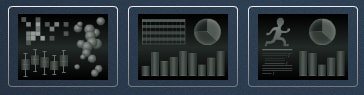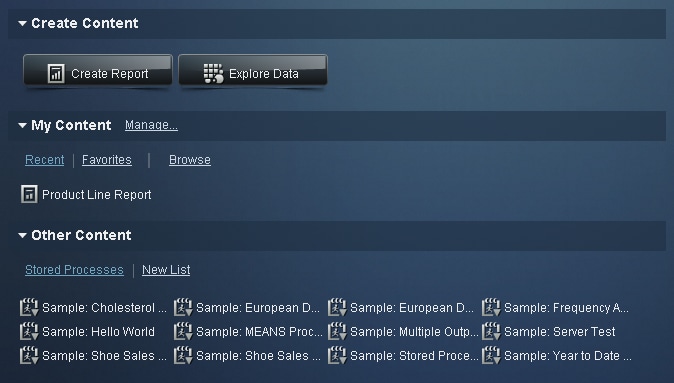Your First Look at the SAS Visual Analytics Home Page
After you log on to
SAS Visual Analytics using the standard window for SAS applications,
you will see the home page. The home page enables you to create new
content in SAS Visual Analytics and enables you to access content
that you and others have created.
SAS Visual Analytics Home Page
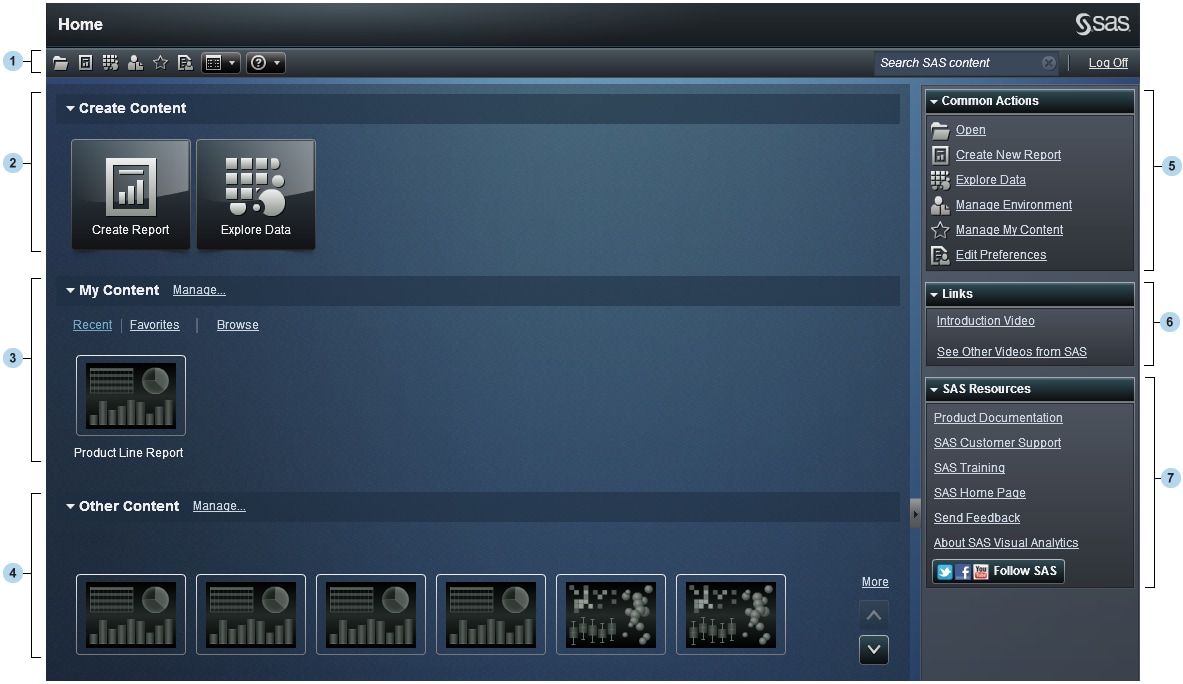
| 1 | The menu bar enables you to access task options, such as creating reports, exploring data, managing your environment or favorites, and getting help on using SAS Visual Analytics. You can also search all SAS content from the menu bar, and you can log off from SAS Visual Analytics. For more information about searching, see Searching from the Home Page. |
| 2 | The Create Content area provides icons to let you quickly create a new report or to explore data. |
| 3 | The My Content area lists any explorations, reports, queries, or stored processes that you have opened or created recently. It also lists any content that you have marked as a favorite. Click Browse to explore folders to find a report or an exploration. |
| 4 | The Other Content area displays lists of explorations or reports that your administrator has added for you. If your administrator has not created any lists, then you will not see this content area. If you have an Administration role, then you will also see a Manage link that enables you to manage lists. |
| 5 | The Common Actions pane provides an alternate way for you to create reports, explore data, and manage your environment or favorites. If you have an Administration role, then you will also see a link for preparing data. |
| 6 | The Links pane links you to the introductory video for SAS Visual Analytics or to other pages that you have book marked. |
| 7 | The SAS Resources pane links you to resources on the SAS website and to social media. |
Once
you start using the home page, thumbnails enable you to open explorations,
reports, queries, or stored processes that you have created. The default
view is for secure, generic thumbnails to represent the content. Your
system administrator can set a property to use thumbnails that are
shared and unique to each content type.
You can choose to view
the content on the home page as a list. To change your view, click  on the menu bar, and then select Thumbnail or List.
The default view is the Thumbnail view.
on the menu bar, and then select Thumbnail or List.
The default view is the Thumbnail view.
 on the menu bar, and then select Thumbnail or List.
The default view is the Thumbnail view.
on the menu bar, and then select Thumbnail or List.
The default view is the Thumbnail view.
Copyright © SAS Institute Inc. All rights reserved.