Your First Look at SAS Visual Analytics Administrator
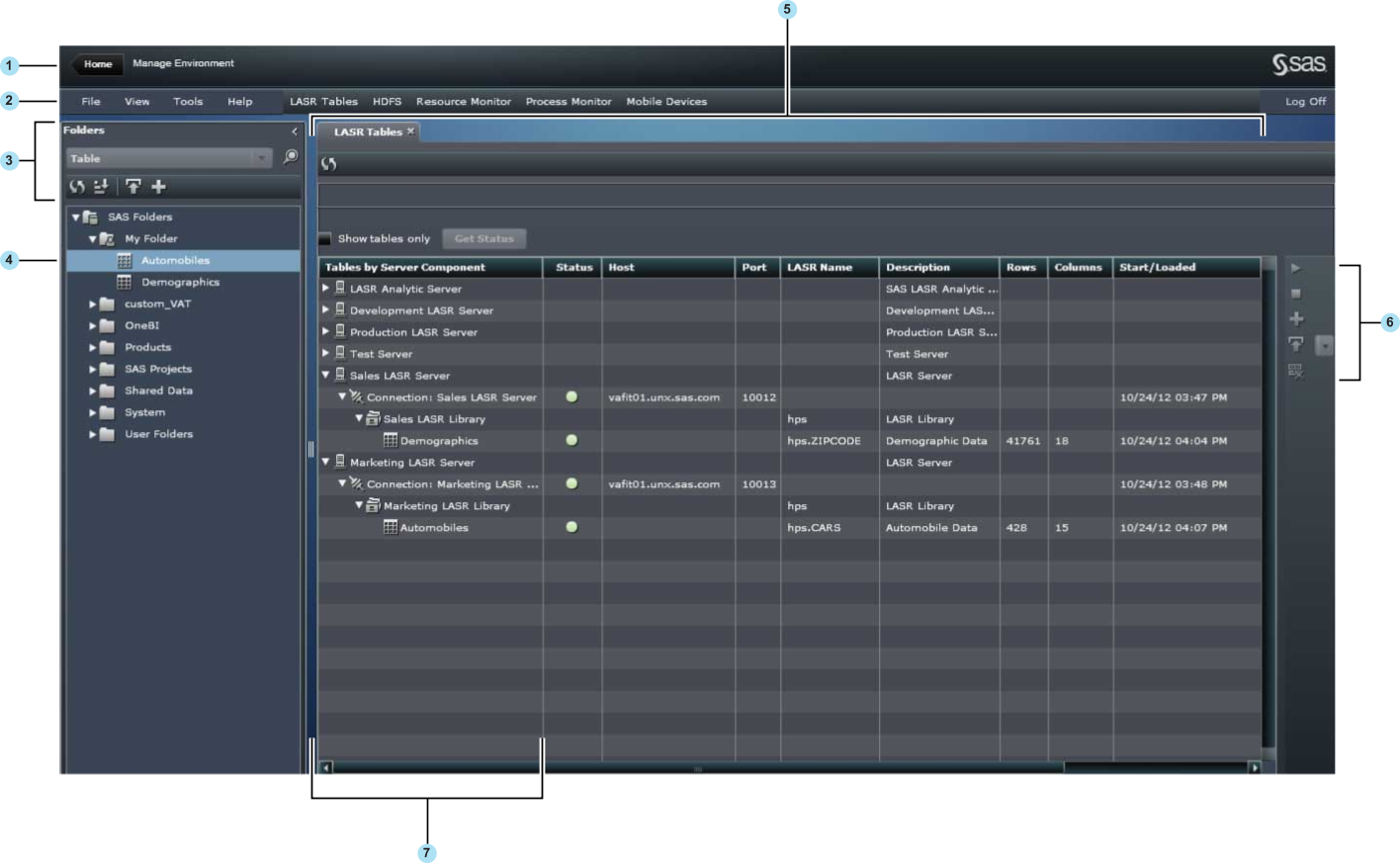
| 1 | The application bar enables you to return to the SAS Visual Analytics Home page. |
| 2 | The menu bar contains menus and buttons that enable you to perform tasks. |
| 3 | The navigation pane controls enable you to filter, sort, and search for objects in SAS Folders. When you select a table, icons appear that enable you to perform actions on the table. |
| 4 | The navigation pane displays the SAS Folders, and a tree of tables within the SAS Folders. You can select a folder or table, and right-click to select Authorization. In the Authorization page, you can view the effective permissions for tables in the metadata, and modify permissions. If your site is deployed with SAS Visual Analytics for Hadoop, add a table to HDFS or reload a table to HDFS. You can also add tables to co-located data providers such as Greenplum or Teradata. |
| 5 | The
tabs that you select in SAS Visual Analytics Administrator determine
the types of tasks that you can perform in the workspace. You can
work with tables by loading them to the SAS LASR Analytic Server or
by unloading them. You can also reload tables. You can view real-time
statistics and visualizations of resource use such as central processing
unit (CPU) utilization, memory utilization, and input/output (I/O)
rates. A real-time view creates a visualization for each blade that
is used in the cluster and each CPU on a blade. In addition, you can
manage mobile devices by viewing the list of devices that are using
SAS Mobile BI and blacklisting specific devices.
You can work with the Mobile
Devices tab to view the list of mobile devices that are
using SAS Mobile BI and blacklisting specific devices.
|
| 6 | The icons on the right side of the LASR Tables tab enable you to start or stop SAS LASR Analytic Server connections, load tables from the metadata to the SAS LASR Analytic Server, and unload or reload LASR tables. |
| 7 | In
the LASR Tables tab, the Tables
by Server Component column displays the SAS LASR Analytic
Server components, their server connections, and the libraries that
were created in the metadata. LASR tables that were loaded, unloaded,
or reloaded are also displayed in this column.
The Status column
shows the status of server connections and tables.
|
Copyright © SAS Institute Inc. All rights reserved.