Your First Look at the SAS Visual Analytics Home Page
After you log on to
SAS Visual Analytics using the standard window for SAS applications,
you will see the home page. The home page enables you to create new
content in SAS Visual Analytics and enables you to access content
that you and others have created.
SAS Visual Analytics Home Page
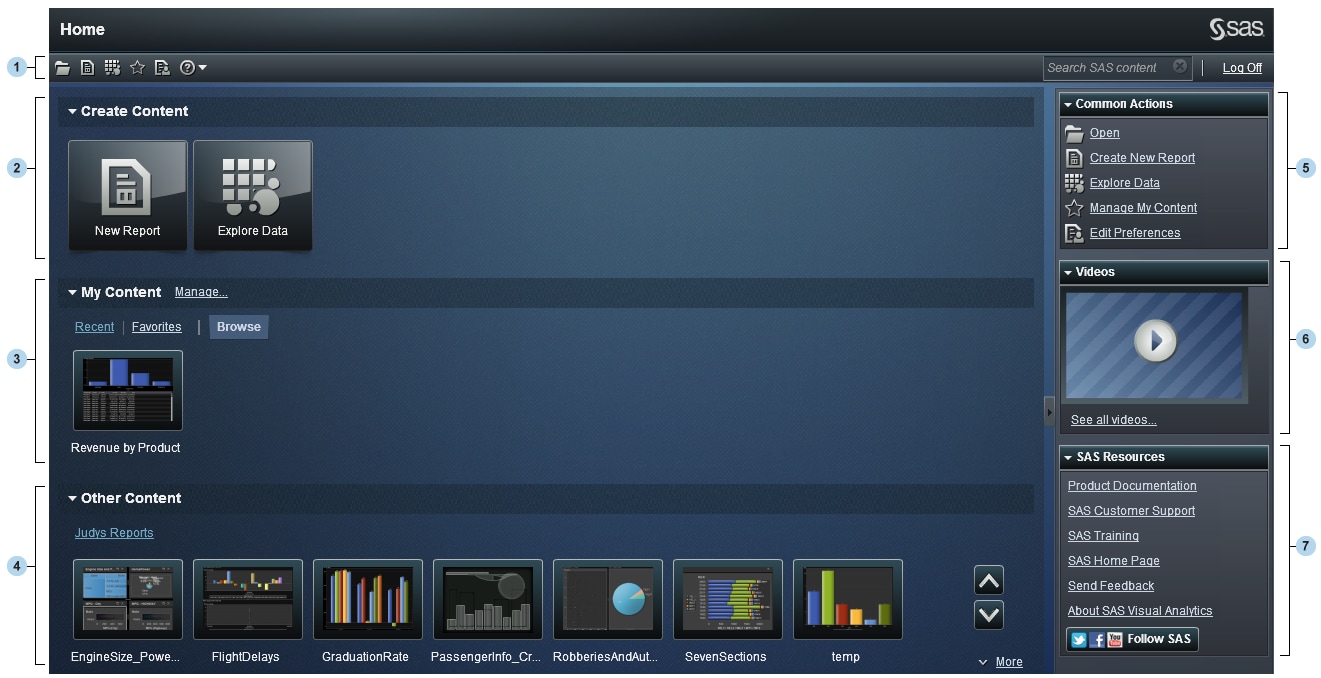
| 1 | The menu bar enables you to access task options, such as creating reports, exploring data, managing your environment or favorites, and getting help on using SAS Visual Analytics. You can also search all SAS content from the menu bar, and you can log off from SAS Visual Analytics. |
| 2 | The Create Content area provides icons to let you quickly create a new report or to explore data. |
| 3 | The My Content area lists any explorations or reports that you have opened or created recently. It also lists any content that you have marked as a favorite. Click Browse to explore folders to find a report or an exploration. |
| 4 | The Other Content area displays lists of explorations or reports that your administrator has added for you. If your administrator has not created any lists, then you will not see this content area. If you have an Administration role, then you will also see a Manage link that enables you to manage lists. |
| 5 | The Common Actions pane provides an alternate way for you to create reports, explore data, and manage your environment or favorites. If you have an Administration role, then you will also see a link for preparing data. |
| 6 | The Videos pane links you to videos for SAS Visual Analytics. |
| 7 | The SAS Resources pane links you to resources on the SAS Web site and to social media. |
Once you start using
the home page, thumbnails enable you to open explorations or reports
that you have created. You can mark content as favorites, and you
can search for content on the home page.