Preparing to Deploy SAS Visual Analytics
Which SAS LASR Analytic Server Mode?
SAS LASR Analytic Server
was originally developed to operate in a distributed computing environment
and to perform analytic tasks on data that is loaded in memory. This
is referred to as running the server in distributed mode.
The server can also
run on a single machine or in non-distributed mode.
SAS enables you to license
SAS LASR Analytic Server to run in distributed mode, non-distributed
mode, or both modes. The mode that you deploy and run is driven by
the license that accompanies your order. For more information, consult
with your SAS representative.
Deploy the SAS High-Performance Analytics Environment
SAS Visual Analytics
that uses SAS LASR Analytic Server running in distributed mode is
dependent on the SAS High-Performance Analytics environment. Before
you proceed, make sure that you have consulted the SAS
High-Performance Analytics Infrastructure: Installation and Configuration
Guide.
SAS Deployment Wizard Options
The SAS Deployment Wizard is a cross-platform utility that installs and configures many SAS products. Using
a SAS installation data file and a deployment plan for its initial input, the wizard is designed to prompt the
user for the remaining input at the start of the session so that the user does not
have to monitor the entire deployment.
About Deployment Plans
A deployment
plan describes what software should be installed and configured on each machine in a SAS
deployment. A deployment plan is an XML file that is used as input to the SAS Deployment Wizard. A deployment plan for SAS
Visual Analytics is created by a SAS representative specifically
for a site. Each deployment plan also contains a corresponding architectural diagram
and a pre-installation checklist.
At the end of the SAS deployment, the SAS Deployment Wizard makes a copy of the deployment
plan that it used. The deployment plan can be helpful
when you want to add a SAS product or change your SAS configuration. The wizard stores
a copy of the deployment plan in the SAS configuration directory in the Utilities directory, and it appends a date and time stamp to the deployment
plan filename. Here is an example:
-
A SAS representative has created a custom deployment plan for you (an XML file or a ZIP file containing an XML file). It has been e-mailed to your site.
-
Your deployment plan must be a valid SAS 9.4 deployment plan. The SAS Deployment Wizard does not accept plans from earlier SAS releases.
/opt/SAS/config/Lev1/Utilities/plan.2015-04-23-13.10.xmlReducing the Number of Password Prompts
In the third maintenance release for SAS 9.4, the SAS Deployment Wizard enables you
to reduce the number of password prompts for the required, SAS internal,
metadata-based server accounts and SAS Web Infrastructure Platform Data Server accounts.
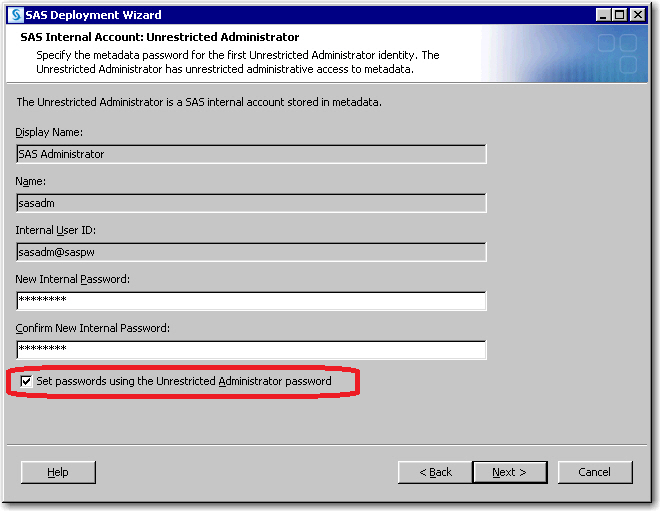
When
you select the Set passwords using the Unrestricted Administrator
password check box on the SAS Internal Account: Unrestricted Administrator
page, the SAS Deployment Wizard reuses this password for the following accounts:
-
SAS Internal Account: Trusted User (sastrust@saspw)
-
SAS Internal Account: Anonymous Web User (webanon@saspw)
-
SAS Web Infrastructure Platform Data Server (dbmsowner)
-
SAS Environment Manager: Administration Database Configuration (adminowner)
-
SAS Internal Account: SAS Environment Manager Service Account (sasevs@saspw)
-
SAS Environment Manager: Database Configuration (EVManager)
-
SAS Environment Manager Enablement Kit Database Credentials User (sasevdb)
-
SAS Visual Analytics Services Database User (vatadm)
When you select the Express prompting level for the SAS Deployment Wizard, you are
not prompted for the required, SAS internal, metadata-based server accounts
and SAS Web Infrastructure Platform Data Server accounts. When you select the Typical
or Custom prompting levels, you do see password prompts for these accounts. However,
their password fields are pre-populated with the SAS Internal Account: Unrestricted
Administrator password.
Re-entry Feature of the Deployment Wizard
In the third maintenance release for SAS 9.4, a re-entry feature has been added to
the SAS Deployment Wizard.
If, for any reason, the SAS Deployment Wizard is interrupted during the installation
phase, when the wizard is restarted, it installs
only those SAS products that it has not already installed successfully.
The SAS Deployment Wizard works in a similar way if it is interrupted during the configuration
phase. However,
the wizard does not retry any skipped configuration steps (in other words, steps that
failed and then the user intentionally directed the wizard to continue anyway).
In the past, if the SAS Deployment Wizard was interrupted, it would attempt to install
and configure all of the products in
a SAS order when it was restarted. (The wizard behaved in this manner because it kept
no record of which products had errors during the installation or configuration or
of the point in the installation or configuration chain at which the user terminated
the wizard.)
Note: When you restart the SAS
Deployment Wizard in re-entry mode, the wizard assumes that you want
to deploy SAS. Therefore, the wizard ignores any non-deployment arguments
that you might supply, such as
-record.
SAS Visual Analytics Configuration Options
To provide values specific to installing
and configuring SAS Visual Analytics, choose the wizard’s Typical or Custom prompting
level.
Select Configuration Prompting Level Page
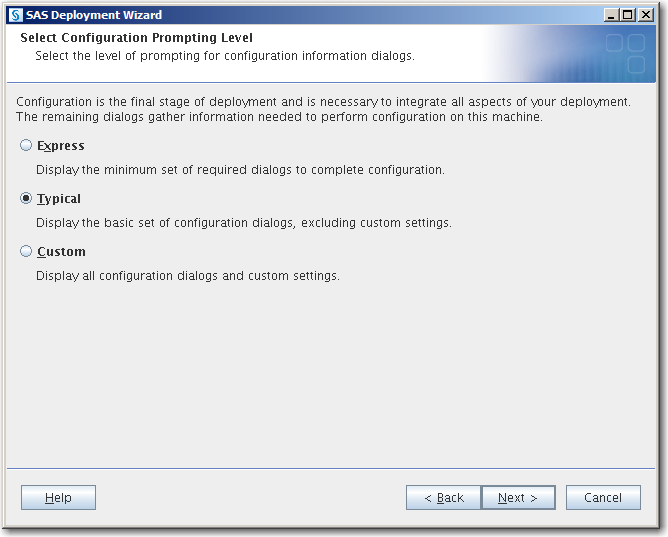
The following table lists SAS Deployment Wizard pages that are specific to SAS Visual
Analytics and the prompting level under which
you can find them. For a list of the other configuration options associated with the
SAS Intelligence Platform, see Configuration Options by Prompt Level.
In addition, there are
JVM settings that are recommended for SAS Web Application Server and
SAS Remote Services. For more information, see SAS Remote Services Application: JVM.
|
Configuration Option in the SAS Deployment Wizard
|
Distributed Server Only
|
Prompting Level That
Displays the Option
|
||
|---|---|---|---|---|
|
Express
|
Typical
|
Custom
|
||
|
X
|
X
|
X
|
X
|
|
|
X
|
X
|
X
|
||
|
X
|
X
|
X
|
X
|
|
|
X
|
X
|
X
|
X
|
|
|
X
|
X
|
X
|
X
|
|
|
X
|
X
|
X
|
||
|
X
|
X
|
X
|
||
|
X
|
X
|
X
|
||
|
X
|
X
|
X
|
||
|
X
|
X
|
X
|
||
|
X
|
X
|
|||
|
X
|
X
|
X
|
||
|
|
X
|
X
|
||
|
|
X
|
X
|
||
|
|
X
|
X
|
||
|
|
X
|
X
|
||
|
X
|
X
|
|||
|
|
X
|
X
|
||
|
|
X
|
X
|
||
|
SAS Visual Analytics
Sample Reports
|
X
|
X
|
||
|
|
X
|
X
|
||
|
|
X
|
X
|
||
|
X
|
X
|
|||
|
X
|
X
|
|||
|
|
X
|
X
|
||
|
|
X
|
X
|
||
|
X
|
X
|
|||
|
|
X
|
|||
|
|
X
|
|||
|
|
X
|
|||
|
|
X
|
|||
|
|
X
|
|||
|
|
X
|
|||
|
|
X
|
|||
|
|
X
|
|||
|
|
X
|
|||
|
|
X
|
|||
|
SAS Information Retrieval
Studio Port Numbers
|
|
X
|
||
SAS Deployment Agents
The SAS Deployment Agent
and its remote clients are required for deployments that run remote
processes. SAS uses the SAS Deployment Agent to copy content and to
perform configuration management operations associated with creating
new servers and clustering. It is also used for server administration
tasks such as deployment backups.
SAS Metadata Server Clustering
A metadata server cluster
is a group of three or more host machines (nodes) that have been configured
as identical metadata servers. Each node runs its own server process
and has its own server configuration information, journal file, and
copy of the repository data sets. In addition, each node maintains
a complete in-memory copy of the Metadata Repository. The nodes work
together as if they were a single metadata server.
Note: If you are configuring metadata
server clustering, and if your server tier or middle tier includes
one or more Windows hosts, then the SAS Deployment Wizard should prompt
you for the SAS Deployment Backup and Recovery Tool: User Account.
This external account, also referred to as the backup user, will be
used to run the Deployment Backup and Recovery tool. The account must
meet the requirements that are specified in What Is a Backup User? in SAS Intelligence Platform: System Administration Guide. If this prompt does not appear, then you must configure
the user manually after the deployment process is complete. For instructions,
see Specifying a Backup User Manually in SAS Intelligence Platform: System Administration Guide .
Clustering provides
redundancy and high availability of the metadata server.
Client applications
and users interact with the cluster in the same way that they would
interact with a metadata server that is not clustered. A load-balancing
process automatically distributes work among the nodes. If a node
ceases to operate, the metadata server continues to be available using
the remaining nodes.
On Windows you need an external, Windows domain-based user account that will start
all of the nodes. The suggested user ID for this service login is myWindowsDomain\sassvlgn.
On Linux, the nodes are started by the SAS Installer account. For
more information, see For more information, see Configuring a Metadata Server Cluster in SAS Intelligence Platform: System Administration Guide.
All of the nodes in
the cluster must have the same operating system.
You deploy your metadata
cluster by installing an initial metadata server, and then moving
to another machine and running the deployment wizard to deploy a metadata
server node. You indicate which type of metadata server you want to
deploy by choosing the appropriate step on the deployment wizard’s Select
Deployment Step and Products to Install page.
Select Deployment Step and Products to Install Page
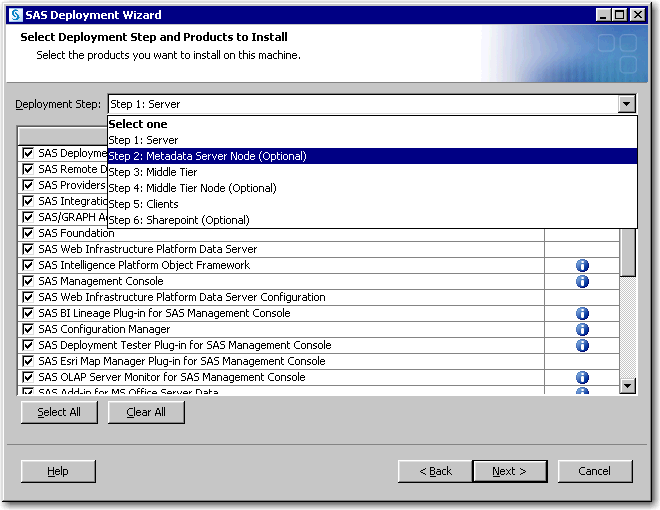
For more information,
see Using Metadata Server Clustering in SAS Intelligence Platform: System Administration Guide.
Server and Middle Tier Topology Constraint Removed in Release 7.1
Starting with SAS Visual Analytics 7.1, if the server tier and middle tier are deployed on separate machines, these machines no longer must use operating systems in the same operating system family. (For example, Red
Hat Enterprise Linux 6.1, x86, 64-bit, and SUSE Linux Enterprise 11 Service Pack 1,
x86, 64-bit, are both in the same operating system family.) The SAS Visual Analytics
7.1 server tier and middle tier—like the SAS Metadata Server and SAS Web Infrastructure Platform—can be deployed on machines that use different
operating system families.
For example, the SAS Visual Analytics server tier can reside on a Windows machine
and the SAS Visual Analytics middle tier can reside on a Linux x86 machine.
SAS Web Application Servers
SAS supports multiple
SAS Web Application Servers on the middle-tier machine.
SAS Web Application Server Clustering
Server clustering provides
redundancy and high availability and enhances performance. In SAS
9.4, the deployment model has been enhanced to better support clustering
of SAS Web Application Servers. You can easily configure vertical
cluster members (additional server instances on the same machine)
and horizontal cluster members (servers on additional machines). Combining
vertical and horizontal clustering is also supported and can be configured
easily.
For more information,
see the SAS Intelligence Platform: Middle-Tier Administration Guide.
Installation Rules for Multiple-Machine Deployments
Be
aware that if you are deploying SAS on a multiple-machine distributed
system, you must install software on your machines in a particular
order.
-
Always install SAS software on the metadata server machine first.
-
If you are implementing metadata server clusters, install the metadata server nodes next.
-
Install the SAS application servers (such as the SAS Workspace Server or SAS Stored Process Server) on machines other than the metadata server machine.
-
If your deployment plan separates SAS Web Server from SAS Web Application Server, install SAS Web Server first.
-
Install the middle tier.
-
For SAS deployments where the metadata server and middle tier reside on the same machine, remember that the SAS server tier (the compute tier) must be configured after the metadata server and before the middle tier.
-
If you are implementing SAS Web Application Server clusters, install the SAS Web Application Server nodes next.
-
Install software on machines that will host only clients last.
SAS Metadata Server Recommendation
You should deploy the
metadata server on a dedicated server machine. A machine running only
the metadata server greatly simplifies tuning, management, and diagnostics.
For more recommendations, see information about the SAS Metadata Server in the system
requirements for your SAS product.
SAS Metadata Repository Considerations
Your SAS Metadata Repositories
should reside either on a local file system or on a high-performance,
high-availability network file system. For more information about
metadata repositories, see About SAS Metadata Repositories in SAS Intelligence Platform: System Administration Guide.
Locale and Encoding Considerations
Locale and Encoding Preparation
Before you invoke the
deployment wizard, your operating system must match the locale and
encoding that you plan to select on the Select Regional
Settings page of the deployment wizard.
Select Regional Settings Page
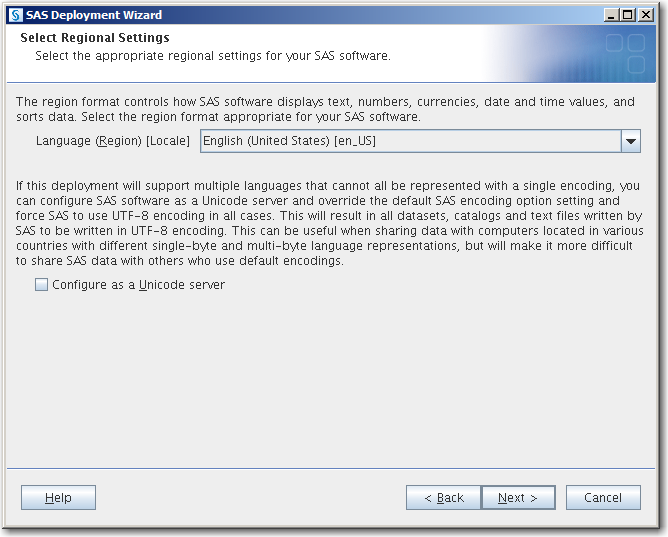
On Windows, the Windows
system locale must match your selection on the Select
Regional Settings page. For more information, see your
Windows documentation.
On UNIX and Linux, the LANG environment variable setting must match the locale and
encoding you plan to select for SAS Foundation and SAS Metadata Server.
Additionally, if you
plan to select Configure as a Unicode server,
you must use UTF-8 as your operating system encoding.
For example, on Linux,
if you plan to choose the locale Japanese (Japan) and
the default encoding, you would enter the following command:
$ LANG=ja_JP.eucjp; export LANG
On UNIX and Linux, there
are differences in the spelling and case of language-encoding pairs.
For this reason, we suggest that you run the
locale command
to check the current locale and to verify the spelling of locale values.
A misspelling causes the LANG environment variable to be improperly
set and interferes with propagation to other locale-related environment
variables. For example, consider the case and spelling differences
across Linux and UNIX for US English, UTF8:
-
On Linux and Solaris:en_US.UTF-8
-
On AIX:EN_US.UTF-8
-
On HP-UX:en_US.utf8
Locale and Encoding Settings in the SAS Deployment Wizard
The deployment wizard enables you to select the default locale and languages for the
deployment wizard and for SAS 9.4. (A separate tool, the SAS Deployment Manager, enables you to configure the locale of SAS Java clients. For more information, see Change Locale for SAS in SAS Intelligence Platform: Installation and Configuration Guide.)
One of the first dialog
boxes in the deployment wizard is the Choose Language dialog
box:
Choose Language Dialog Box

The language that you
select in the Choose Language dialog box
specifies the language that the deployment wizard uses to display
text.
You can also set the
languages that your SAS 9.4 products use.
Select Language Support Page
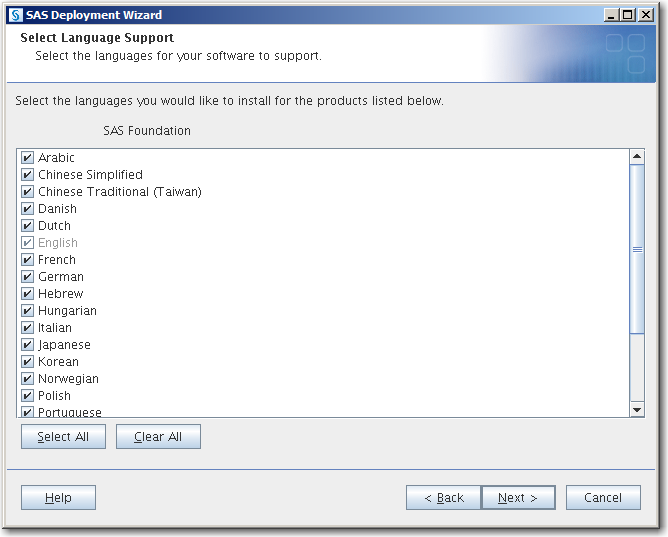
The deployment wizard
also prompts you for your locale setting.
Select Regional Settings Page
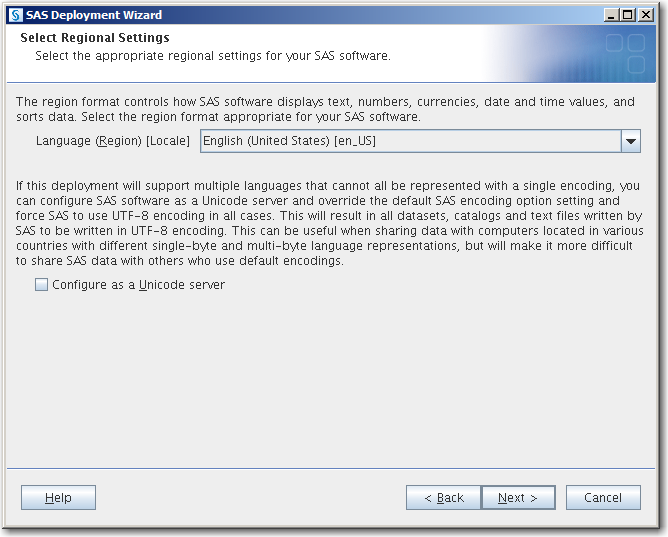
The locale setting controls
how SAS 9.4 displays the following:
-
text
-
numbers
-
currencies
-
dates
-
times
-
data (sorting)
The locale setting specifies the language that the SAS Metadata Server uses to store
objects in its repository.
On Windows and Linux
machines, you can choose to configure SAS 9.4 as a Unicode server.
Unicode can be particularly useful when your SAS deployment supports
multiple languages. Choosing to configure SAS 9.4 as a Unicode server
means that SAS reads and writes all of its data sets, catalogs, and
text files in UTF-8 encoding. UTF-8 encoding supports characters from
all of the world’s languages, including characters found in
both single- and double-byte character sets. However, UTF-8 can make
data sharing with SAS sites that use default encodings problematic.
If configuring SAS as
a Unicode server is not a viable option for your deployment, you can
implement a more advanced deployment that requires adding an additional
server configuration to support a separate encoding. This separate
configuration can be used by the SAS Customer Intelligence system
only. For more information, see Adding
Additional SAS Workspace Servers to Support Multiple Encodings.
CAUTION:
The SAS
automated deployment tools do not support changing locale after SAS
is initially deployed. For example, you cannot initially deploy SAS
as English (US), and then reconfigure SAS with the SAS Deployment
Manager and change the locale to French.
For single-byte character
set languages, the chosen locale is set in the configuration file
that matches the default language. It is also set in the English configuration
file. For example, if you choose fr_FR as your locale, this value
is added to both the French and English configuration files.
For double-byte character
set languages, the chosen locale is set in the configuration file
that matches the default language. English (US) is set as the default
locale for English (SBCS), with some exceptions.
When a locale is set,
a default encoding is used for that locale and the operating system.
For more information
about how SAS supports locales and encodings, see the SAS National Language Support (NLS): Reference Guide.
A Note about Host Names
The SAS Deployment Wizard follows the Internet Host Table Specification and does not
allow the underscore character
(_) in host names. For more information about what constitutes a valid host name,
see RFC 952 at http://www.rfc-base.org/txt/rfc-952.txt.
How the SAS Deployment Wizard Names SAS Web Application Servers
The deployment wizard
creates multiple SAS Web Application Servers as needed based on the
products in your SAS order. By default, each SAS Web Application Server
is assigned to a specific server for deployment. This distribution
helps balance the load on each server and defines a recommended number
of servers based on the products in each configuration.
Most of the time, the
deployment wizard numbers these servers sequentially (for example,
SASserver1, SASserver2, and SASserver3). However, depending on your
particular SAS product order, the default names for the SAS Web Application
Servers might not be sequential.
If you use the default
names (for example, SASservern)
in your configuration, then you should maintain the default numbering
scheme.
Reviewing Third-Party Database Requirements
The SAS 9.4 middle-tier
software and certain SAS solution software use the SAS Web Infrastructure
Platform Data Server to store transactions. The data server relies
on PostgreSQL 9.1.9 and is configured specifically to support SAS
9.4 software.
Make sure that you follow
these general hardware requirements for Postgres:
-
In postgresql.conf, make sure that
fsync=on.(The storage device hosting Postgres must support its operating system fysnc() call.) -
The storage device should use ECC (error correcting) physical memory (RAM).
-
As specified by Postgres, do not use regular shared storage that is mapped to a network drive (Windows) or mounted as an NFS drive (Linux).For more information, see your PostgreSQL documentation available at http://www.postgresql.org/docs/9.1/static/creating-cluster.html.
Note: The database used by SAS
Environment Manager, the SAS Deployment Backup and Recovery Tool,
and certain SAS solutions, such as SAS Visual Analytics, will be PostgreSQL
regardless of the database you choose for the SAS Web Infrastructure
Platform.
SAS enables you to use a database management system other than the SAS Web Infrastructure
Platform Data Server for storing transactional data for the SAS middle tier and certain
SAS solution software. (The deployment wizard gives you this option when
you choose the Custom prompting level.) In SAS 9.4, the following third-party databases
are supported:
-
DB2
-
MySQL
-
Oracle
-
PostgreSQL
-
SQL Server
Third-party databases
often have requirements that you need to know about, such as database
name limits, minimum tablespace sizes, and so on. If you have not
already done so, make sure that you review Configuring an Alternate Database for SAS Web Infrastructure
Platform Services in SAS Intelligence Platform: Installation and Configuration Guide.
If you want to use a
third-party database, you must deselect Use SAS Web Infrastructure
Platform Data Server on the SAS Web Infrastructure
Platform Database: Data Server page during SAS installation
and configuration.
SAS Web Infrastructure Platform Database: Data Server
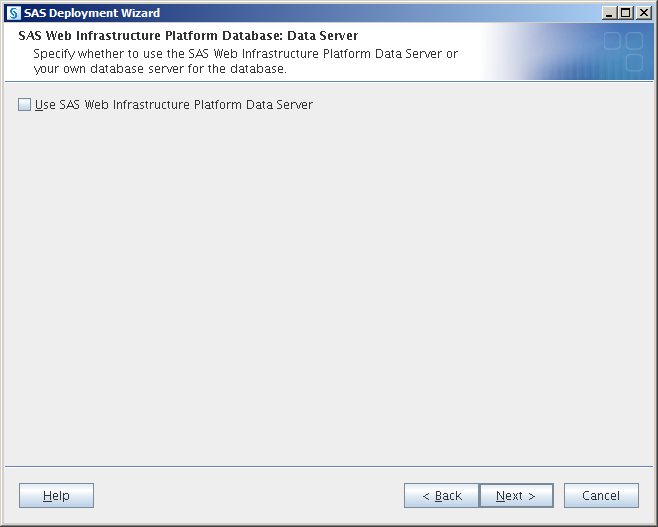
On the SAS
Web Infrastructure Platform: Database Type page, select
the database management system type for the database that you plan
to use.
SAS Web Infrastructure Platform: Database Type
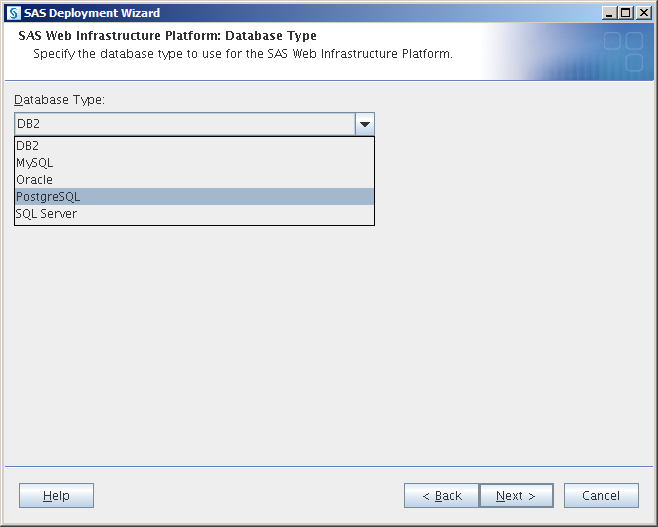
The deployment wizard
prompts you for additional information about your database, including
a database user ID and password. The user ID that you specify must
have the ability to insert, update, and delete database records.
Note: If your site uses network
attached storage (NAS) or storage area network (SAN) systems that
have been verified for use with database systems (such as Oracle and
DB2), follow your storage provider’s instructions for configuration.
For
more information, see SAS Web Infrastructure Platform Database: JDBC Properties.
Deploying the SAS Visual Analytics Hub on a Separate Machine
Starting with release 7.2, the SAS Visual Analytics Hub can be deployed in SAS solutions
that do not include SAS Visual Analytics or SAS Visual Analytics Administration and
Reporting. In addition, you can deploy the SAS Visual Analytics Hub on a machine that
does not contain the SAS Visual Analytics middle tier.
If you are deploying the SAS Visual Analytics Hub on a machine that does not contain
the SAS Visual Analytics middle tier, note the following:
-
The hub must be configured before the other SAS Visual Analytics applications can be configured.
-
The search function is no longer required for the hub.
For more information,
see The SAS Visual Analytics Home Page in SAS Intelligence Platform: Web Application Administration Guide.
SAS Visual Analytics Sample Data
Starting with release 7.3, SAS Visual Analytics provides sample objects. During installation,
the SAS Deployment Wizard prompts you to include sample reports by default:
SAS Deployment Wizard Prompt for Sample Reports
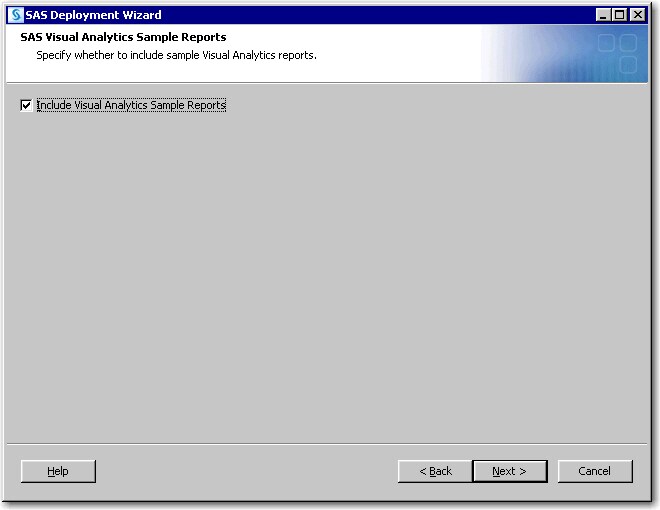
After a successful initial
configuration of SAS Visual Analytics Administrator, you should see SAS
Visual Analytics Sample in the Visual Analytics
Samples section of SAS Home. After a successful initial
configuration of SAS Visual Analytics Explorer, you should see SAS
Visual Analytics Sample Includes Exploration Content in
the Visual Analytics Samples section of SAS
Home.
When you load the SAS data set containing the samples, full reports are available and visible. When neither the
administrator nor the explorer are configured, no sample data is available.
For more information,
see Sample Objects in SAS Visual Analytics: Administration Guide.
Copyright © SAS Institute Inc. All Rights Reserved.
Last updated: August 1, 2017