Sample Objects
Configured Samples
If you chose to configure
samples when you installed SAS Visual Analytics, the following objects
exist:
-
The metadata folder
/Products/SAS Visual Analytics/Samples, which contains a sample exploration (if your deployment includes the explorer), sample tables, and sample reports.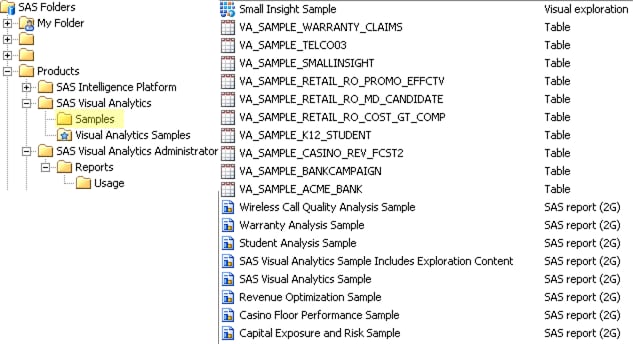
-
The metadata favorites folder
/Products/SAS Visual Analytics/Visual Analytics Samples, which provides access to the sample reports and is displayed on the home page as a collection.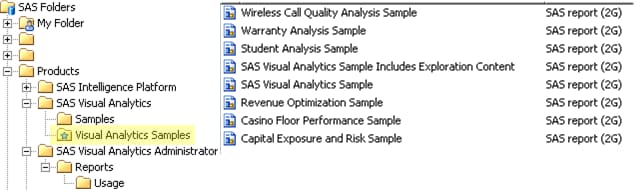
-
Physical tables (va_sample_*.sas7bdat), stored in the SAS configuration directory at the following location:
/AppData/SASVisualAnalytics/VisualAnalyticsAdministrator/PublicDataProvider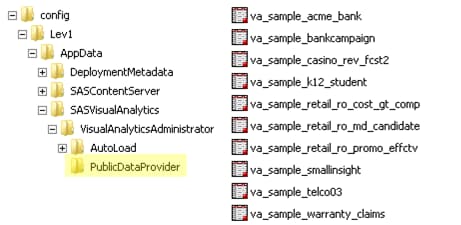 Note: The specified location is the reload-on-start backing store for the public LASR library (Visual Analytics Public LASR).
Note: The specified location is the reload-on-start backing store for the public LASR library (Visual Analytics Public LASR).
Tips and Guidelines
-
The sample data is loaded when the associated server (Public LASR Analytic Server) starts. See Start or Stop a Server.Note: If the tables are interactively unloaded, you can reload the tables by stopping and then restarting the server. You cannot interactively reload the tables. (A log entry or message might indicate that you are not authorized to interactively reload the tables. However, the tables are not interactively reloadable, regardless of your permissions.)Note: In the designer, explorer, and data builder, users can trigger an autostart of the associated server by performing a self-service import action. See Host Account Privileges.
-
Initially, all registered users can see the sample objects. To limit access, set denials of the ReadMetadata permission on the folder
/Products/SAS Visual Analytics/Samples. For example, if you want the sample objects to be visible to only unrestricted users, set a denial of the ReadMetadata permission for the PUBLIC group. See Grant or Deny a Permission.Note: Each user can hide the sample collection. An administrator can unpublish the sample collection. See the Help for the home page. -
You can delete the sample objects (from metadata) and the associated physical tables (from the file system).
Manual Configuration
If you chose not to
configure samples when you installed SAS Visual Analytics, the folders,
objects and physical tables that are described in the preceding sections
do not exist. However, sample-related files exist in the following
locations regardless of whether you chose to configure samples:
-
SAS package (SPK) files for the sample objects:
SPK Locations UNIX (example)/opt/sas/SASHome/SASVisualAnalyticsAdministrator/7.4/Config/Deployment/Packages/opt/sas/SASHome/SASVisualAnalyticsExplorer/7.4/Config/Deployment/Packages1Windows (example)C:\sas\SASHome\SASVisualAnalyticsAdministrator\7.4\Config\Deployment\PackagesC:\sas\SASHome\SASVisualAnalyticsExplorer\7.4\Config\Deployment\Packages11If your deployment includes the explorer. Note: The SPK files are on the machine that hosts SAS Visual Analytics. -
Backup copies of the physical tables:UNIX (example)
/opt/sas/SASHome/SASFoundation/9.4/samples/bimvaWindows (example)C:\sas\SASHome\SASFoundation\9.4\bimva\sample
Here is one way to configure
samples after installation:
-
In SAS Management Console, add metadata objects as follows:
-
On the Folders tab, right-click the
/Products/SAS Visual Analyticsfolder, and select New Folder. Add a Samples folder. On
the new folder’s Authorization tab, add the following direct access controls for the SASUSERS group: deny WriteMetadata,
grant Read, and grant Write.
Folder. Add a Samples folder. On
the new folder’s Authorization tab, add the following direct access controls for the SASUSERS group: deny WriteMetadata,
grant Read, and grant Write.
-
Right-click the Samples folder, and select Import SAS Package.
-
From the SASVisualAnalyticsAdministrator branch, import VASampleTable.spk and VAAditionalSampleTables.spk. Then, import VASampleReport.spk and VAAdditionalSampleReports.spk.
-
If your deployment has the SASVisualAnalyticsExplorer branch, import VASampleReportExpl.spk. If your deployment also has SAS Visual Statistics, import VASampleBankTable.spk. (It is not necessary to import VASampleTable.spk again.)
-
-
-
Copy the physical tables (va_sample_*.sas7bdat) from your
bimvalocation to thePublicDataProviderdirectory for your Visual Analytics Public LASR library. -
On the modern SAS Home page, create, add, and publish a collection that references the sample reports.
-
Sign in to the home page as a member of the SAS Administrators group.
-
Click Collection.
-
Select Create a New Collection.
-
Enter the name
Visual Analytics Samples. -
Select SAS Folders
 Products
Products SAS Visual Analytics.
SAS Visual Analytics.
-
Select Publish this collection for all users.
-
Click Save.
-
To add the sample reports to the new collection, edit the collection.
-
Copyright © SAS Institute Inc. All Rights Reserved.
Last updated: December 18, 2018