Adding Users
About Adding Users
The following instructions
document one way to register a user. For alternatives, see About User Administration in the SAS Intelligence Platform: Security Administration Guide.
Tip
If guest access is enabled,
you do not have to register users who need only limited, anonymous
access. See Supporting Guest Access.How to Add a User
-
Identify or create an account with which the user can access the SAS Metadata Server.Note: In the simplest case, accounts are known to the metadata server’s host. A metadata server on Windows usually authenticates users against Active Directory. A metadata server on UNIX might authenticate users against LDAP.Note: If the user imports data, loads data, or starts and stops servers, make sure that the user’s account has the necessary privileges. See Host Account Privileges.
-
Log on to SAS Management Console as an administrator (for example, sasadm@saspw).
-
On the Plug-ins tab, right-click User Manager, and select New
 User.
User.
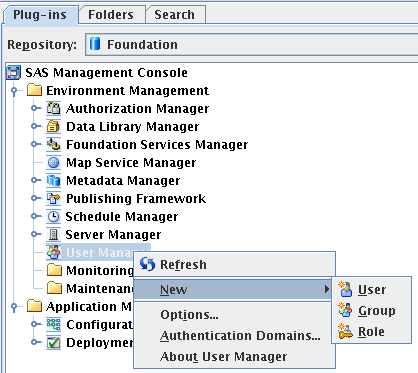
-
On the General tab, enter a name for the user.
-
On the Groups and Roles tab, add direct memberships for the new user:
-
If the user does not perform administrative tasks, move the Visual Analytics Users group to the Member of list.
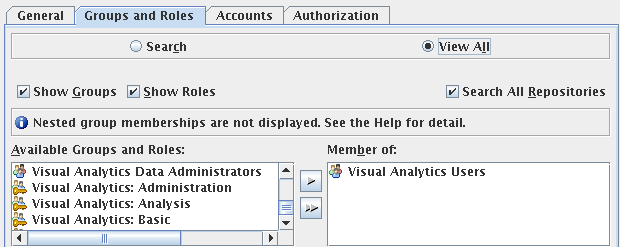
-
If the user performs administrative tasks, move one or more of the following groups to the Member of list:Visual Analytics Data Administrators(for suite-level administrative tasks)Visual Data Builder Administrators(for data preparation tasks)SAS Administrators(for platform-level administrative tasks)TipUnless you know you want to create a limited administrator, move all three groups to the Member of list.
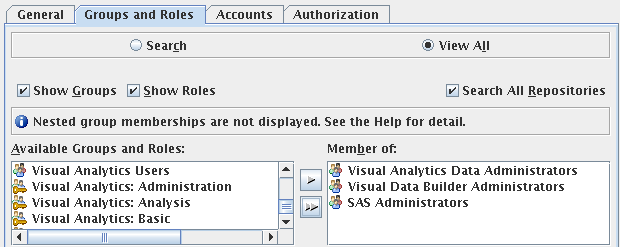
-
-
On the Accounts tab, click New to add a login.
-
Enter the user ID for the account from step 1. It is not necessary to store a password.Windows Specifics: Enter the user ID in a fully qualified format (user-ID@domain.extension, domain\user-ID, or machine\userID).
-
Select the DefaultAuth authentication domain. Click OK.Note: If you know that web authentication has been set up, select the web authentication domain instead. Other authentication domains might be available at your site. See Authentication Domains in the SAS Intelligence Platform: Security Administration Guide for more information.
-
-
In the New User Properties window, click OK.
Host Account Privileges
Introduction
The requirements in
this section apply to accounts that are used to import data, load
data, or start and stop a SAS LASR Analytic Server. The requirements
do not apply to users who only design reports, explore data, and view
reports.
Host Directories
The
account must be able to write to the signature
files directory, the va.lastActionLogPath directory, and the
PIDs directory that is beneath the va.monitoringPath directory.
SAS LASR Analytic Server
Windows Compute Tier
To use a workspace server
that runs on Windows, the account must have the local security policy Log
on as a batch job. In a multi-machine deployment, set
the policy on the compute tier (the machine that hosts the workspace
server).
If an operating system group (such as SAS Server Users) has this policy, add the user’s
account to that group.
Otherwise, see Windows Privileges in the SAS Intelligence Platform: Security Administration Guide.
Access Management
For registered users
who have appropriate memberships, no access-related changes are required.
To set up custom access patterns or troubleshoot any problems, see Permissions, About Capabilities, and Access to SAS Mobile BI.
Results
To validate a registration,
ask the user to sign in to the home page (http://host/SASVisualAnalyticsHub),
and verify that the expected functionality is available.
For troubleshooting,
see Access Issues.
Copyright © SAS Institute Inc. All Rights Reserved.
Last updated: December 18, 2018