| Exploring Data in Two Dimensions |
Example
In this section you create a mosaic plot of the nation and industry variables of the Business data set. The nation variable gives the nation of each business listed in the data set, while the industry variable assigns each business to a category that describes the business.
| Open the Business data set. |
| Select Graph |
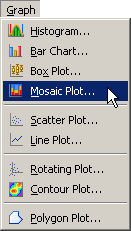
|
Figure 6.1: Selecting a Mosaic Plot
A dialog box appears as in Figure 6.2.
| Select the nation variable, and click Set Y. |
| Select the industry variable, and click Add X. |
| Click OK. |
Note: The mosaic also supports an optional frequency variable.

|
Figure 6.2: The Mosaic Plot Dialog Box
A mosaic plot appears (Figure 6.3), showing the relative proportions of businesses
in this data set as grouped by nation and industry. The mosaic plot
shows that the U.S. food companies make up the largest subset, because
that cell has the largest area. Other large cells include Japanese
automobile companies, Japanese electronics companies, and U.S. oil
companies. The plot also shows that there are no German food companies
in the data set.
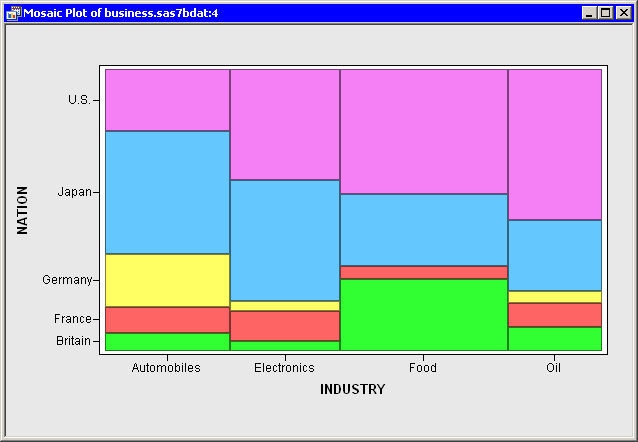
|
Figure 6.3: A Mosaic Plot
You can click on a cell to select the observations contained in that
cell. Note that clicking on a cell also shows you the number of
observations in that cell.
You can click while holding down the CTRL key
to select observations in multiple
cells. You can drag out a selection rectangle to select observations in
contiguous cells.
You can create mosaic plots of any nominal variables, numeric or character. However, the variables should have a small to moderate number of levels.
Note that the cells in this mosaic plot represent the count (number of observations) of businesses in each nation and industry. However, you might be more interested in comparing the revenue generated by these businesses. You can make this comparison by re-creating the mosaic plot and adding sales as a frequency variable.
| Select Graph |
A dialog box appears.
| Select the nation variable, and click Set Y. |
| Select the industry variable, and click Add X. |
| Select the sales variable, and click Set Freq. |
| Click OK. |
A mosaic plot appears (Figure 6.4), showing the relative
proportions of sales for each nation and industry. The mosaic plot
shows that the U.S. oil companies generate the most revenue, followed
by the U.S. and Japanese automobile companies. Companies from the
U.S. and Japan account for over two thirds of the sales.

|
Figure 6.4: A Mosaic Plot with a Frequency Variable
Similarly, if you were interested in comparing the number of employees in
these businesses, you could use employs as a frequency
variable. However, note that you could not compare profits in this
way, because some profits are negative and the mosaic plot ignores
any observation whose frequency is negative. You should also make sure
that the frequency variable contains integers; noninteger values
are truncated.
Copyright © 2008 by SAS Institute Inc., Cary, NC, USA. All rights reserved.