| General Plot Properties |
The Graph Area Tab
You can use the Graph Area tab (Figure 9.19) to set
attributes of the graph area.
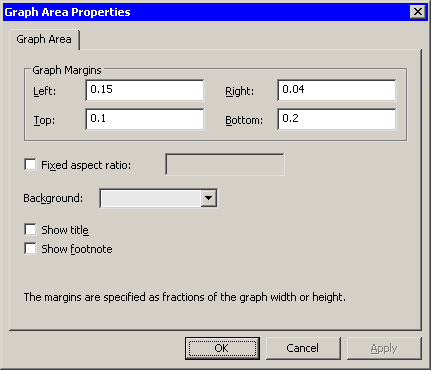
|
Figure 9.19: The Graph Area Tab
- Left
- specifies the distance between the left edge of the graph and the left edge of the plot area. The distance is specified as a fraction of the graph's width. The value must be in the range 0 to 1.
- Right
- specifies the distance between the right edge of the graph and the right edge of the plot area. The distance is specified as a fraction of the graph's width. The value must be in the range 0 to 1.
- Top
- specifies the distance between the top edge of the graph and the top edge of the plot area. The distance is specified as a fraction of the graph's height. The value must be in the range 0 to 1.
- Bottom
- specifies the distance between the bottom edge of the graph and the bottom edge of the plot area. The distance is specified as a fraction of the graph's height. The value must be in the range 0 to 1.
- Fixed aspect ratio
- specifies a fixed ratio between units on the Y axis and units on the X axis. When you select this check box, you can specify the ratio. If a plot has a fixed aspect ratio, then the Graph Margins are not active.
- Background
- specifies the background color of the graph area.
- Show title
- specifies whether the graph's title is displayed.
- Show footnote
- specifies whether the graph's footnote is displayed.
If you select Show title, the graph initially displays a default title. Click on the title to edit it. You can also change the title's font or position by right-clicking on the title and selecting Properties from the pop-up menu. The section "Annotation Properties" describes the dialog box that appears.
A default footnote appears when you select Show footnote. To edit the footnote, follow the preceding instructions.
If you do not want to display a plot's title or footnote, open the Graph Area Properties dialog box, and clear the appropriate check boxes on the Graph Area tab.
Copyright © 2008 by SAS Institute Inc., Cary, NC, USA. All rights reserved.