| Exploring Data in One Dimension |
Histogram Binning: Setting Tick Positions
By default, Stat Studio produces histograms with an anchor location and bin width chosen according to an algorithm by Terrell and Scott (1985). This section describes how you can choose a different anchor location or bin width for a histogram. The example in this section is a continuation of the example in "Example" , in which you created a histogram of the latitude variable in the Hurricanes data set.
For a histogram, the major tick unit is also the width of the histogram bins. For example, the tick marks for the histogram in Figure 5.7 are anchored at 6.25 and have a tick unit of 2.5. The following steps show you how to change the location of the histogram ticks so that the bins show the frequency of observations in the intervals 5 - 10, 10 - 15, 15 - 20, and so on.
| Right-click on the horizontal axis of the histogram, and select Axis Properties from the pop-up menu, as shown in Figure 5.9. |
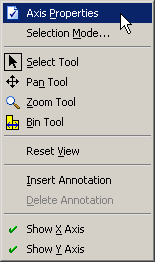
|
Figure 5.9: The Axis Pop-up Menu
The Axis Properties dialog box appears as in
Figure 5.10. Note that this is a quick way to determine the
anchor location, tick unit, and tick range for an axis.
| Change the Major tick unit value to 5. |
| Change the Anchor tick value to 10. |
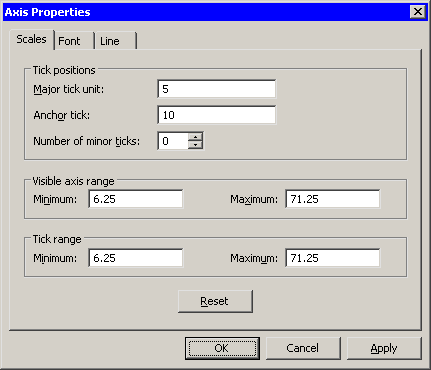
|
Figure 5.10: Dialog Box for Specifying Histogram Bins
| Click OK. |
The histogram updates to reflect the new histogram bin locations. The
revised histogram is shown in Figure 5.11.
The Tick Range field shown in Figure 5.10 is
automatically widened, if necessary, so that all data are contained in
bins.
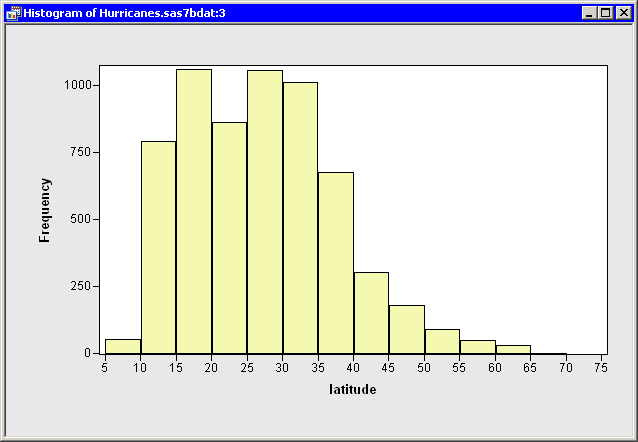
|
Figure 5.11: Histogram with Customized Bins
Copyright © 2008 by SAS Institute Inc., Cary, NC, USA. All rights reserved.