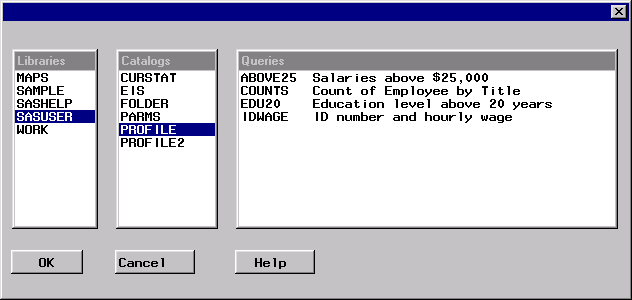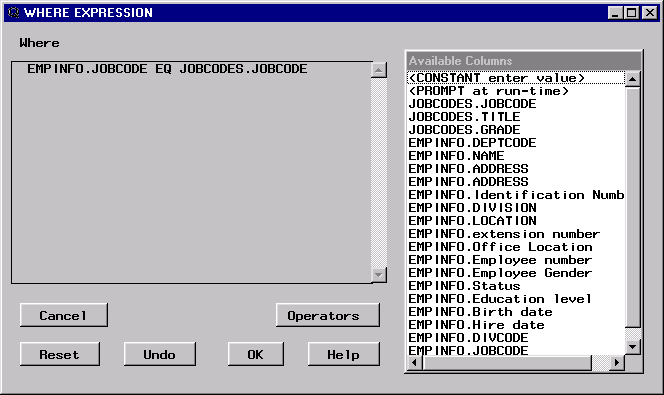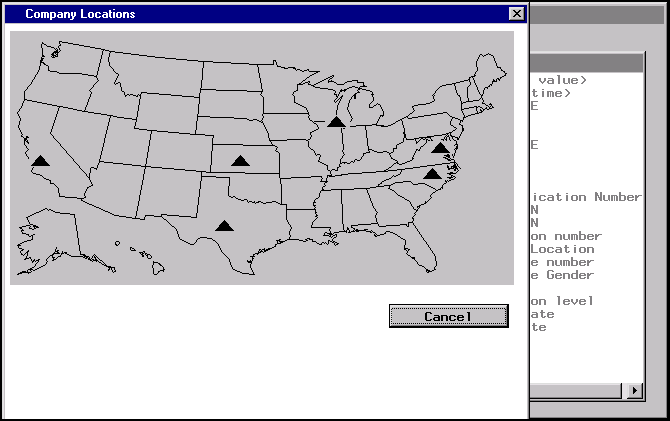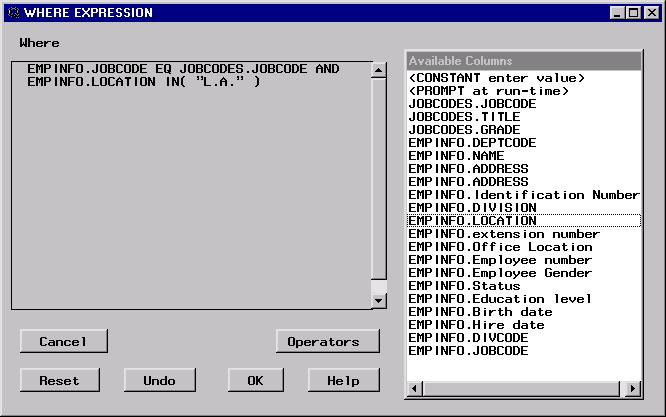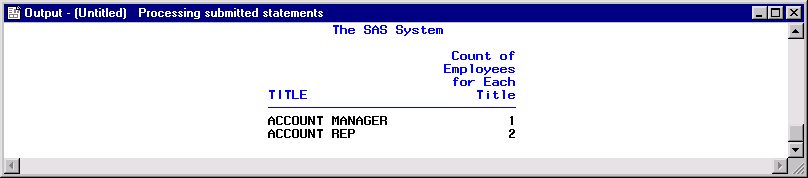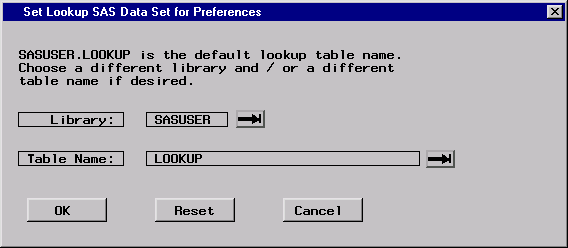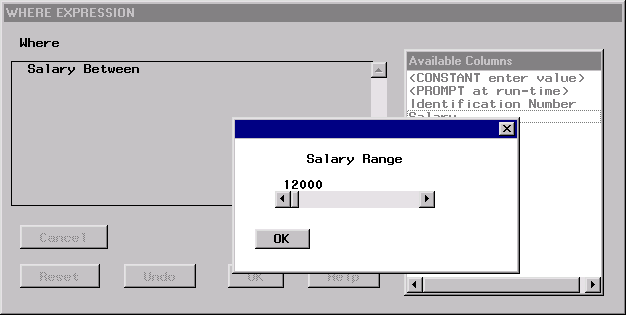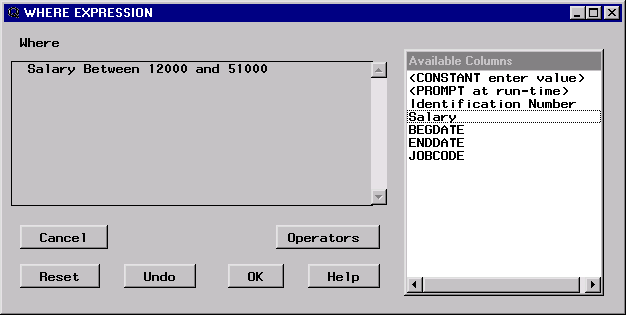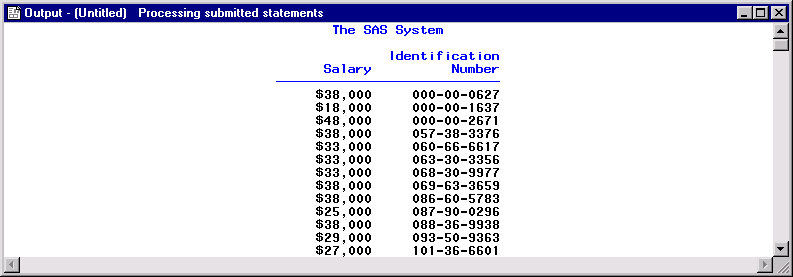Using the Automatic Lookup Feature
How to Implement the Automatic Lookup Feature
Lookup Strategies
You can specify any one of five lookup strategies for
each column:
automatically retrieves
the distinct values of the column that has been specified in the lookup
table. The distinct values appear in a Lookup Values window in the WHERE EXPRESSION window when
you have selected both the specified column from the Available
Columns window and an operator from the menu that subsequently appears.
When you select one or more values, these values are inserted into
the WHERE expression. The EQ operator is converted to the IN operator
to allow multiple selections.
reads a table and displays
the values of all the columns in the Lookup Values window. The first column in the table must contain the values that
are needed in the WHERE expression. You can use other columns to
provide descriptive information.
enables you to select
specific columns from a table for display in the Lookup
Values window. The first column that you specify must
contain the values that are needed for the WHERE expression. You
can use other columns to provide descriptive data values.
Creating an Empty Lookup Table
Adding a Row to the Lookup Table
After you create the empty lookup table, you can submit
additional PROC SQL statements to insert values into the table's LOOKLTC,
LOOKINFO, and STRATEGY columns. You can also invoke PROC FSEDIT to
add this information. The syntax for inserting values into the table
is
proc sql; insert into lookup.table values('lookltc-value','lookinfo-value','strategy-value');
Add a row to the SASUSER.LOOKUP
data set by submitting the following code in the Program Editor:
proc
sql;
insert into sasuser.lookup
values('sample.empinfo.location','sample.program.region.frame','P');
quit;This row contains information
that the SQL Query Window uses to perform automatic lookup. Whenever
the LOCATION column is selected from the SAMPLE.EMPINFO table in the WHERE EXPRESSION window for any query, the FRAME entry
that is defined in SAMPLE.PROGRAM.REGION.FRAME is executed. The lookup
strategy value of P indicates that the action that is to take place
is a program execution.
Using the Lookup Table
Before you can use the lookup table,
you do either of the following in order for the SQL Query Window to
read the lookup table:
For this example, selectTools Switch to New Profile. Select the SASUSER.PROFILE.QUERY profile and select OK. The SASUSER.PROFILE.QUERY profile uses SASUSER.LOOKUP
as the automatic lookup table.
Switch to New Profile. Select the SASUSER.PROFILE.QUERY profile and select OK. The SASUSER.PROFILE.QUERY profile uses SASUSER.LOOKUP
as the automatic lookup table.
To display the number
of employees in each division within a specific geographic region,
from the SQL QUERY TABLES window, select File List/Include Saved Queries to display the Saved Queries window.
List/Include Saved Queries to display the Saved Queries window.
Select SASUSER.PROFILE.COUNTS, which you created in Counting and Grouping Data Automatically
. Select OK to include the query and to
return to the SQL QUERY TABLES window.
Select EMPINFO.LOCATION from the Available Columns list. Select EQ from the list of comparison operators that appears. Because you
have defined EMPINFO.LOCATION with an automatic lookup, the Company Locations window automatically appears.
Using a Slider Bar to Indicate a Range
Creating a New Lookup Table
Submit the following PROC
SQL statements in the Program Editor to create an empty lookup table
in the SAMPLE library.
proc sql; create table sample.lookup (lookltc char(100) label='library.table.column', lookinfo char(200) label='varies depending on strategy', strategy char(8) label='lookup strategy to use' );
Creating a New Profile
Create an SQL Query Window profile that specifies SAMPLE.LOOKUP
as the automatic lookup table as follows. Select Profile Set Preferences.
Set Preferences.
Select the right arrow
next to Automatic Lookup to display the Set Lookup SAS
Data Set for Preferences window.
Select the right arrow
next to the Library field. Select SAMPLE from the Libraries list and select OK. Select OK to return to
the Preference Settings for Profile window.
Select the right arrow
next to Data Restrictions to display the Data Restrictions
for Profile window. Select SAMPLE from the Table Sources list. Select Add entire Table
Source to preferences from the pop-up menu that appears.
Select WORK from the Table Sources list.
Select Add entire Table Source to preferences from the pop-up menu that appears.
Note: If you do not have write
access to the SAMPLE library, then repeat the previous step for the
SASUSER library.
Select Save to save your new profile setting. Type
LOOKUP in the Entry Name field of the Name Catalog Entry for Profile window. Type Slider Bar for Salary Range in the description field.
From the SQL QUERY TABLES window, select Tools Switch to New Profile. The Preference Profiles in Catalog window appears.
Switch to New Profile. The Preference Profiles in Catalog window appears.
Select the right arrow
next to the Profile Name field to display
a list of profiles. Select the SASUSER.PROFILE.LOOKUP profile.
See Setting Your Profile for more information about the SQL Query Window user profile.
A Demonstration of the Slider Bar
To show how the slider works, you can construct a simple
WHERE expression that displays the range of salaries. In the SQL QUERY TABLES window, select SAMPLE.SALARY from the
Available Tables list and add it to the Selected Tables list. Select OK to display the SQL QUERY COLUMNS window.
In the SQL
QUERY COLUMNS window, select Salary and Identification Number from the Available
Columns list and add them to the Selected Columns list.
In the WHERE
EXPRESSION window, select Salary from the Available Columns list. Select Between from the OTHER Operators list. Because the lookup table is associated
with the Salary column, the slider bar that is the FRAME entry appears.
Select OK to accept the value of
12000. The slider
bar appears again because the Between operator requires a second value.
Move the slider to the right until 51000 is displayed. Select OK to complete the
WHERE expression.
Using SCL to Call a FRAME Entry
If your site is licensed to
use SAS/AF software, then
you can use SAS Component Language (SCL) to create a lookup table
that uses the SAMPLE.PROGRAM.SALRANGE.FRAME entry or another FRAME
entry that you design. The following SCL program is associated with
the SAMPLE.PROGRAM.SALRANGE.FRAME entry:
entry
looklst 8 lkuptype $1 rc 8 msg $40 wherelst 8;
init:
salrange =12000;
lkuptype = 'N';
return;
main:
return;
term:
return;
range:
call notify('range', '_GET_VALUE_', value);
call notify('salrange', '_SET_VALUE_', value);
return;
ok:
call notify('salrange', '_GET_VALUE_', value);
looklst = insertn(looklst, value, 1);
rc = 0;
_status_ = 'H';
link term;
return;