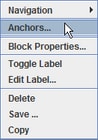Block Pop-up Menu and Dialog Boxes
Each block has a pop-up menu and several dialog boxes associated with it. The pop-up menu is shown in Figure 6.1. Selecting Delete removes the corresponding block from the model. Selecting Toggle Label shows or hides the block’s label. You can modify a block’s label by selecting Edit Label and using the controls in the resulting dialog box to change the label text, specify whether the label is visible or not, and reposition the label around the block icon. Selecting Copy from the pop-up menu creates a copy of the associated block (or compound block) in the clipboard. When the clipboard contains information, a Paste menu item is available on the block and model window pop-up menus. Selecting Paste creates a copy of the clipboard’s contents into any model window (when the content is appropriate for a simulation model).
The three of the four remaining pop-up menu items, Anchors, Block Properties, and Save, all produce their own dialog boxes when selected. The fourth item, Navigation, provides several submenu items.