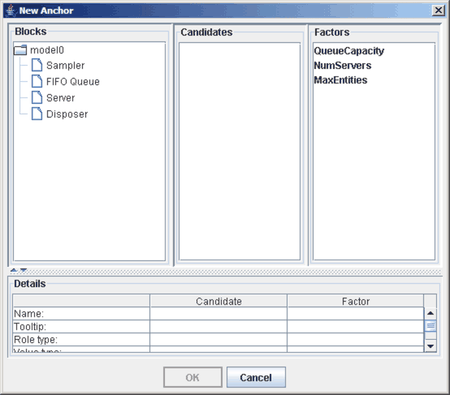Managing Anchors
As mentioned in Chapter 5: Experiments, anchors are used in association with experiments. Each project has a collection of factors and responses defined on it, and each experiment in that project might include any of these factors and responses. Simulation Studio must know how to map the factors and responses in an experiment to block parameters in the simulation model under investigation. This is accomplished through anchors. The Anchors dialog box (Figure 6.2) shows all factor and response anchors defined on the model. Use the New, Edit, and Remove buttons in this dialog box to manipulate the entries in these tables.
Figure 6.2: Sample Anchors Dialog Box
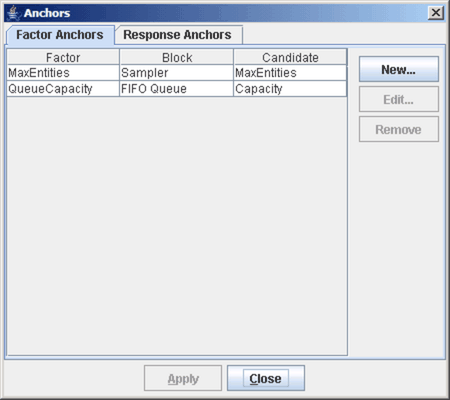
Clicking New opens the New Anchor dialog box (Figure 6.3) where you can associate block parameters in your model to factor and response definitions in the project. Selecting a block label in the model tree on the left side of the New Anchor dialog box causes the names of any factor (or response) parameter candidates associated with the block to be displayed in the center Candidates list. To match a parameter with a project factor (or response), you must select both the parameter name in the Candidates list and the project factor name in the Factors list, and then click OK. A new entry is then created in the Anchors dialog box. The anchors are matched to the experiment factors and responses when you attempt to run an experiment.
Figure 6.3: New Anchor Dialog Box