Blocks
In Simulation Studio, blocks are the most fundamental units used to build a simulation model. Each block usually encapsulates some well-defined and specialized functionality. Communication between blocks is accomplished through the ports defined on the individual blocks. In the Simulation Studio GUI, you manually create a link between the ports on blocks to provide a path for information to flow when the simulation is running.
Simulation Studio provides a default collection of basic blocks for model construction. These blocks appear in, and can be accessed through, the Standard template of the application. The details about these individual blocks is provided in Appendix A, Templates. Each block has a pop-up menu associated with it that you can open by right-clicking the block in the Model window. This menu looks similar to the one displayed in Figure 4.1.
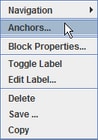
This menu provides various functionality, including access to the block properties dialog box. The properties dialog box displays any individual parameters for the block along with a block functionality overview page. You can also open a block’s properties dialog box by double-clicking the block.
In addition to the basic blocks provided by Simulation Studio, you can create compound blocks by aggregating a series of blocks, or you can create your own basic blocks. The details about these subjects are covered in later chapters.