| Examining Data |
Closing the Data Window
There are several other features of the data window, and you can find them by exploring the data pop-up menu on your own. For detailed information, see Chapter 31, "Data Windows," in the Reference part of this manual. One more feature important enough to describe here concerns what happens when you close a data window.
Note |
When you close the data window, you close all windows using that data set. When you close all your data windows, you exit SAS/INSIGHT software. |
You can open as many data windows as you like by choosing File:Open. You can close any window by choosing File:End. Depending on your host, there may be other ways to close windows as well.
You will be prompted with a dialog to confirm that you want to close the data window. In the Confirm dialog, you can click OK to close the data window, or you can click Cancel to abort the action and leave the data window open. Try it to be sure you know how to exit SAS/INSIGHT software when you are ready, but click Cancel in the Confirm dialog to abort the closing.
| Choose File:End. |
Choosing File:End displays the Confirm dialog.
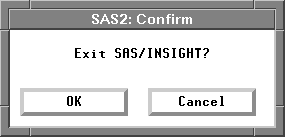
Figure 3.31: Confirm Dialog
| Click Cancel. |
This aborts the closing and returns you to the data window. If you had clicked OK, you would have closed the data window and exited SAS/INSIGHT software.
Now that you know how to examine data in a data window, turn to the next chapter to learn how to explore data in one dimension.
Related Reading |
Data Windows, Chapter 31. |
Copyright © 2007 by SAS Institute Inc., Cary, NC, USA. All rights reserved.
![[menu]](images/exa_exaeq4.gif)