| Examining Data |
Scrolling the Data Window
Most data sets are too large to fit in a data window, so the window contains scroll bars to scroll the data through the window. The appearance of scroll bars varies depending on your host. Most scroll bars have small arrow buttons at the ends and a slider between the buttons to indicate the current position and relative size of the displayed area.
| Click the arrow button at the bottom of the vertical scroll bar. |
This scrolls down one observation.
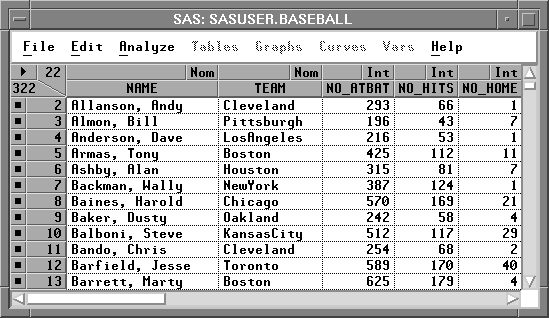
Figure 3.4: Scrolling Down One Observation
| Drag the slider on the vertical scroll bar all the way down. |
This scrolls to the last observation.
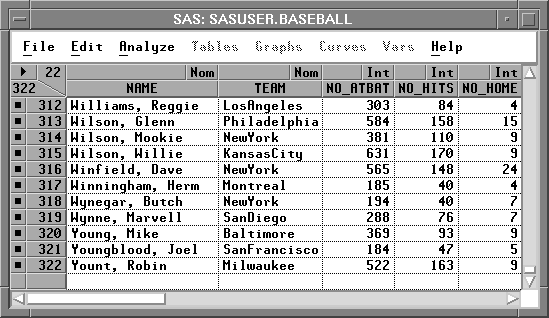
Figure 3.5: Scrolling to the Last Observation
Similarly, clicking the arrow button at the top of the vertical scroll bar scrolls up one observation, and dragging the slider all the way to the top scrolls to the first observation. The horizontal scroll bar works the same way, except that it moves the data by variable instead of by observation.
Note |
On many hosts you can click within the scroll bar to scroll the width or height of the window. Some hosts offer additional buttons on the scroll bars, and some hosts respond to more than one button on the mouse. Refer to your host documentation for details and experiment by clicking on the scroll bars in the data window. |
Copyright © 2007 by SAS Institute Inc., Cary, NC, USA. All rights reserved.