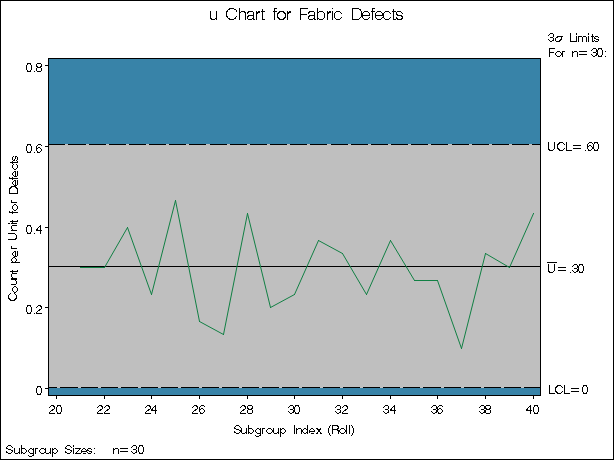UCHART Statement: SHEWHART Procedure
Note: See u Chart Examples in the SAS/QC Sample Library.
In the previous example, control limits were saved in a SAS data set named Fablim. This example shows how these limits can be applied to defect counts for an additional 20 rolls of fabric, which are provided
in the following data set:
data Fabric2; input Roll Defects @@; datalines; 21 9 22 9 23 12 24 7 25 14 26 5 27 4 28 13 29 6 30 7 31 11 32 10 33 7 34 11 35 8 36 8 37 3 38 10 39 9 40 13 ;
The following statements create a u chart for the second group of rolls using the control limits in Fablim:
options nogstyle;
goptions ftext=swiss;
symbol color = vig h = .8;
title 'u Chart for Fabric Defects';
proc shewhart data=Fabric2 limits=Fablim;
uchart Defects*Roll / subgroupn = 30
cframe = steel
cinfill = ligr
cconnect = vig
coutfill = yellow;
run;
options gstyle;
The NOGSTYLE system option causes ODS styles not to affect traditional graphics. Instead, the SYMBOL statement and UCHART statement options control the appearance of the graph. The GSTYLE system option restores the use of ODS styles for traditional graphics produced subsequently. The chart is shown in Figure 17.90 and indicates that the process is in control.
The LIMITS= option in the PROC SHEWHART statement specifies the data set containing the control limits. By default, this information is read from the first observation in the LIMITS= data set for which
-
the value of
_VAR_matches the processDefects -
the value of
_SUBGRP_matches the subgroup-variable nameRoll
In this example, the LIMITS= data set was created in a previous run of the SHEWHART procedure. You can also create a LIMITS= data set with the DATA step. See LIMITS= Data Set for details concerning the variables that you must provide.