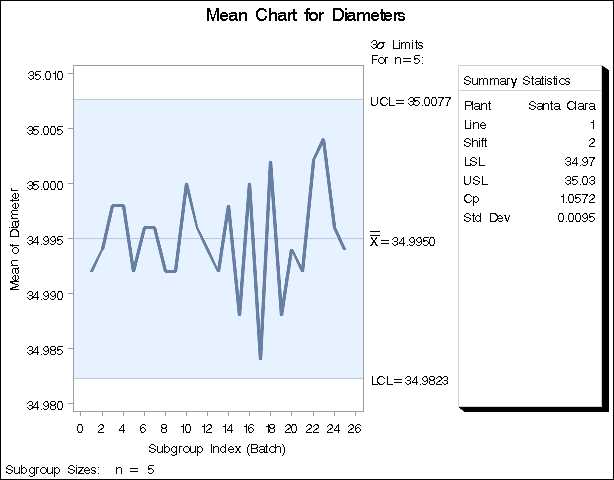Adding a Header and Positioning the Inset
In the previous examples, the insets are displayed in the upper left corners of the plots, the default position for insets added to control charts. You can control the inset position with the POSITION= option. In addition, you can display a header at the top of the inset with the HEADER= option. The following statements create a data set to be used with the INSET DATA= keyword and the chart shown in Figure 17.123:
data Location; length _LABEL_ $ 10 _VALUE_ $ 12; input _LABEL_ _VALUE_ &; datalines; Plant Santa Clara Line 1 Shift 2 ;
title 'Mean Chart for Diameters';
proc shewhart data=Wafers;
xchart Diameter*Batch /
lsl = 34.97
usl = 35.03;
inset data= Location lsl='LSL' usl='USL' cp (6.4) stddev (6.4) /
position = rm
cshadow = black
header = 'Summary Statistics';
run;
The header (in this case, Summary Statistics) can be up to 40 characters. Note that a relatively long list of inset statistics is requested. Consequently, POSITION=RM is specified to position the inset in the right margin. For more information about positioning, see Details: INSET and INSET2 Statements. The CSHADOW= option is used to display a drop shadow on this inset. The options, such as HEADER=, POSITION= and CSHADOW= are specified after the slash (/) in the INSET statement. For more details on INSET statement options, see Dictionary of Options.
Note that the contents of the data set LOCATION appear before other statistics in the inset. The position of the DATA= keyword in the keyword list determines the position of the data set’s contents in the inset.
Figure 17.123: Adding a Header and Repositioning the Inset