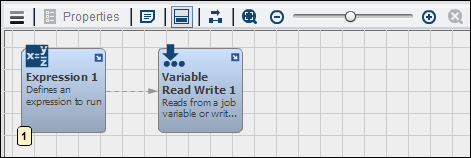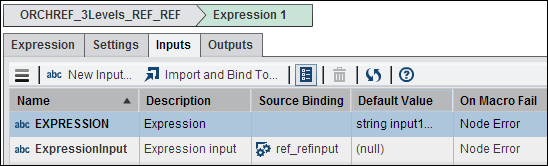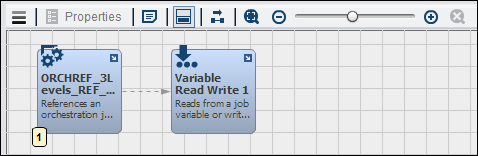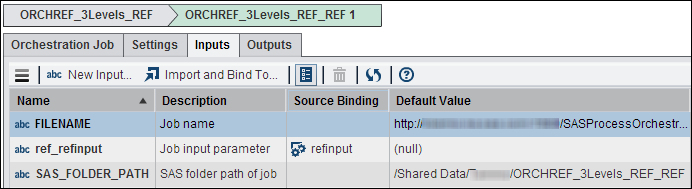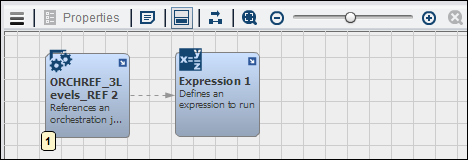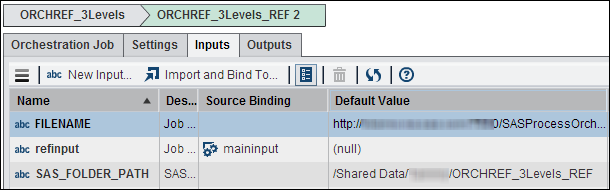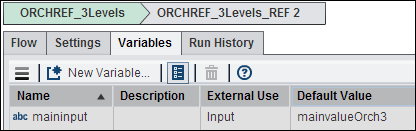Working with the Orchestration Job Node
Overview of the Orchestration Job Node
You can add an Orchestration
Job node to a Flow tab in an orchestration
job to run an external SAS Visual Process Orchestration flow when
the node executes. The node requires that the name of the workflow
job be specified as input. This job becomes the inner, or embedded
job. When it executes, the inner job is loaded into the workflow engine
and executed as a job.
You can set job-level
input or output variables on an embedded job that enable it to be
more useful. When the job is embedded, the variables designated as
input are published in the discovery in the Orchestration Job node.
The outer job can map these values. They then become valid when the
inner job runs. The output designation allows the embedded job to
set values which then become available as output on the outer job.
From the perspective of the inner job, these variables are just regular
job level variables and are not special in any way. It should also
be noted that this input or output designation is used when workflow
jobs are run as services.
Inputs and Outputs to the Orchestration Job Node
Using the Orchestration Job Node
You can add an Orchestration
Job node to a Flow tab in an
orchestration job to run embedded orchestration jobs. For example,
you can create an orchestration job that uses two levels of Orchestration
Job nodes to create a three-level job.
This base-level job
is opened in the properties window for the Orchestration node
in the middle-level job, which is shown in the following display:
Middle-Level Orchestration Reference
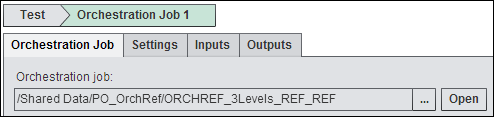
The Variable
Read Write node in the base-level job enables you to
specify a job variable. You can write the job’s output to this
variable, as shown in the following display:
Base-Level Read or Write Variable Settings
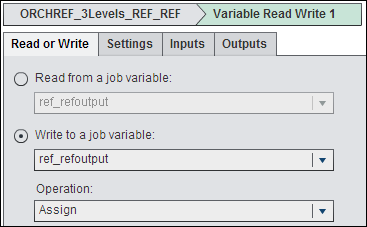
This middle-level job
is opened in the properties window for the Orchestration node
in the top-level job, which is shown in the following display:
Top-Level Orchestration Job Reference
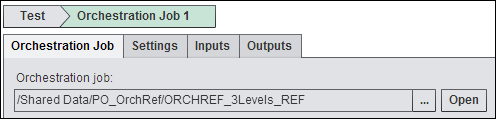
You must enter a filename
and path for the job. You also need to create a source binding for
the variable associated with the job.
The input and output
variables created for the top-level orchestration job are shown in
the following display:
Middle-Level Orchestration Job Variables
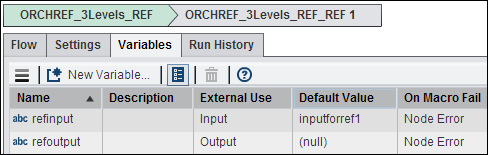
The Variable
Read Write node in the middle-level enables you to specify
a job variable. You can write the job’s output to this variable,
as shown in the following display:
Middle-Level Read or Write Variable Settings
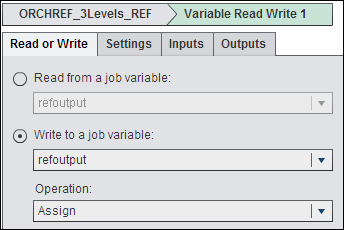
Just as you did with
the middle-level job, you must enter a filename and path for the job.
You also need to create a source binding for the variable associated
with the job.
The following display
shows the expression created in the Expression node
included in the top-level job:
Top-Level Expression

Copyright © SAS Institute Inc. All rights reserved.