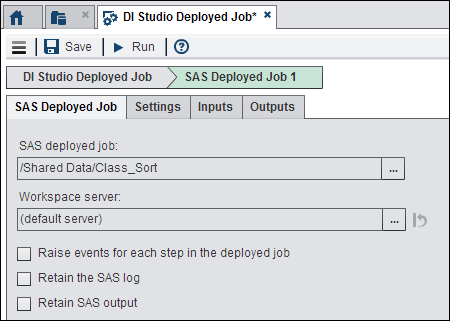Working with the SAS Deployed Job Node
Overview of the SAS Deployed Job Node
You can add a SAS
Deployed Job node to a Flow tab
in an orchestration job to run a job that has been deployed from SAS
Data Integration Studio. Jobs are deployed in SAS Data Integration
Studio for scheduling, as a SAS stored process, and as a SAS stored
process that can be accessed by a web service client.
Inputs and Outputs to the SAS Deployed Job Node
Using the SAS Deployed Job Node
You can create an orchestration
job that uses a SAS Deployed Job node in
the Flow tab to run a deployed SAS Data Integration
Studio job in the context of an orchestration job. For example, you
could create a job that runs a deployed job.
Use this tab to access
a job that was deployed from SAS Data Integration Studio. The default
server was registered in SAS Management Console when SAS Visual Process
Orchestration was installed. It corresponds to the SAS Logical Pooled
Workspace Server. If necessary, you can instead explicitly select
a SAS Logical Workspace Server. Note that the default server option
is equivalent to the pooled workspace server.
If you select a non-pooled
workspace server, then you or the user logged in to the Visual Process
Orchestration environment needs a password stored in metadata. You
can store the password in SAS Management Console’s User Manager.
Also note that you might need to change the SAS Logical Workspace
server component to SAS token authentication. In this case, refer
to the Options tab step in the procedure
covered in the “How to Configure SAS Token Authentication”
section in the “Authentication Tasks” chapter in SAS
Intelligence Platform: Security Administration Guide.
Note that you can use
the Raise events for each step check box
to specify that events are fired at each step boundary when the deployed
job is running. You can also select the appropriate check box if you
need to retain the log or the SAS output for the deployed job. Then,
you can download the log or the output in the Run Status view.
Copyright © SAS Institute Inc. All rights reserved.