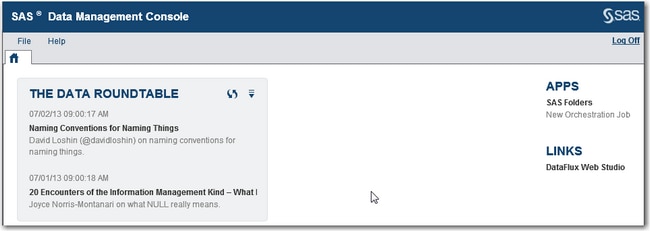SAS Data Management Console Home Page
Overview
The SAS Data Management
Console home page enables you to open installed applications, set
preferences for these applications, and view information from these
applications. The home page displays applications and features based
on the roles and capabilities that are associated with your login. For more information
about capabilities, see Role-Based Access to Features.
The File menu
enables you to set preferences for SAS Data Management Console and
any of its applications. For more information
about setting preferences, see Preferences Window. The Help menu
enables you to display user guides for any installed applications
and to access various resources on support.sas.com. The Log
Off link at far right enables you to log off from the
console and from all applications which you have accessed from the
console.
One or more portlets
can be displayed in the home page, such as The Data Roundtable portlet
shown in the previous display. These portlets are registered on the
SAS Metadata Server when SAS software is installed. You can use the Preferences window
to manage how portlets are displayed on the home page.
The Apps section
at far right lists installed applications or components. When SAS
Visual Process Orchestration is installed, the Apps section
will contain links to the SAS Folders tab
and the New Orchestration Job window. For more
information about the SAS Folders tab, see SAS Folders Tab. For more information
about the New Orchestration Job window, see Creating an Orchestration Job.
If SAS Job Monitor is
installed, then the Apps section contains
a link to the Monitoring Center interface in SAS Environment Manager.
A Monitoring Center portlet is displayed on the home page. This portlet
displays run-time statistics for monitored jobs, such as orchestration
jobs from SAS Visual Process Orchestration.
If links have been
added as described in Adding Links to the SAS Data Management Console Home Page, then these links are displayed under
a Links section on the home page. In the
previous display, a link to DataFlux Web Studio has been added. For an example
of how DataFlux Web Studio and SAS Visual Process Orchestration can
work together, see Updating Relationships.
Usage Notes for SAS Data Management Console
If the appropriate roles
and capabilities are associated with your login, then you can access
a number of applications from SAS Data Management Console. Some of
these applications have their own logoff link. If you click the logoff
link in one of those applications, then you are logged off from that
application without logging off from the console. Any portlet or other
component in the console that depends on the application from which
you have logged out is left in an unstable state. In that case, log
off from the console.
For example, suppose
that you use SAS Data Management Console to access the SAS Job Monitor
application (Monitoring Center interface) in SAS Environment Manager.
The console has a Monitoring Center portlet that depends on SAS Job
Monitor. If you log off from SAS Job Monitor, then the Monitoring
Center portlet in the console will be left in an unstable state. In
that case, click Log Off at upper right of
the console.
Copyright © SAS Institute Inc. All rights reserved.