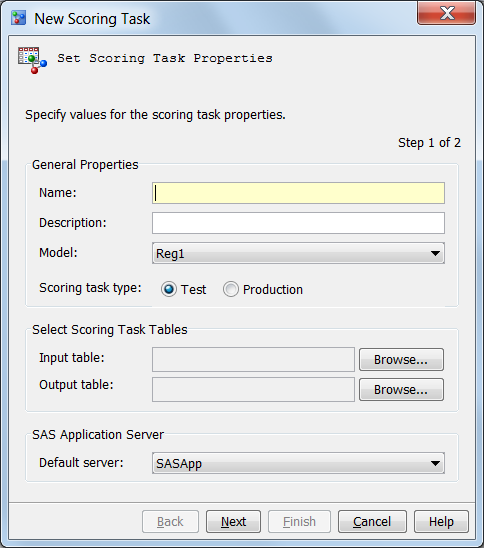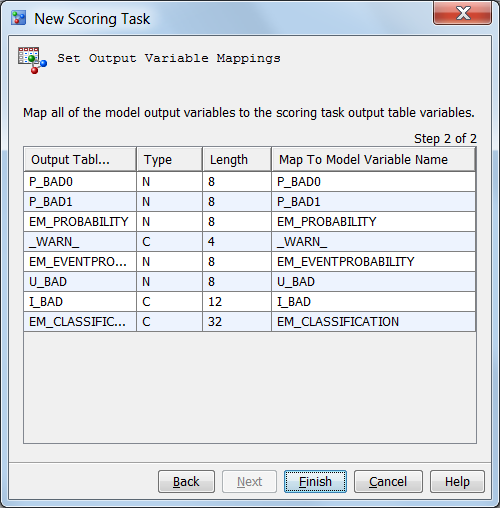Create a Scoring Task
-
By default, a test scoring task scores 1000 records. The scoring output table is saved to the SAS Content Server. A production scoring task generates either a SAS data set or a database table and uses all the records in the scoring input table. The scoring output table is saved to the library that is specified in score.sas.Note: A best practice is to select Test before beginning all scoring tasks. Later, when you are satisfied with the results of running the scoring task and you are ready to put the task into production, you can change the type to Production. When you run in production mode in the Windows and UNIX environments, the scoring task output table definition in the SAS Metadata Server must have Modify, Read and Execute, Read, and Write security permissions. The SAS Model Manager user who is executing the scoring task must have Write permission to the physical folder on the SAS Application Server where the scoring task output table is written. If the user does not have Write permission, the scoring task fails, and an error message appears.
Copyright © SAS Institute Inc. All rights reserved.