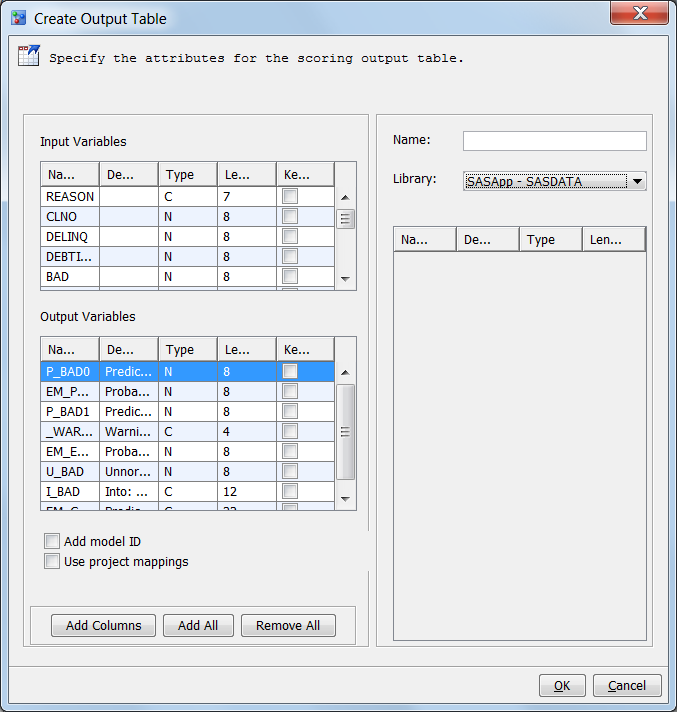Create Scoring Output Tables
What Is a Scoring Output Table?
A scoring output table
is a SAS data set that contains the data from executing a scoring
task. The scoring output table cannot be a database table. You can
provide a scoring output table or you can create a scoring output
table definition using SAS Model Manager. When you create a scoring
task, you specify either the scoring output table that you provide
or the scoring task output definition as the scoring task output table.
A SAS data set that
you provide as a scoring output table must be registered to the SAS
Metadata Repository or a libref must exist in the Data Sources category
view for the library where the data set resides.
You create a scoring
output table definition by using the Create Output Table function
directly from the model. In the Create Output Table function,
you select variables from a scoring task input table as well as variables
from the model’s output. The variables in the Input
Variables table are variables from the scoring task input
table if one is specified for the Default Scoring Task
Input Table property for a project, version, or model
property. Otherwise, the Input Variables table
is empty. The Output Variables that appear
in the window are model output variables. You use the variables from
both tables to create the scoring output table.
SAS Model Manager saves
the table definition as metadata in the SAS Metadata Repository. The
location of the metadata is defined by the SAS library that you specify
when you create the output table definition. After SAS Model Manager
creates the table definition, the table can be selected as the output
table for subsequent scoring tasks.
How to Create a Scoring Output Table Definition
-
Enter a name for the output table definition that is unique to the SAS library. The names in the Library selection list are the SAS libraries that are defined in the SAS Metadata Repository under the Data Library Manager folder in SAS Management Console. The name can contain letters and the underscore ( _ ). Spaces and special characters are not allowed.
-
Select the check boxes in the Keep column for the input and output variables that you want to include in the output table definition.Note: If you want to use all of the variables in the output table definition, you can click Add All instead of selecting individual variables. If you use Add All and you want to use the project output variable names in the scoring table instead of the model variable names, click Use Project Mappings before you click Add All.
Copyright © SAS Institute Inc. All rights reserved.