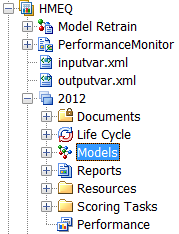Overview of Importing Models
After you create a project
and version, the next step is to import models into SAS Model Manager.
Your version has a folder hierarchy that contains all of a version's
components. The version components include folders for the version
Documents, Life Cycle, Models, Reports, Resources, Scoring Tasks,
and Performance files.
The Models folder
is the container for all of the models in your project version. After
model evaluation, one of the candidate models will become the champion
model. However, the first step is to import the candidate models into
your version’s Models folder.
SAS Model Manager also
provides SAS macros so that you can use SAS code to import or register
SAS models into your project version. For more information,
see SAS Model Manager Access Macros.
Note:
-
Model component table variable names must start with a letter or underscore, and cannot contain special characters such as (`~!@#$%^&*()-+=[]\{}|;:'",./<>?). Variables with special characters can be used in SAS Model Manager only when the SAS Model Manager administrator has set the Valid Variable Name option to Yes in the SAS Management Console. For more information, see the SAS Model Manager 12.1 Administrator’s Guide.