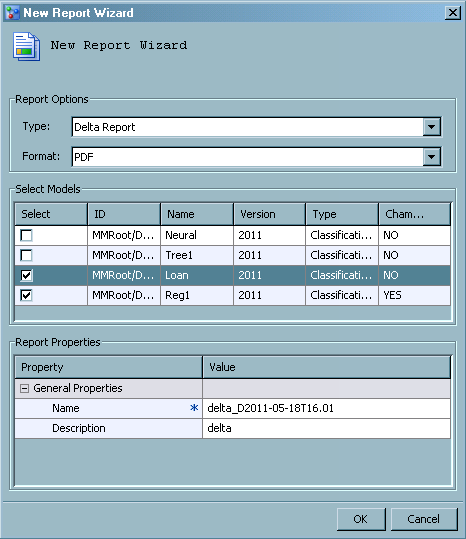Creating Delta Reports
About Delta Reports
A Delta report compares
the input, output, and target variable attributes for each of the
variables that are used to score two candidate models. Delta reports
display the differences in the variables of competing candidate models.
The report output is a table that groups the variables by the variable
name. For each variable, the reports lists the attribute value for
each model and whether the attribute value is the same or different
from the other attribute values.